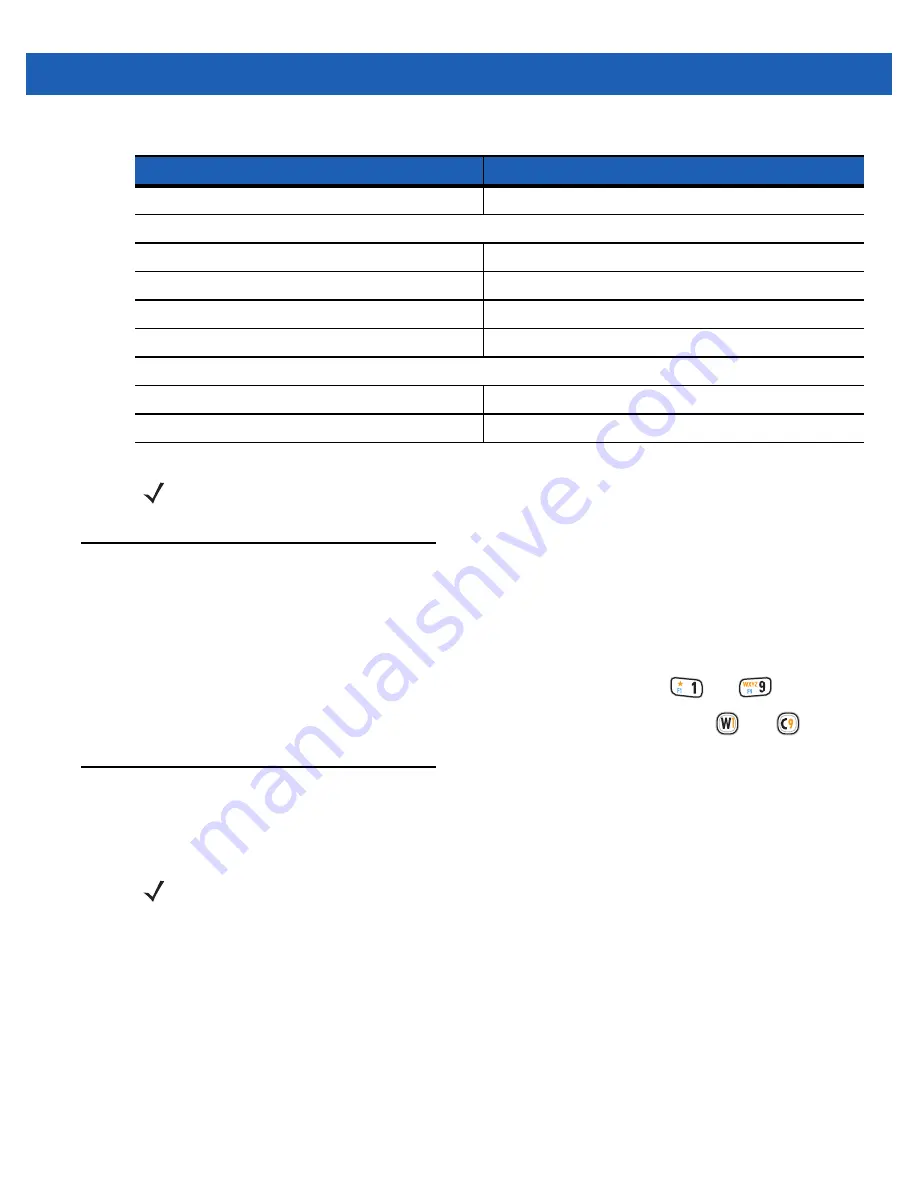
Using the MC65 2 - 19
Resetting the MC65
A reset restarts the MC65 by closing all running programs. Data saved in flash memory or a memory card is
not lost.
To perform a reset:
•
On a numeric keypad, simultaneously press the red
Power
button and the
and
keys.
•
On an alphanumeric keypad, simultaneously press the red
Power
button and the
and
keys.
Locking the MC65
The user can lock the MC65 to disable key presses and screen tap or by requiring a password to keep your
data secure. Refer to
for information on setting up device locking.
The lock screen displays whenever the MC65 is locked. When the MC65 is locked, you still receive
notifications of new messages, missed calls and upcoming appointments. You can also receive a call when the
MC65 is locked. The MC65 locks when a time out has occurred or you lock the MC65 manually.
To manually lock the MC65 tap the lock icon in the center of the Home screen Tile bar.
Off
Data capture not enabled.
Charging/Battery Status LED
Slow Blinking Amber
Main battery in MC65 is charging.
Solid Amber
Main battery in MC65 is fully charged.
Fast Blinking Amber
Charging error.
Off
Not charging.
WAN Radio Status LED
Slow Blinking Green
RF (WWAN) radio is on.
Off
RF (WWAN) radio is off.
Table 2-4
LED Indications (Continued)
LED State
Indication
NOTE
For information about scanning/decoding, see
radio status and settings, see
, or refer to the
MC65 Integrator Guide
.
NOTE
The user can make emergency calls even when the MC65 is locked.
Summary of Contents for MC65
Page 1: ...MC65 MOBILE COMPUTER USER GUIDE ...
Page 2: ......
Page 3: ...MC65 MOBILE COMPUTER USER GUIDE 72E 133769 01 Rev B March 2011 ...
Page 6: ...iv MC65 User Guide ...
Page 32: ...1 14 MC65 User Guide ...
Page 74: ...3 16 MC65 User Guide ...
Page 82: ...4 8 MC65 User Guide ...
Page 94: ...6 6 MC65 User Guide ...
Page 108: ...7 14 MC65 User Guide ...
Page 112: ...8 4 MC65 User Guide ...
Page 132: ...9 20 MC65 User Guide ...
Page 150: ...10 18 MC65 User Guide ...
Page 162: ...11 12 MC65 User Guide ...
Page 172: ...A 10 MC65 User Guide ...
Page 200: ...C 16 MC65 User Guide ...
Page 213: ......






























