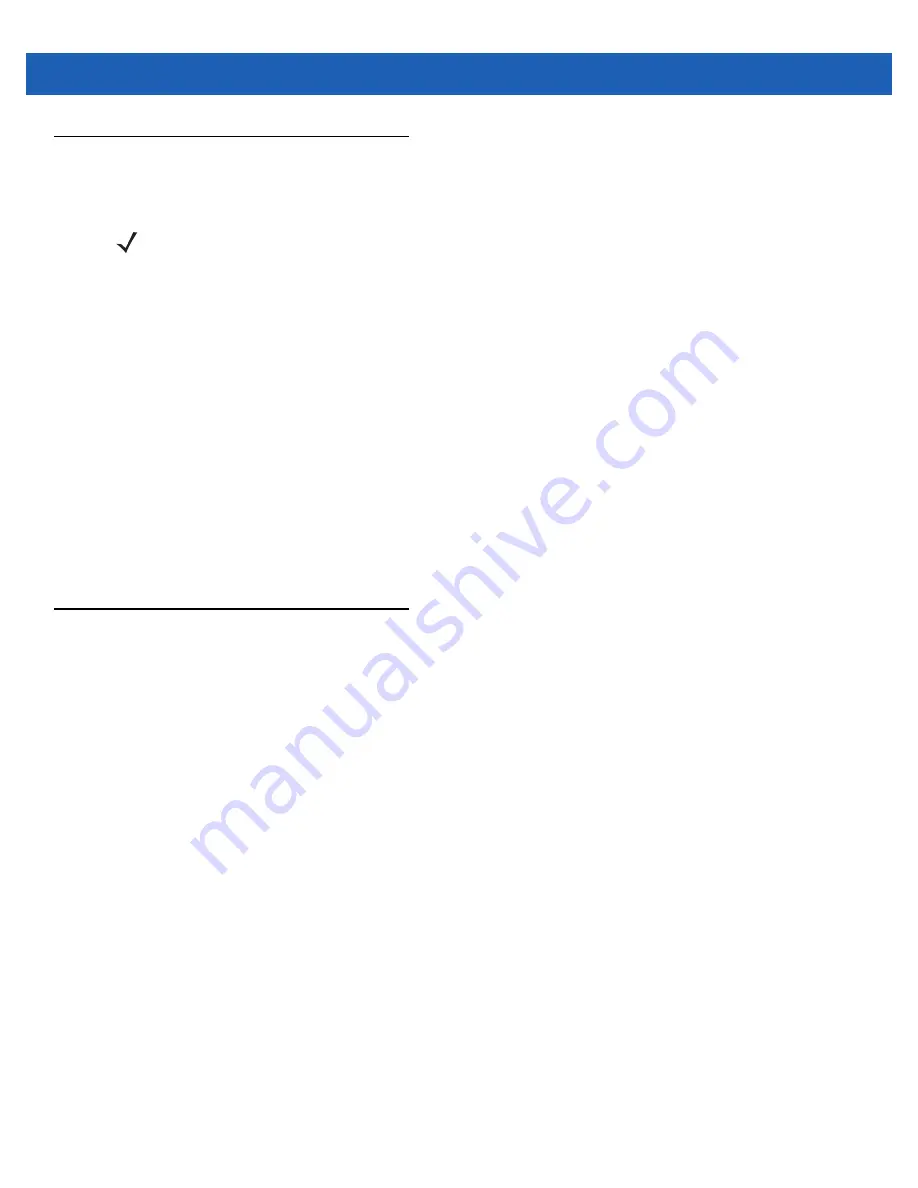
9 - 4
MC65 User Guide
Locking the MC65
Use the
Password
window to set a password to disable unauthorized access to the MC65.
1.
Tap the
Start
>
Settings
> Lock
>
Password
.
2.
Select
Prompt if device unused for
check box to enable password protection.
3.
From the drop-down list, select a time value for the protection to take affect after non-use.
4.
From the
Password type:
drop-down list, select either
Simple PIN
or
Strong alphanumeric
.
5.
For a simple password, enter a four-digit password in the
Password
field.
For a stronger password:
a.
Enter a seven character password in the
Password:
field. A strong password must contain at least
seven characters and contain at least three of the following: uppercase and lowercase letters,
numerals, and punctuation.
b.
Re-enter the password in the
Confirm:
field.
6.
Tap
OK
.
Switching the Dialer
The MC65 provide an Enterprise Dialer user interface and the standard Microsoft interface.
To switch between the Enterprise Dialer and the Microsoft Dialer:
1.
Tap
Start
>
Settings
>
Personal
>
Dialer Switcher
.
2.
Select either
Enterprise Dialer
or
Microsoft Dialer
.
3.
Tap
Save
.
4.
Tap
OK
. The MC65 reboots.
NOTE
If the device is configured to connect to a network, use a strong (difficult to figure out) password
to help protect network security. Password cracking tools continue to improve and the
computers used to crack passwords are more powerful than ever.
Summary of Contents for MC65
Page 1: ...MC65 MOBILE COMPUTER USER GUIDE ...
Page 2: ......
Page 3: ...MC65 MOBILE COMPUTER USER GUIDE 72E 133769 01 Rev B March 2011 ...
Page 6: ...iv MC65 User Guide ...
Page 32: ...1 14 MC65 User Guide ...
Page 74: ...3 16 MC65 User Guide ...
Page 82: ...4 8 MC65 User Guide ...
Page 94: ...6 6 MC65 User Guide ...
Page 108: ...7 14 MC65 User Guide ...
Page 112: ...8 4 MC65 User Guide ...
Page 132: ...9 20 MC65 User Guide ...
Page 150: ...10 18 MC65 User Guide ...
Page 162: ...11 12 MC65 User Guide ...
Page 172: ...A 10 MC65 User Guide ...
Page 200: ...C 16 MC65 User Guide ...
Page 213: ......






























