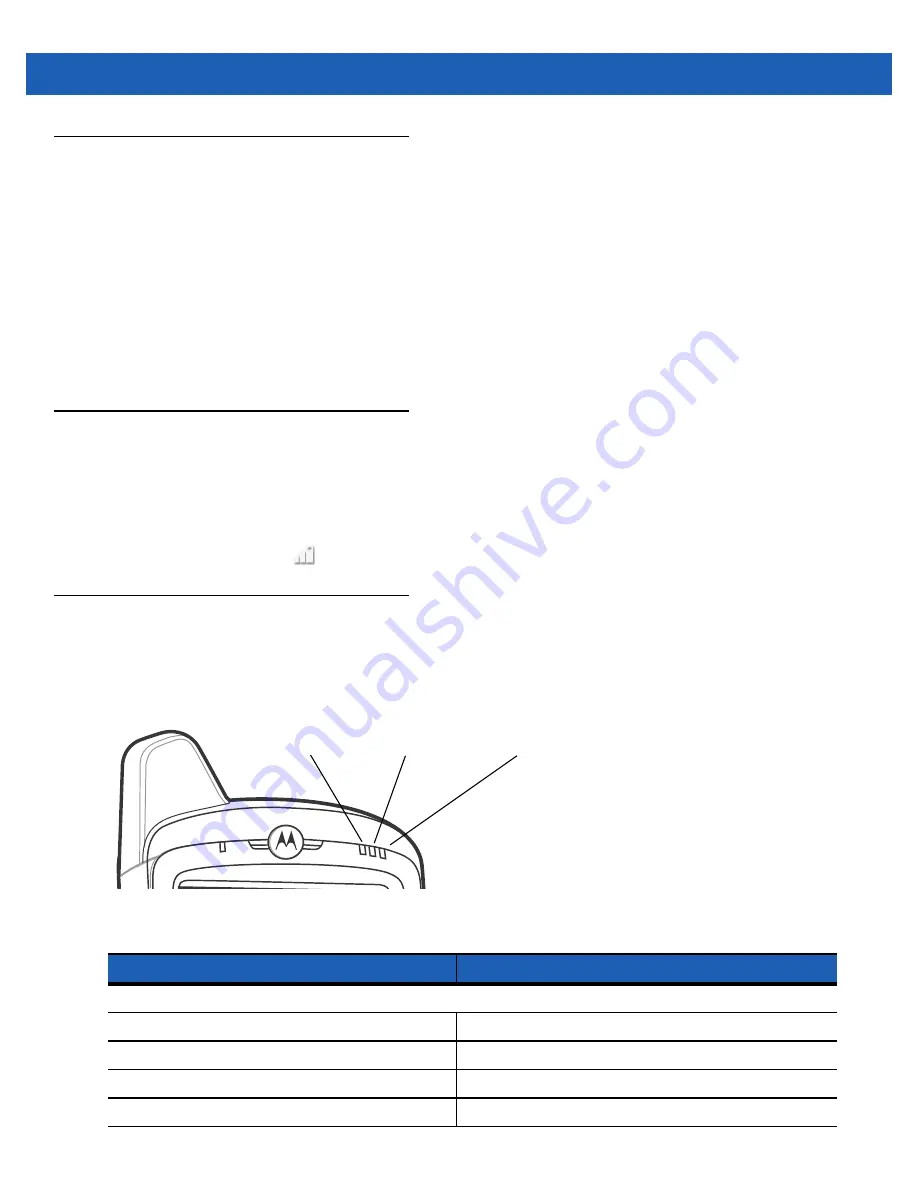
2 - 18 MC65 User Guide
Adjusting Volume
To adjust the system volume:
1.
Press the volume buttons on the right side of the MC65 to increase and decrease the system volume. The
Volume
dialog box appears.
2.
As you increase or decrease the volume, the slider moves accordingly. You can also move the slider to
adjust the volume.
3.
Select the
Vibrate
radio button to turn off the system audio and enable the MC65 to vibrate upon system
notifications.
4.
Select
Off
radio button to turn off all system audio notifications.
Battery Status Indications
Battery icons appear on the
Status Bar
indicating the battery power level. When the battery power falls below
a predetermined level the icon indicates the status and a battery dialog box appears indicating the status of the
battery.
The message displays until the user taps
Dismiss
. Alternately tap the
Status Bar
to display the
Device
Management
window. Tap
.
LED Indicators
The MC65 has three LED indicators. The Data Capture LED indicates status for scanning. The
Charging/Battery Status LED indicates battery charging and status.The Radio Status LED indicates WWAN
radio status.
describes the LED indications.
Figure 2-24
LED Indicators
Table 2-4
LED Indications
LED State
Indication
Data Capture LED
Solid Green
Successful decode/capture.
Solid Red
Laser enabled, scanning/imaging in process.
Flashing Green
Software initiated notification.
Solid Red (after Power button press)
MC65 is shutting down for battery replacement.
Data Capture
LED
Charging/Battery
Status LED
Charging/Battery
Status LED
WAN Radio
Status LED
Summary of Contents for MC65
Page 1: ...MC65 MOBILE COMPUTER USER GUIDE ...
Page 2: ......
Page 3: ...MC65 MOBILE COMPUTER USER GUIDE 72E 133769 01 Rev B March 2011 ...
Page 6: ...iv MC65 User Guide ...
Page 32: ...1 14 MC65 User Guide ...
Page 74: ...3 16 MC65 User Guide ...
Page 82: ...4 8 MC65 User Guide ...
Page 94: ...6 6 MC65 User Guide ...
Page 108: ...7 14 MC65 User Guide ...
Page 112: ...8 4 MC65 User Guide ...
Page 132: ...9 20 MC65 User Guide ...
Page 150: ...10 18 MC65 User Guide ...
Page 162: ...11 12 MC65 User Guide ...
Page 172: ...A 10 MC65 User Guide ...
Page 200: ...C 16 MC65 User Guide ...
Page 213: ......






























