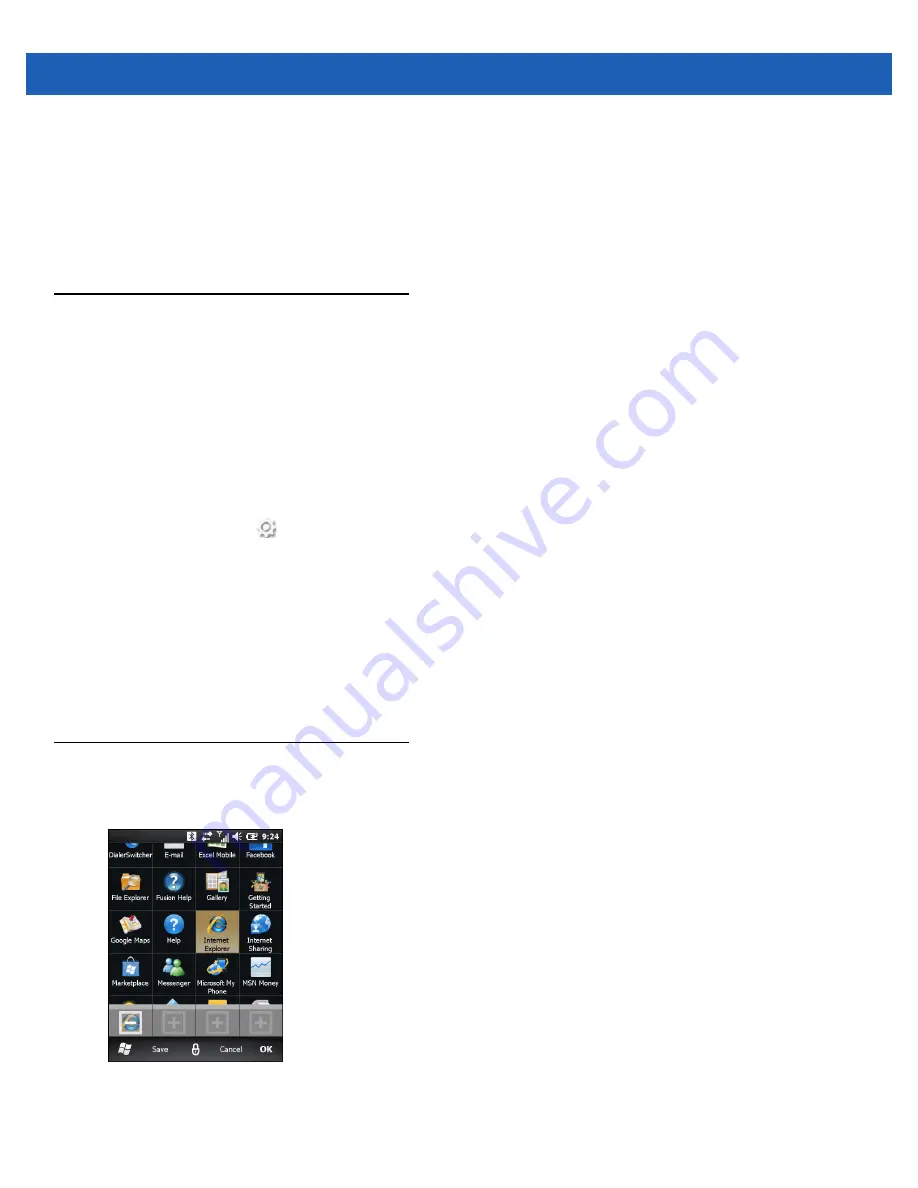
9 - 8
MC65 User Guide
•
Backlight Brightness
- Select between automatic and manual control. Select Auto to automatically
control the backlight. Select Manual set the backlight brightness. Select one of five levels of brightness.
•
Keylight
- Select
On Any Input
to turn on the keylight upon an action or touch of the keypad. Select
Always On
to keep the keylight on all the time. Select
Follow Display
to set the Keylight to follow the
same settings as the backlight.
•
Keylight Timeout
- Sets the time of inactivity before the keylight turns off.
Accelerometer
Provides the ability to customize the accelerometer behaviors when in a call or using the display.
The user has the ability to set behaviors when the device is in motion, has a certain orientation of if the device
is face down.
Display Tab
The user has the ability to conserve battery life when using accelerometer behaviors and to set the MC65 to
automatic operations.
Tap the
Status Bar
>
>
System
>
Accelerometer
.
•
Suspend when face down
- Places the MC65 in suspend mode when it is placed face down.
•
Screen Rotation
- Enable or disable screen rotation. The screen can be rotated between portrait and
landscape modes automatically, depending on the physical orientation of the MC65. For example, if the
MC65 is rotated 90° counterclockwise, the display rotates counterclockwise 90°.
About Tab
Use the
About
tab to view accelerometer information.
Program Shortcuts Setup
To change program shortcuts:
Figure 9-4
Add Shortcut Icon
1.
Tap
My Apps
>
Edit
>
Dock
.
Summary of Contents for MC65
Page 1: ...MC65 MOBILE COMPUTER USER GUIDE ...
Page 2: ......
Page 3: ...MC65 MOBILE COMPUTER USER GUIDE 72E 133769 01 Rev B March 2011 ...
Page 6: ...iv MC65 User Guide ...
Page 32: ...1 14 MC65 User Guide ...
Page 74: ...3 16 MC65 User Guide ...
Page 82: ...4 8 MC65 User Guide ...
Page 94: ...6 6 MC65 User Guide ...
Page 108: ...7 14 MC65 User Guide ...
Page 112: ...8 4 MC65 User Guide ...
Page 132: ...9 20 MC65 User Guide ...
Page 150: ...10 18 MC65 User Guide ...
Page 162: ...11 12 MC65 User Guide ...
Page 172: ...A 10 MC65 User Guide ...
Page 200: ...C 16 MC65 User Guide ...
Page 213: ......






























