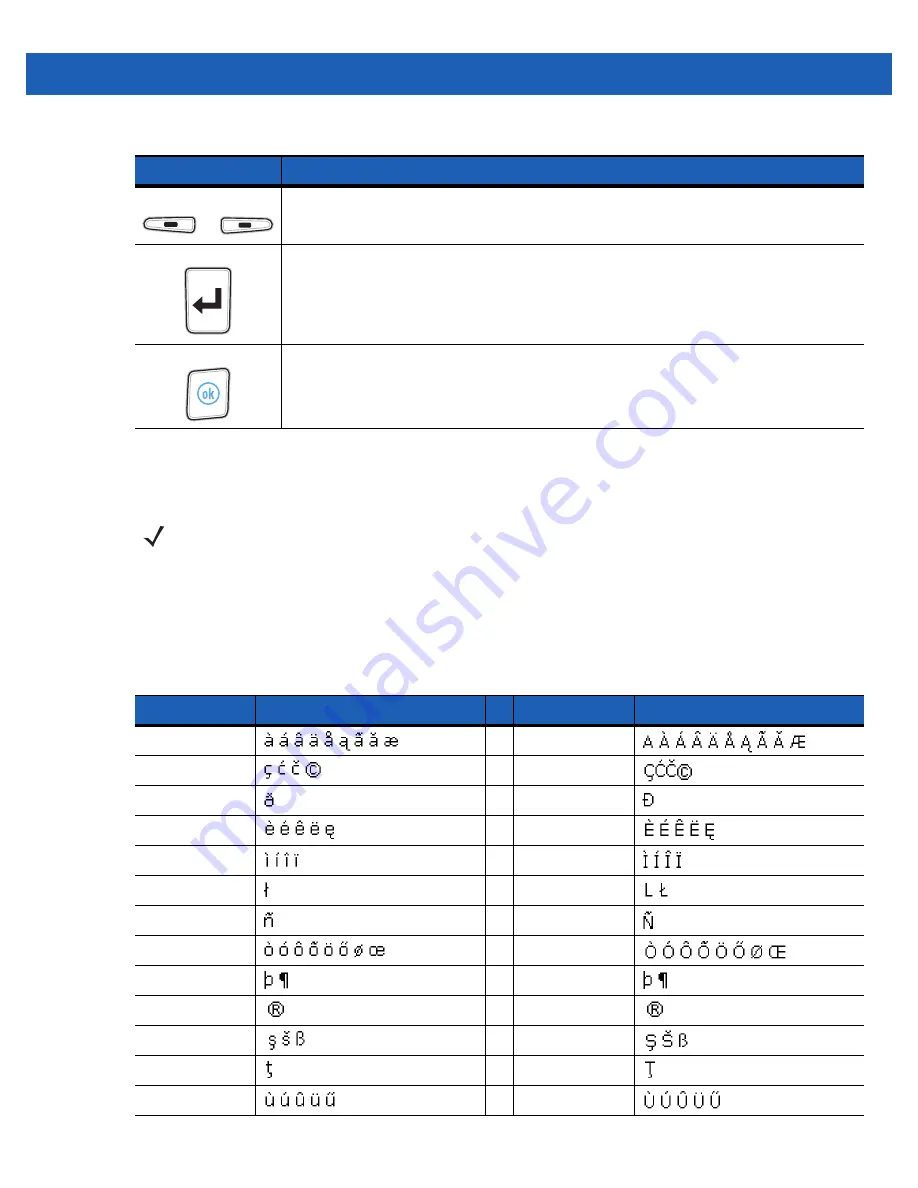
Keypads B - 15
Special Character Key
To add special characters using the MC55
áü
key, type the related character first, then press the Orange twice
followed by the
áü
(P)
key. Continue pressing the
áü
key until the special character displays. To modify an
existing character, move the cursor to the right of the character then press the Orange key twice and then
press the
áü
key until the special character replaces the original character.
characters you can generate.
Soft Keys
Accesses the command or menu above it on the screen.
Enter
Executes a selected item or function.
OK
Use this key as an OK or close button.
Table B-7
MC55 PIM Keypad Descriptions (Continued)
Key
Description
NOTE
Special characters are only available on the alpha-numeric keypad configurations.
Table B-8
Special Characters
Key
Special Characters
Key
Special Characters
a
A
c
C
d
D
e
E
i
I
l
L
n
N
o
O
p
P
r
R
s
S
t
T
u
U
Summary of Contents for MC55A0
Page 1: ...MC55A0 MC55N0 ENTERPRISE DIGITAL ASSISTANT USER GUIDE ...
Page 2: ......
Page 3: ...MC55A0 MC55N0 ENTERPRISE DIGITAL ASSISTANT USER GUIDE 72E 148113 01 Rev A August 2011 ...
Page 6: ...iv MC55A0 MC55N0 Enterprise Digital Assistant User Guide ...
Page 64: ...3 8 MC55A0 MC55N0 Enterprise Digital Assistant User Guide ...
Page 104: ...4 40 MC55A0 MC55N0 Enterprise Digital Assistant User Guide ...
Page 150: ...A 12 MC55A0 MC55N0 Enterprise Digital Assistant User Guide ...
Page 183: ......
















































