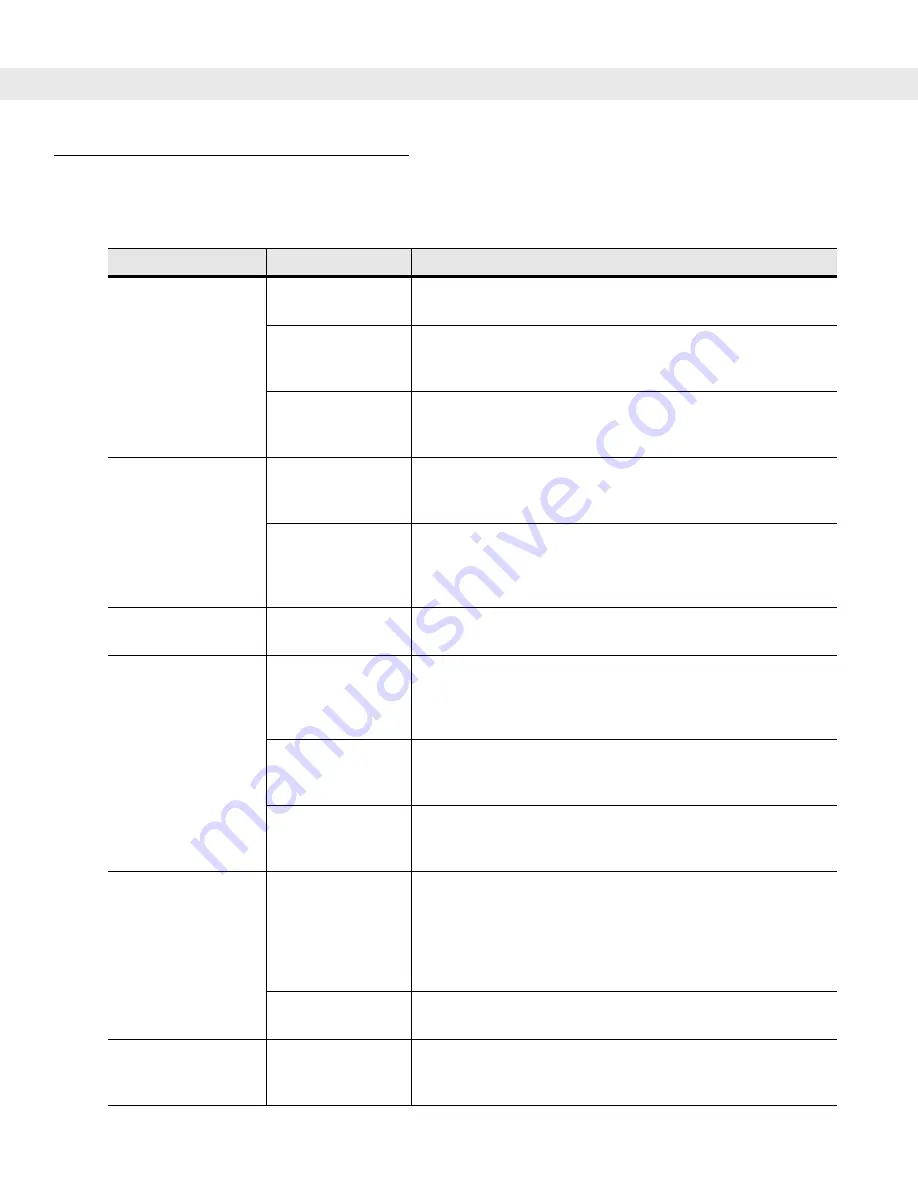
4 - 2
MC50 with Windows Mobile 5.0 User Guide
Troubleshooting
Table 4-1
Troubleshooting the Mobile Computer
Problem
Cause
Solution
Mobile computer does
not turn on.
Lithium-ion battery
not charged.
Charge or replace the lithium-ion battery in the mobile computer.
Lithium-ion battery
not installed
properly.
Ensure battery is installed properly. See
System error.
Perform a soft reset. If the mobile computer still does not turn
on, perform a hard reset. See
Rechargeable
lithium-ion battery did
not charge.
Battery failed.
Replace battery. If the mobile computer still does not operate,
try a soft reset, then a hard reset. See
Mobile computer
removed from
cradle while battery
was charging.
Insert the mobile computer in cradle and begin charging. The
standard battery requires approximately 3 1/2 hours to recharge
fully and the optional extended capacity battery charges in
approximately seven hours.
Cannot see
characters on display.
Mobile computer
not powered on.
Press the Power button.
Fail to communicate
with IrDA printer.
Distance from
printer is not
between 5 inches
and 39 inches.
Bring the mobile computer closer to the printer and attempt
communication again.
Obstruction
interfered with
communication.
Check the path to ensure no objects were in the way.
Application is not
enabled to run IrDA
printing.
Printer support must be included with the application to run IrDA
printing on the mobile computer. See the System Administrator.
During data
communication, no
data was transmitted,
or transmitted data
was incomplete.
Mobile computer
removed from
cradle or unplugged
from host computer
during
communication.
Replace the mobile computer in the cradle and re-transmit.
Incorrect cable
configuration.
See the System Administrator.
No sound.
Volume setting is
low or turned off.
Check the volume slider in the
Volume & Sound
properties
dialog box in the Control Panel to ensure the volume is not
turned down.
Summary of Contents for MC50
Page 1: ...MC50 with Windows Mobile 5 0 User Guide ...
Page 2: ......
Page 3: ...MC50 with Windows Mobile 5 0 User Guide 72E 89337 01 Revision A May 2007 ...
Page 6: ...iv MC50 User Guide ...
Page 10: ...viii MC50 with Windows Mobile 5 0 User Guide ...
Page 16: ...xiv MC50 with Windows Mobile 5 0 User Guide ...
Page 28: ...1 12 MC50 with Windows Mobile 5 0 User Guide ...
Page 66: ...3 16 MC50 with Windows Mobile 5 0 User Guide ...
Page 78: ...A 8 MC50 with Windows Mobile 5 0 User Guide ...
Page 92: ...Glossary 14 MC50 with Windows Mobile 5 0 User Guide ...
Page 96: ...Index 4 MC50 with Windows Mobile 5 0 User Guide ...
Page 97: ......



































