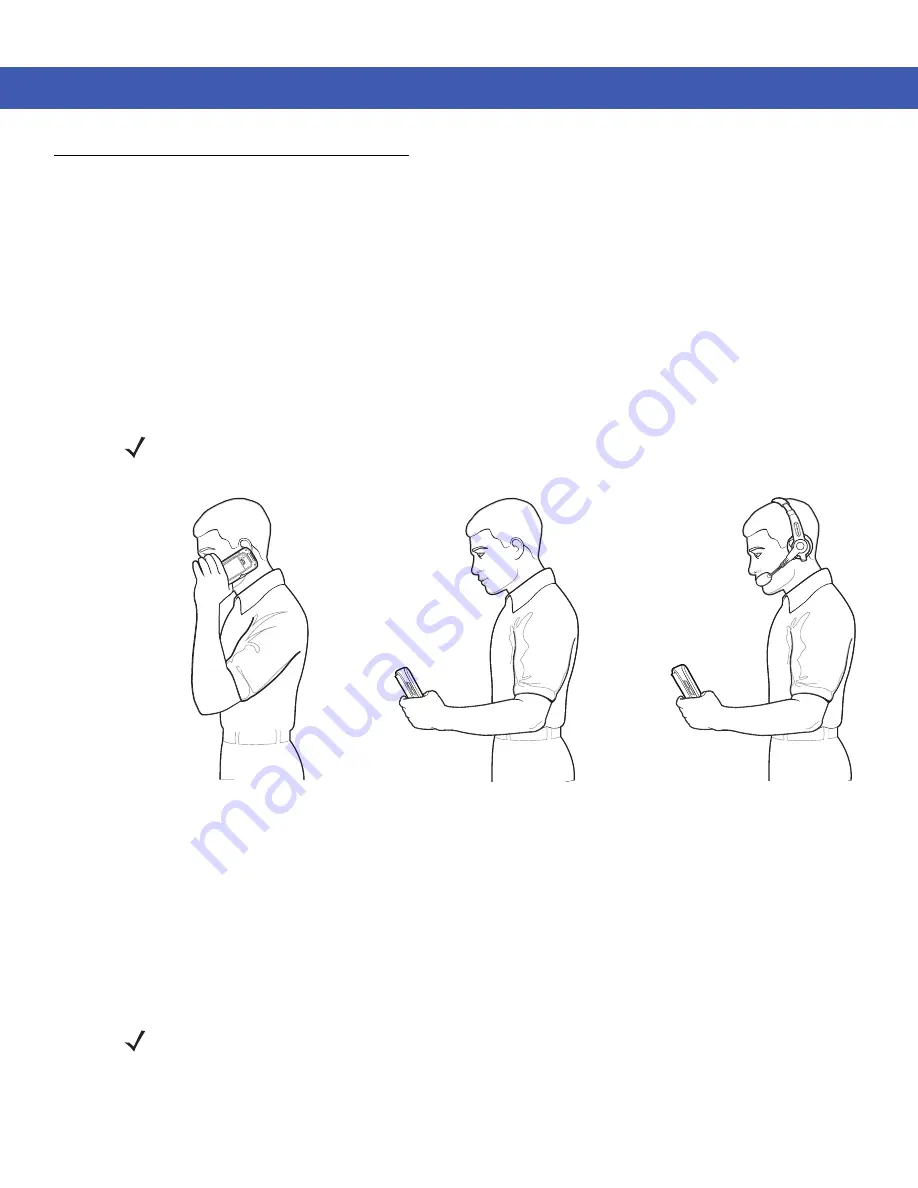
Using the Phone 4 - 3
Audio Modes
The MC45 offers three audio modes for use during phone calls:
•
Handset Mode
: Switches audio to the speaker at the top front of the MC45, so you can use the MC45 as a
handset. This is the default mode.
•
Speaker Mode
: Use the MC45 as if on speaker phone. Tap the
Speaker On
button to activate this mode.
Tap the
Speaker Off
button to switch back to handset mode.
•
Headset Mode
: Connect a Bluetooth headset to automatically switch audio to the headset.
The MC45 defaults to handset mode. When a Bluetooth headset is configured for use with the MC45, the earpiece
and speakerphone are muted and audio is heard through the headset.
Figure 4-3
Audio Modes
Using a Bluetooth Headset
You can use a Bluetooth headset for audio communication when using an audio-enabled application. See
for information on connecting a Bluetooth headset to the MC45. Set the MC45’s volume
appropriately before putting the headset on. When a Bluetooth headset is connected the speakerphone is muted.
It is recommended for phone conversations to use the Bluetooth Hands-free profile instead of the Headset profile.
See
The following dialog box displays when a Bluetooth headset connection is established.
NOTE
While using a Bluetooth headset during a call, the mobile computer will not go into suspend mode.
Headset Mode
Handset Mode
Speaker Mode
NOTE
When using a Bluetooth headset during a call, the MC45 power button is disabled and the MC45 will not go
into suspend mode. Once the call is completed, the power button functionality is enabled.
Summary of Contents for MC45
Page 1: ...b MC45 USER GUIDE ...
Page 2: ......
Page 3: ...MC45 User Guide 72E 164159 01 Rev A December 2012 ...
Page 6: ...iv MC45 User Guide ...
Page 12: ...x MC45 User Guide ...
Page 54: ...2 24 MC45 User Guide ...
Page 98: ...6 4 MC45 User Guide ...
Page 124: ...9 12 MC45 User Guide ...
Page 150: ...B 6 MC45 User Guide ...
Page 163: ......









































