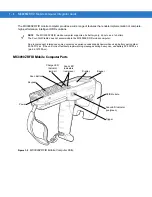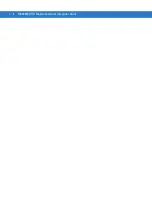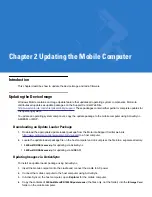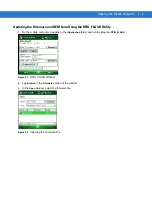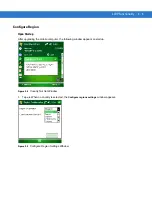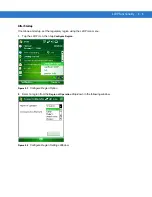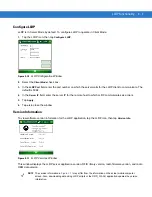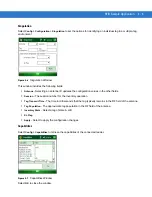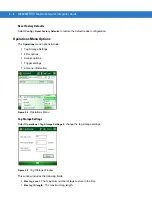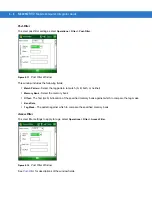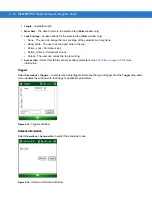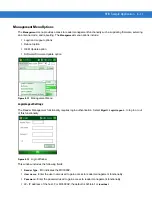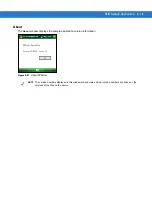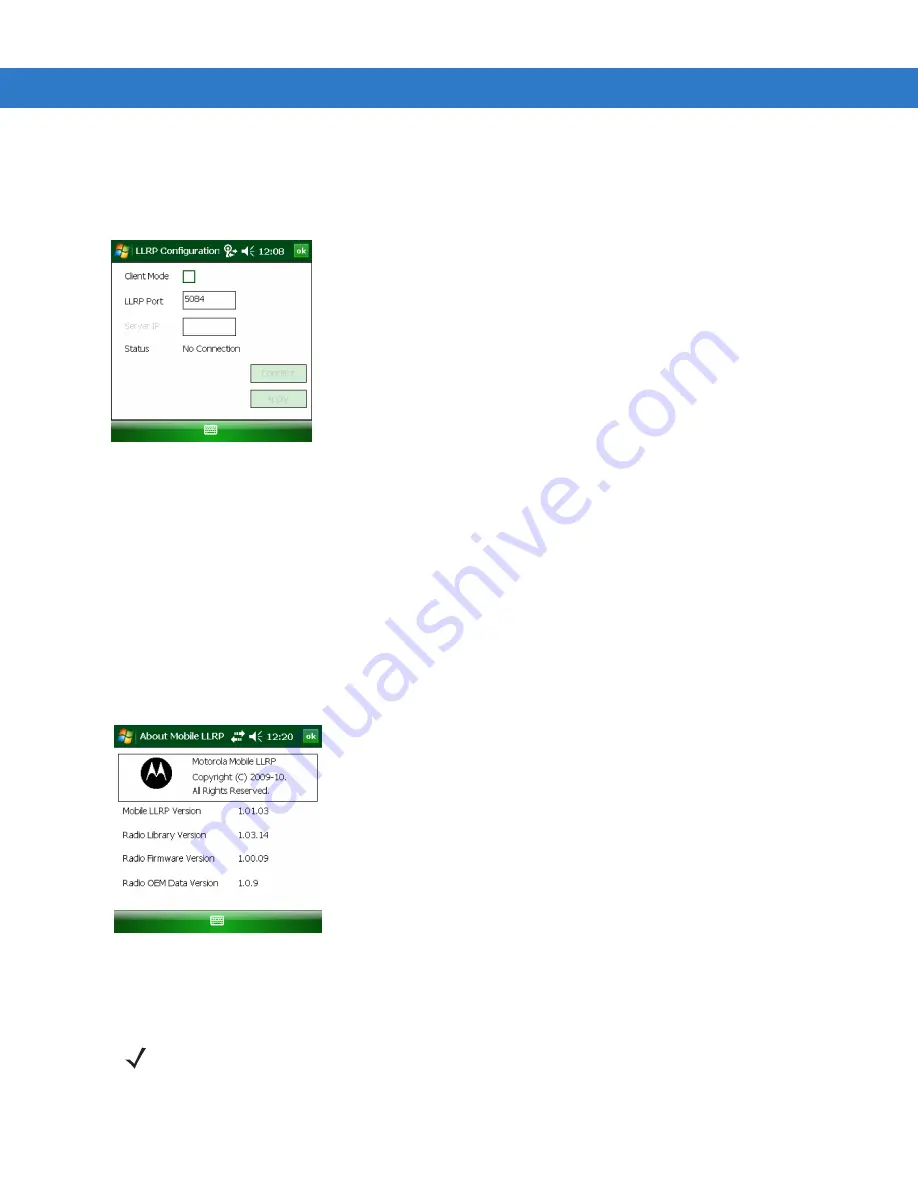
LLRP Functionality
3 - 7
Configure LLRP
LLRP is in Server Mode by default. To configure LLRP to operate in Client Mode:
1.
Tap the LLRP icon, then tap
Configure LLRP
.
Figure 3-10
LLRP Configuration Window
2.
Select the
Client Mode
check box.
3.
In the
LLRP Port
field, enter the port number on which the server waits for the LLRP client to communicate. The
default is 5084.
4.
In the
Server IP
field, enter the server IP for the remote host to which LLRP communicates as a client.
5.
Tap
Apply
.
6.
Tap
ok
to close the window.
Version Information
To view software version information for the LLRP application, tap the LLRP icon, then tap
Version Info
.
Figure 3-11
LLRP Versions Window
This window displays the LLRP server application version, RFID library version, radio firmware version, and radio
OEM data version.
NOTE
The version information in
may differ from the information on the actual mobile computer
screen. Also, downloading data using LLRP scripts or the RFID_FLASH application updates the version
information.
Summary of Contents for MC3090Z
Page 1: ...MC3090Z RFID Mobile Computer Integrator Guide ...
Page 2: ......
Page 3: ...MC3090Z RFID Mobile Computer Integrator Guide 72E 125046 02 Revision A September 2010 ...
Page 6: ...iv MC3090Z RFID Mobile Computer Integrator Guide ...
Page 12: ...x MC3090Z RFID Mobile Computer Integrator Guide ...
Page 18: ...1 6 MC3090Z RFID Mobile Computer Integrator Guide ...
Page 54: ...A 4 MC3090Z RFID Mobile Computer Integrator Guide ...
Page 56: ...B 2 MC3090Z RFID Mobile Computer Integrator Guide ...
Page 59: ...Index 3 V volume 6 1 W weight A 1 WLAN 802 11a b g vii ...
Page 60: ...Index 4 MC3090Z RFID Mobile Computer Integrator Guide ...
Page 61: ......