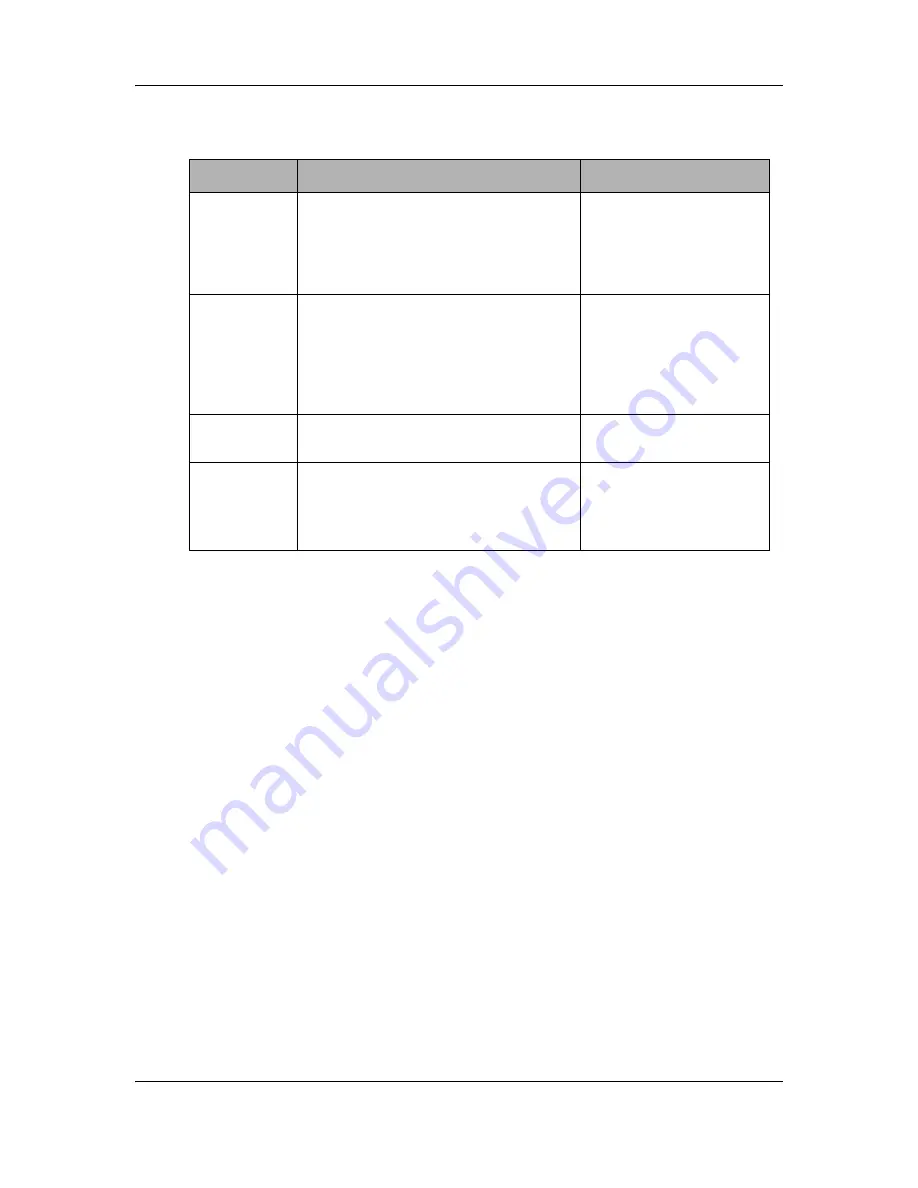
Operation
Initiating or Answering a Radio Channel Transmission
3-18
MC3000 Digital Deskset Operator and Installation Manual
(6880309L15-A)
Initiating or Answering a Radio Channel Transmission
The deskset is always in receive mode unless you press the
PTT
,
Transmit
or
Intercom
buttons. When the handset is on-hook, the deskset mouthpiece continuously routes all
radio communication and intercom audio to the internal speaker. Alternately, if you lift the
handset (off-hook) the audio is heard via the handset ear piece.
To visually verify that you can initiate or answer a radio channel transmission, look at the
Busy
LED. If the
Busy
LED is on, a parallel deskset is being used and you cannot trans-
mit until the
Busy
LED is off.
The deskset can be connected to a radio configured for a conventional or trunked radio
system. A conventional system uses discrete frequencies. A trunked system selects a free
radio channel automatically and notifies you with an audible grant tone when a free radio
channel is found.
For a conventional system you use the
Mode Up
or
Mode Down
buttons to select a radio
channel and its associated TX/RX frequency/ies that you wish to monitor or on which to
transmit or receive. Only one radio channel can be selected at a time.
Note:
The procedure for paging or making a Stat Alert page from a conventional radio
versus a trunked radio differ. Please refer to the specific digital radio’s user documen-
tation for specific instructions.
Note:
The procedure for making a telephone call from a conventional radio versus a
trunked radio differ. Please refer to the specific digital radio’s user documentation for
specific instructions.
Sel
Used to select a digital remote control
radio function appearing on the LCD
display. Or used in combination with the
SHIFT button to access the deskset’s
Configuration and Test Menu.
Consult your radio’s user
documentation.
Menu/Home
Used to enter and exit from the function
selection menu on a digital remote con-
trol radio. Or when in the deskset’s Con-
figuration and Test Menu used to enter
and exit the sub menu or exit the main
menu.
Consult your radio’s user
documentation.
Digit Keys
Emulate the digit keys on a digital
remote control radio Keypad.
Consult your radio’s user
documentation.
Digital
Radio Func-
tion Buttons
Emulate the functions of the program-
able buttons on the radio, specific to the
radio type.
Figure 3-6,Figure 3-7,
Figure 3-8, Figure 3-9
Consult your radio’s user
documentation.
Table 3-1: Digital Remote Control Radio buttons and indicators(Continued)
Name
Description
Cross-Reference








































