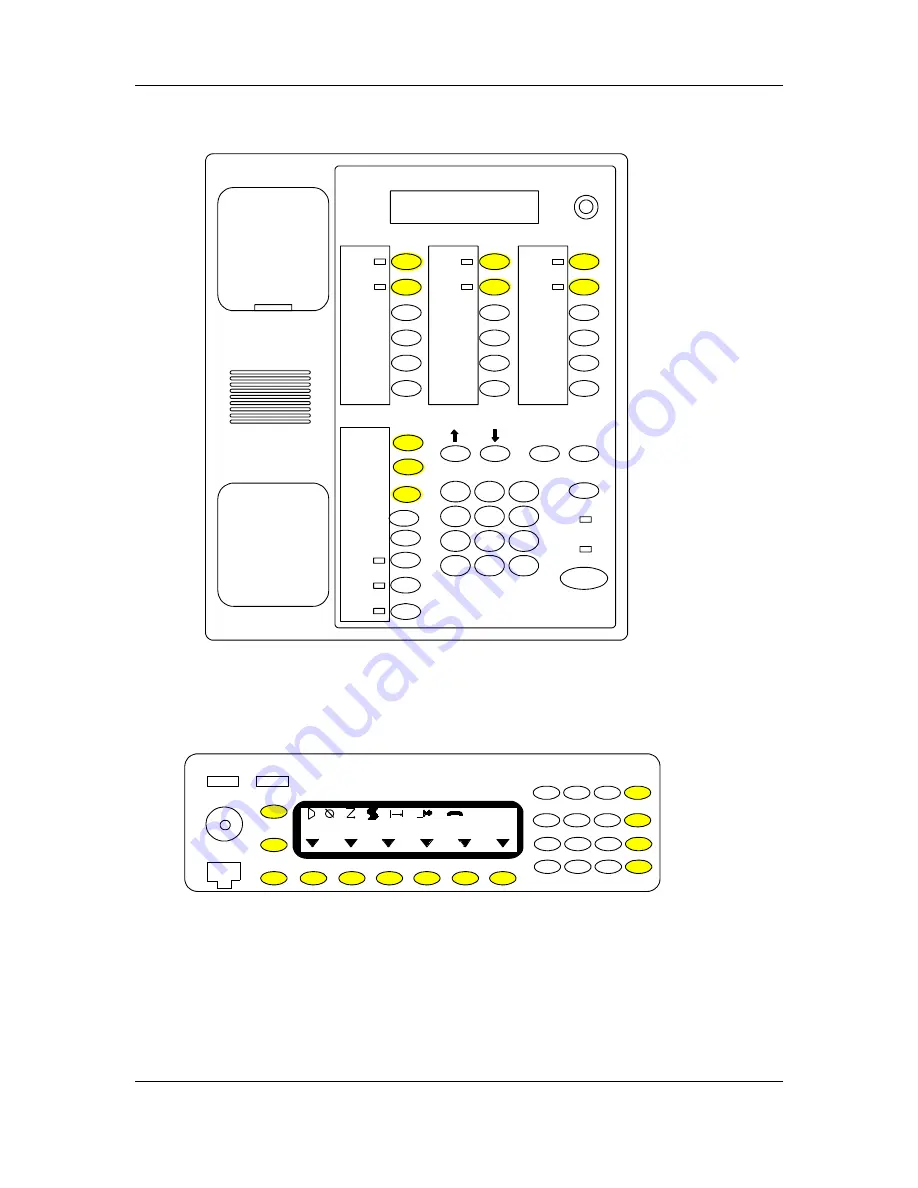
Operation
Digital Remote Control Radio Operation
3-14
MC3000 Digital Deskset Operator and Installation Manual
(6880309L15-A)
Figure 3-7: MC3000 to MCS 2000 (model III)
D
E
I
F
H
1
2
3
4
5
6
7
7
8
9
*
0
#
G
Sel
Menu /
Home
MCS
Intercom
Speaker
Takeover
Tx
Busy
/\
N/A
N/A
C
B
A
A
B
C
D
E
F
G
I
H
1
2
3
4
5
6
DWN
7
8
9
SEL
*
0
#
MENU
UP
The function buttons are shaded.




































