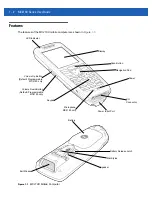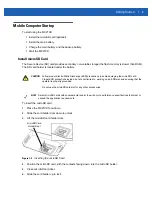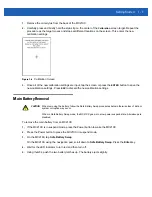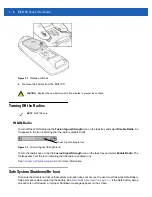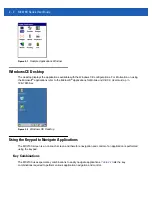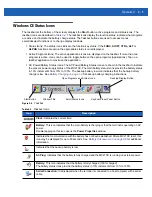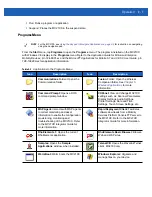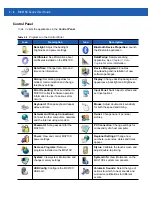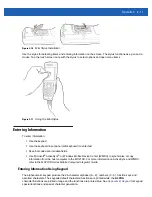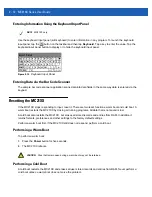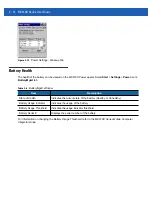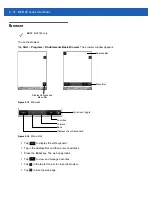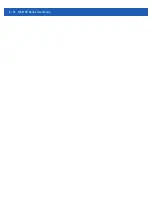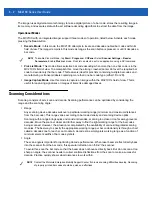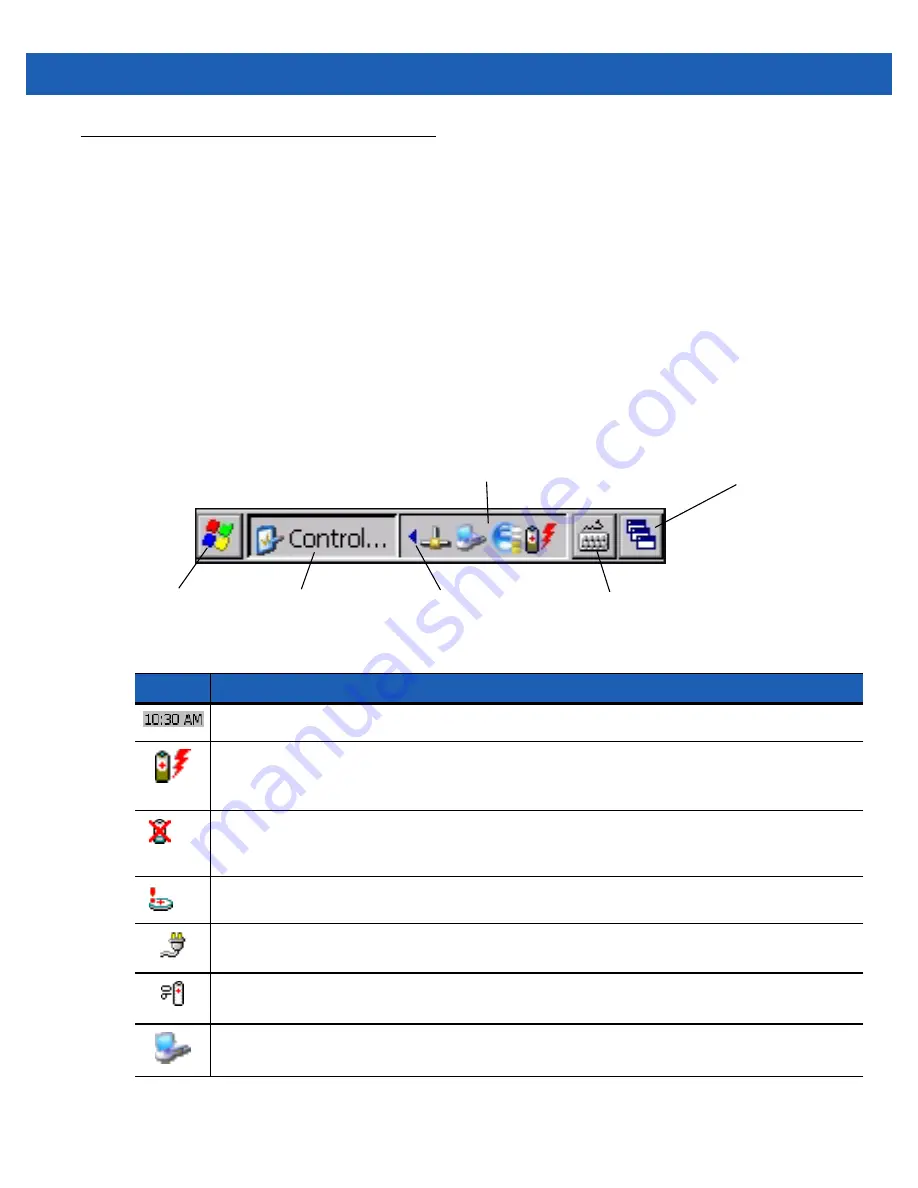
Operation
2 - 5
Windows CE Status Icons
The taskbar (at the bottom of the screen) displays the
Start
button, active programs and status icons. The
taskbar icons are described in
. The taskbar icons display the function status, indicate what programs
are active and indicate the battery charge status. The Taskbar buttons are used to access menus,
select/deselect functions or to change display windows.
•
Status Icons: The status icons indicate the function key status. If the
FUNC
,
SHIFT
,
CTRL, ALT
or
ALPHA
functions are active the appropriate status icon is displayed.
•
Active Programs Icons: The active applications icons are displayed on the taskbar. If more than one
program is active, icons can be used to toggle between the open programs (applications). Tap on a
taskbar application to maximize the application.
•
AC Power/Battery Status Icons: The AC Power/Battery Status icons are shown in the taskbar to indicate
the present power supply status of the MC21XX. The main battery status icons provide the battery status
in 10% increments from 10% to 100%. The backup battery low icon indicates that the backup battery
charge is low. See
for backup battery charging instructions.
Figure 2-5
Taskbar
Table 2-2
Taskbar Icons
Icon
Description
Clock:
Indicates the current time.
Battery:
This icon indicates that the main battery is charging or that the terminal is operating on AC
power.
Double tapping on this icon opens the
Power Properties
window.
Indicates that communication with the battery has not been established. After a MC21XX reset, this
icon may be displayed for up to 30 seconds. See,
Battery Unknown Icon on page 2-6
information.
Indicates that the backup battery is low.
AC Plug:
Indicates that the battery is fully charged and the MC21XX is running on external power.
Battery:
This icon indicates that the battery is fully charged (100% charged).
The battery status icons provide the battery status in 10% increments from 10% to 100%.
Serial Connection:
It is displayed when the terminal is connected to a host computer with a serial
cable.
Start Button
Open Programs and Status Icons
Keyboard Input Panel Button
Desktop Display Button
Window Title
Scroll Status Icons
Summary of Contents for MC21XX SERIES
Page 1: ...MC21XX SERIES MOBILE COMPUTER USER GUIDE ...
Page 2: ......
Page 3: ...MC21XX SERIES MOBILE COMPUTER USER GUIDE 72E 155020 01 Rev A December 2011 ...
Page 6: ...iv MC21XX Series User Guide ...
Page 16: ...xiv MC21XX Series User Guide ...
Page 26: ...1 10 MC21XX Series User Guide ...
Page 44: ...2 18 MC21XX Series User Guide ...
Page 60: ...4 10 MC21XX Series User Guide ...
Page 82: ...6 18 MC21XX Series User Guide ...
Page 96: ...A 4 MC21XX Series User Guide ...
Page 101: ...Keypads B 5 ...
Page 102: ...B 6 MC21XX Series User Guide ...
Page 115: ......