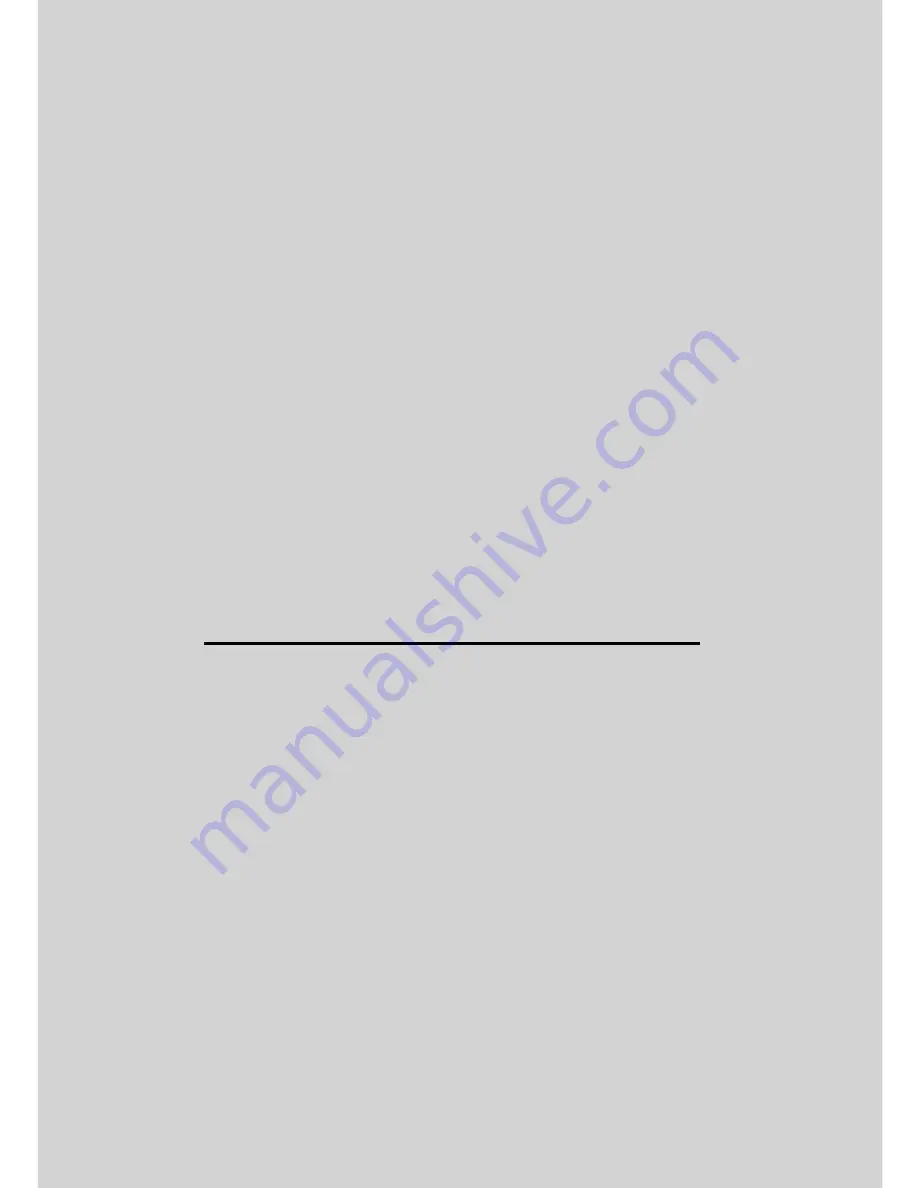
This User’s Guide has all the information you need to make the most out of your
product.
Please read the Safety Instructions on page 5 before you install the unit.
Inside the Box
• 1 x Smart Nursery Alert Sensor Unit
• 1 x Magnet Unit
• 1 x Battery Cover
• 2 x AAA Batteries (LR03)
• 6 x Spacer (3 for the sensor and 3 for the magnet)
• 1 x Quick Start Guide
In multi-sensor packs, you will find multiple of sensor and accessories.
Welcome...
to your new Motorola Alert Sensor!
Thank you for purchasing your new Motorola Alert Sensor.
The Alert Sensor is intended for use in monitoring windows. It is designed to work
with most windows. With the Alert Sensor, you can check whether a window is
open while you are out of the house. It notifies you on your Android™ or iOS
®
device when it detects that a window has opened. If you have always wondered
what happens when you are away, wonder no more. Now you can monitor your
property with this easy to use device.
Please keep your original dated sales receipt for your records. For warranty
service of your Motorola product, you will need to provide a copy of your dated
sales receipt to confirm warranty status. Registration is not required for warranty
coverage.
For product related questions, please call:
US and Canada 1-888-331-3383
E-mail: [email protected]
On the Web: www.motorolahome.com/support

















