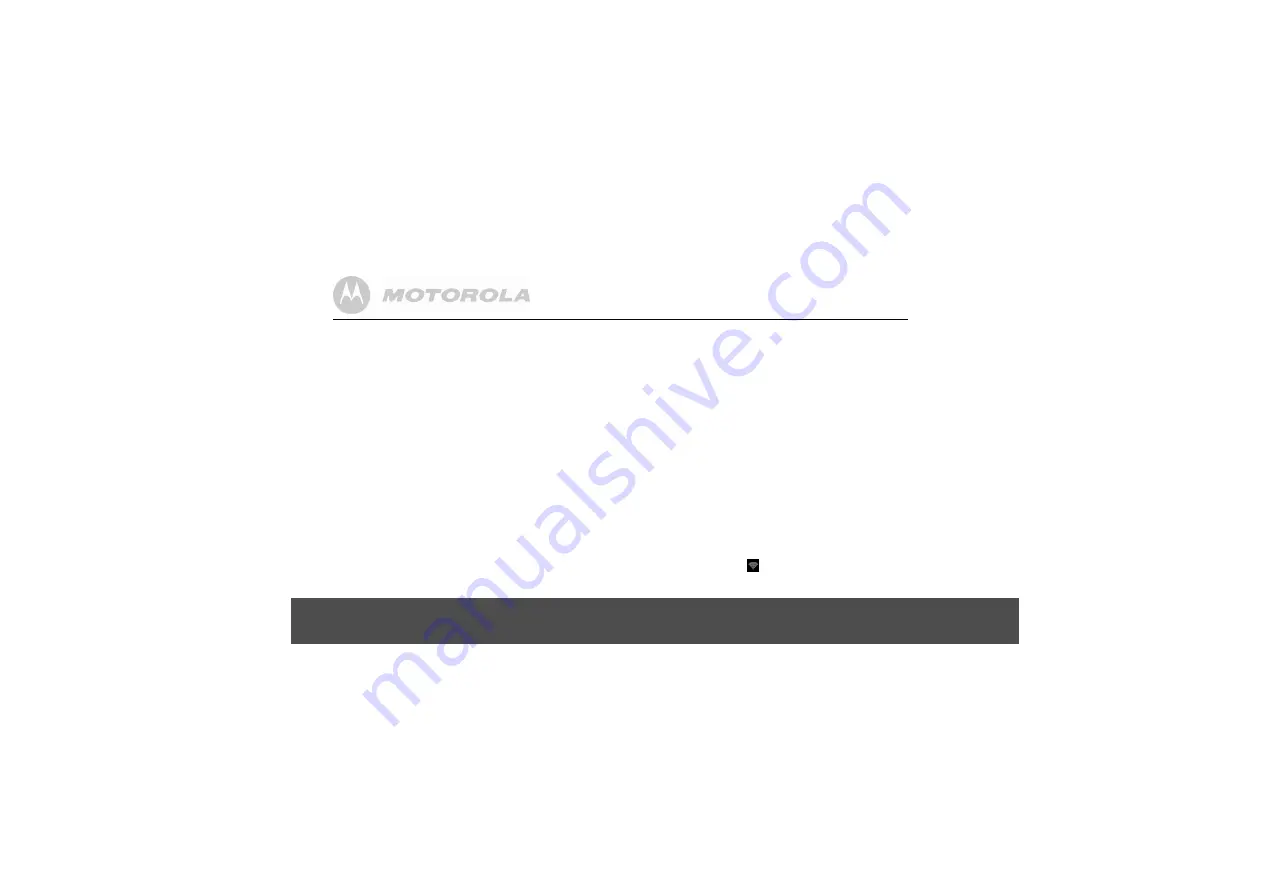
2
0
Set up your Motorola
MBP2000PU
with Welcome Wizard
4.1
Display
1. Tap
Brightness
.
2. Slide the brightness control bar right or left to increase
to decrease screen brightness.
3. Tap
OK
to confirm.
4.2
Sound settings
4.2.1
Phone ringtone
1. Tap
Phone ringtone
.
2. Tap to select a ringtone.
- The ringtone is played.
3. Tap
OK
to confirm.
4.2.2
Volume
1. Tap
Volume
.
2. Slide the volume bar right or left to increase or decrease
volume.
3. Tap to enable or disable
Use incoming call volume for
notifications
.
- If
enabled,
✓
appears next to the option.
4. Tap
OK
to confirm.
5. Tap
Next
to proceed with Wi-Fi settings.
4.3
Wi-Fi settings
1. Tap
Wi-Fi settings
.
2. Tap
Turn on Wi-Fi
.
3. Under
Network notification
, tap to enable
Notify me
when an open network is available
.
- If enabled,
✓
appears next to the option.
- The screen displays a list of available Wi-Fi networks.
4. Tap to select the network you want to connect.
- If the network is secured, you will be prompted to
enter password.
- If you cannot find your favorite Wi-Fi network name,
press
H
and then tap
Scan
.
5. Tap on the
Password
edit box to launch the onscreen
keyboard.
6. Enter password and tap
Done
.
7. Tap
Connect
.
- The phone will start to obtain the IP address of the
network you have selected.
- This may take a few minutes.
- When connected,
appears on the status bar of the
handset.
8. Tap
Next
to proceed with date & time settings.






























