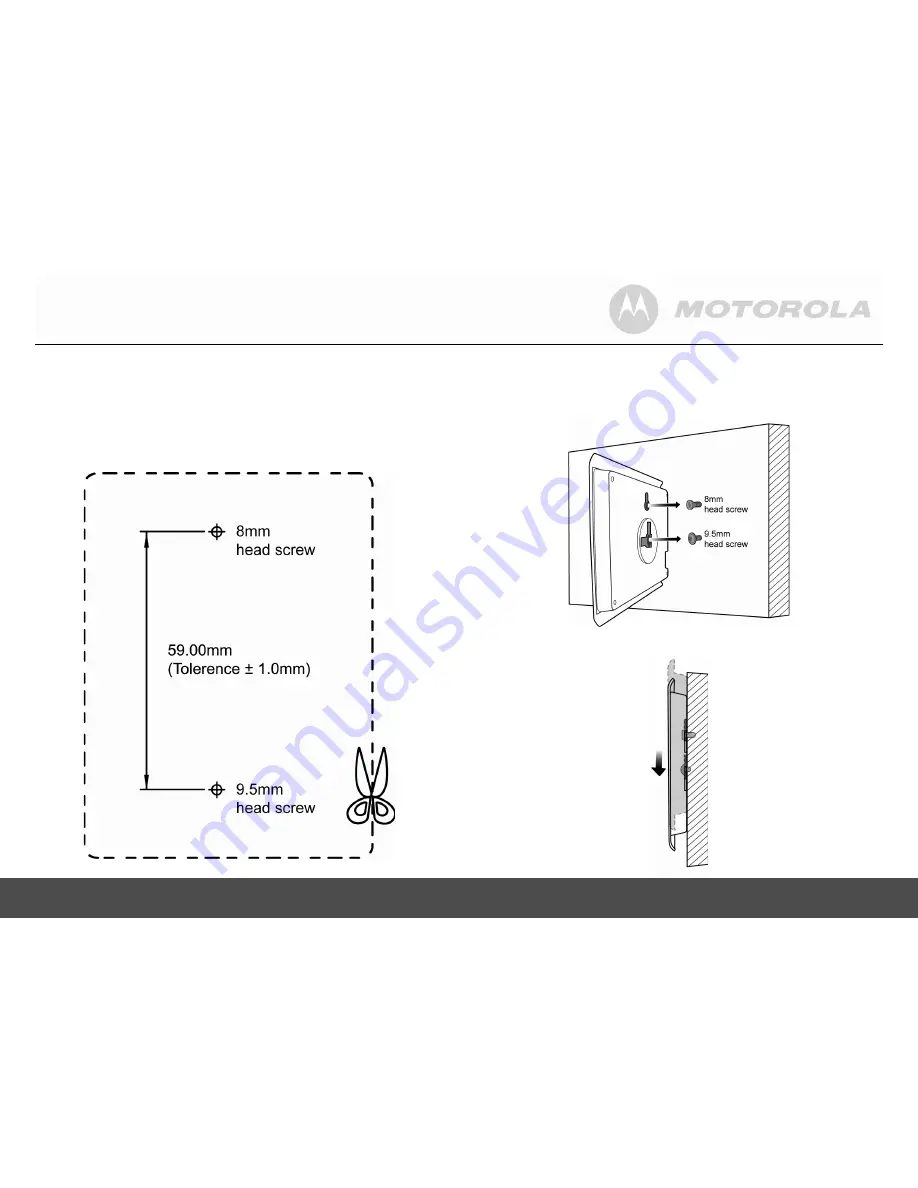
Wall mounting instructions
41
7. Wall mounting instructions
Portrait wall mounting
1.
Cut the illustration below and drill holes in the wall exactly as
illustrated.
2.
Insert 8mm and 9.5mm head screws (to be purchased
separately) into the holes and tighten the screws. Then, align
your photo frame with the screws.
3.
Mount your photo frame in portrait position on the wall.
Summary of Contents for LS720D
Page 40: ...Technical specifications 40 ...
Page 42: ...Wall mounting instructions 42 ...
Page 44: ...Wall mounting instructions 44 ...





































