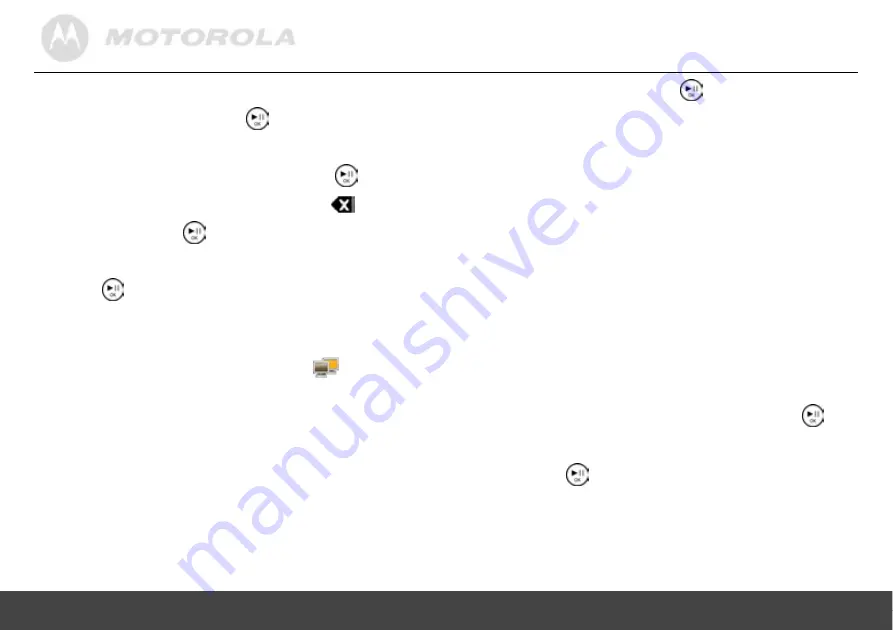
Using the menus
26
z
To move the cursor backwards, select
Prev
,
and then press the
button.
z
To go to the next field or move among fields,
select
Done
, and then press the
button.
z
To cancel your last input, select
, and then
press the
button.
c.
When finished, select
Done
, and then press the
button.
d.
Once the connection is established, the screen
shows the “Your connection was successful”
message in the middle and the
icon on the
top right corner. Press the
EXIT
button to return to
the
Wi-Fi
menu.
NOTE
When you have set up Wi-Fi
®
connection using
Static IP
Address
, the photo frame will save the settings you have
entered in the
Choose AP
page. However, every time the
photo frame is powered on, you need to select
Done
in the
Choose AP
page and press the
button repeatedly to
manually connect to the Wi-Fi network.
3.5.2 Step 2: Configuring your
accounts
3.5.2.1 Configuring your Picasa
™
account
NOTE
Before making the following configurations, you need to sign
up for a Picasa account on the Internet first if you don’t have
an existing account. Go to www.picasa.google.com
1.
Press the
LEFT
or
RIGHT
button to select
Account
Cfg
from the
Wi-Fi
menu, and then press the
button.
2.
Press the
button to select
Picasa
.






























