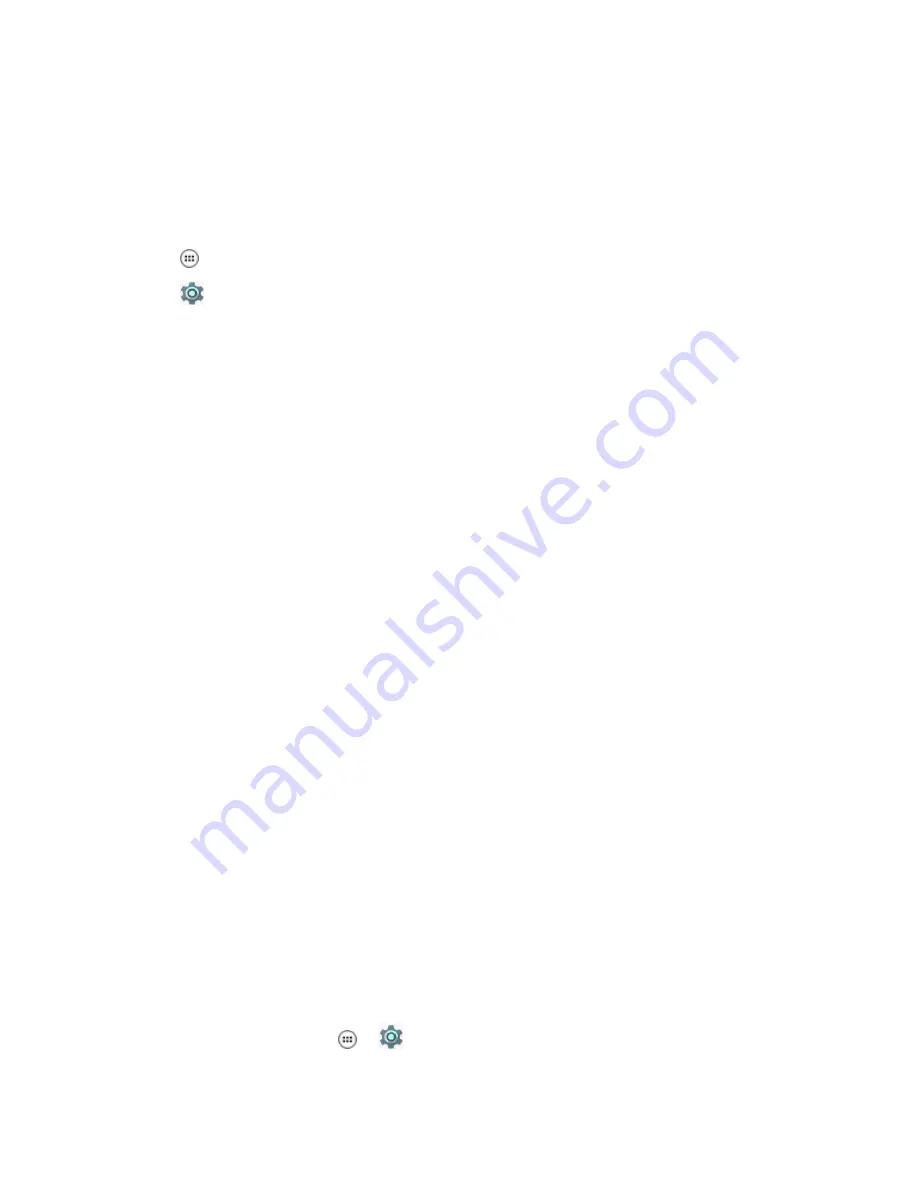
2.9.1
Selecting a Locking Option
When and where to use:
Security dictates a specific level of locking for the LEX device. User may
protect the device by setting a password, PIN, or pattern as a locking option. User may also choose not
to select any of the secure locking options.
Procedure:
1
Tap
.
2
Tap
.
3
Tap
Security
.
4
Tap
Screen lock
.
The following options are displayed:
•
None
.
•
Swipe
— User slides the lock to unlock the device.
•
Pattern
— User must replicate a specified pattern to unlock the device.
•
PIN
— User must enter a PIN to unlock the device.
•
Password
— User must enter a specified password to unlock the device.
5
Select an option.
If
None
or
Swipe
is selected, the
Security
screen is re-displayed. If
Pattern
,
PIN
, or
Password
is selected, a pattern, PIN or password must be specified. Then, the
Security
screen is re-
displayed.
The device is set to lock.
Postrequisites:
Specify a pattern as described in
Specifying a Pattern on page 50
. Specify a PIN, or
password as described in
Specifying a PIN or Password on page 51
. Then, specify a timeout value
Setting Timeout for Locking on page 52
.
Return to Process
on page 49
Related Links
2.9.1.1
Specifying a Pattern
Setting a pattern as your screen lock helps you protect your device.
When and where to use:
Use this procedure to specify a pattern to unlock your device:
Procedure:
1
From the
Home
screen, tap
→
→
Security
→
Screen lock
.
MN003477A01-A
Chapter 2: Getting Started
50
Summary of Contents for LEX L10ig
Page 2: ......
Page 4: ...This page intentionally left blank ...
Page 6: ...This page intentionally left blank ...
Page 8: ...This page intentionally left blank ...
Page 18: ...This page intentionally left blank ...
Page 66: ...This page intentionally left blank ...
Page 104: ...This page intentionally left blank ...
Page 118: ...This page intentionally left blank ...
















































