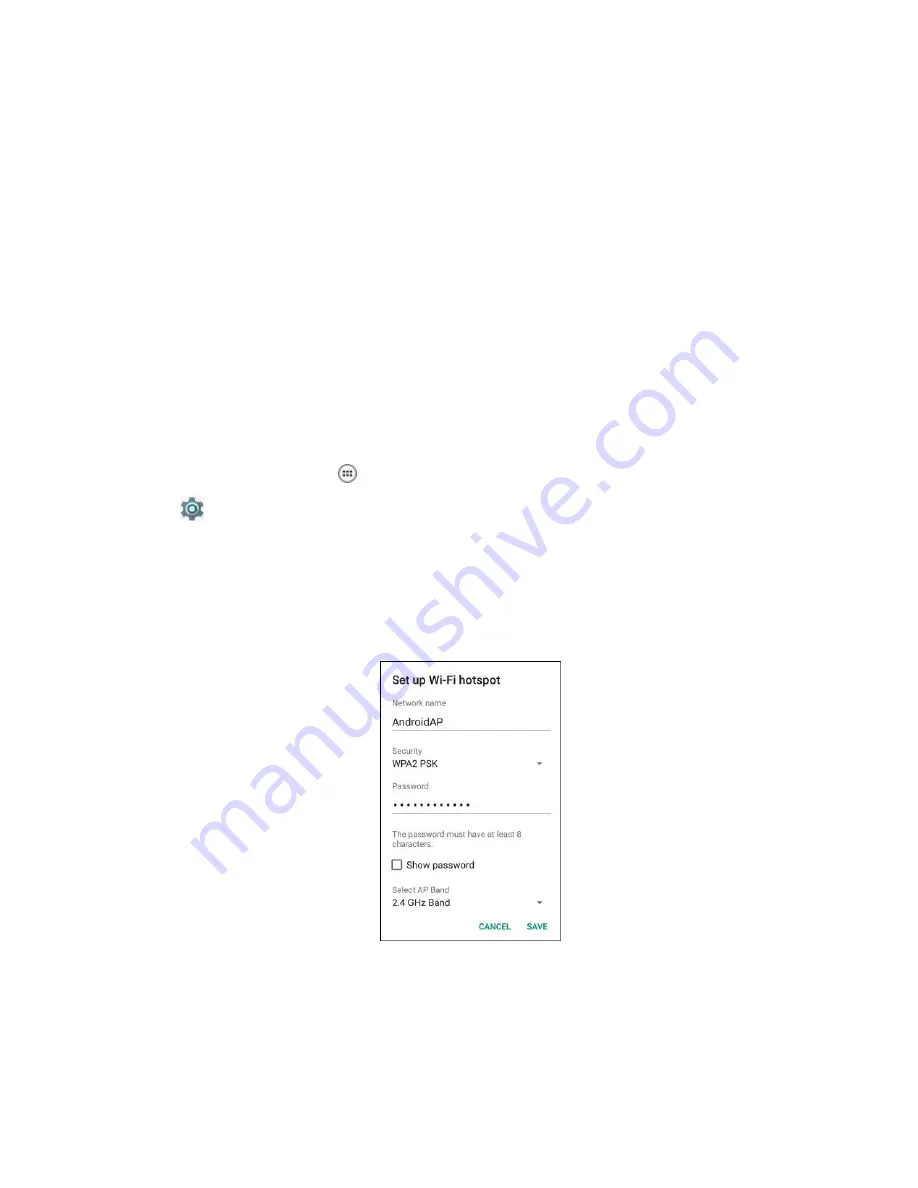
5
Select
Portable Wi-Fi hotspot
.
After a moment, the LEX device starts broadcasting its Wi-Fi network name (SSID), so you can
connect to it with up to eight computers or other devices.
Postrequisites:
To stop sharing the data connection, uncheck
Portable Wi-Fi hotspot
.
Return to Process
Sharing Mobile Data Connection
on page 151
Related Links
on page 154
11.1.1.3.1
Configuring Wi-Fi Hotspots
The LEX device can serve as a portable Wi-Fi hotspot, which allows the user to connect other devices
to the wireless Internet provided by the LEX device.
Procedure:
1
From the
Home
screen, tap
.
2
Tap
.
3
Tap
More ...
.
4
Tap
Tethering & portable hotspot.
5
Tap
Set up Wi-Fi hotspot
.
The
Set up Wi-Fi hotspot
screen displays.
Figure 66: Set up Wi-Fi Hotspot Dialog Box
6
In the
Network Name
text field, edit the network name.
7
Tap the
Security
option and select a security method from the drop-down list.
•
Open
•
WPA2 PSK
.
8
In the
Password
text field, enter a password.
MN003477A01-A
Chapter 11: Wireless
154
Summary of Contents for LEX L10ig
Page 2: ......
Page 4: ...This page intentionally left blank ...
Page 6: ...This page intentionally left blank ...
Page 8: ...This page intentionally left blank ...
Page 18: ...This page intentionally left blank ...
Page 66: ...This page intentionally left blank ...
Page 104: ...This page intentionally left blank ...
Page 118: ...This page intentionally left blank ...






























