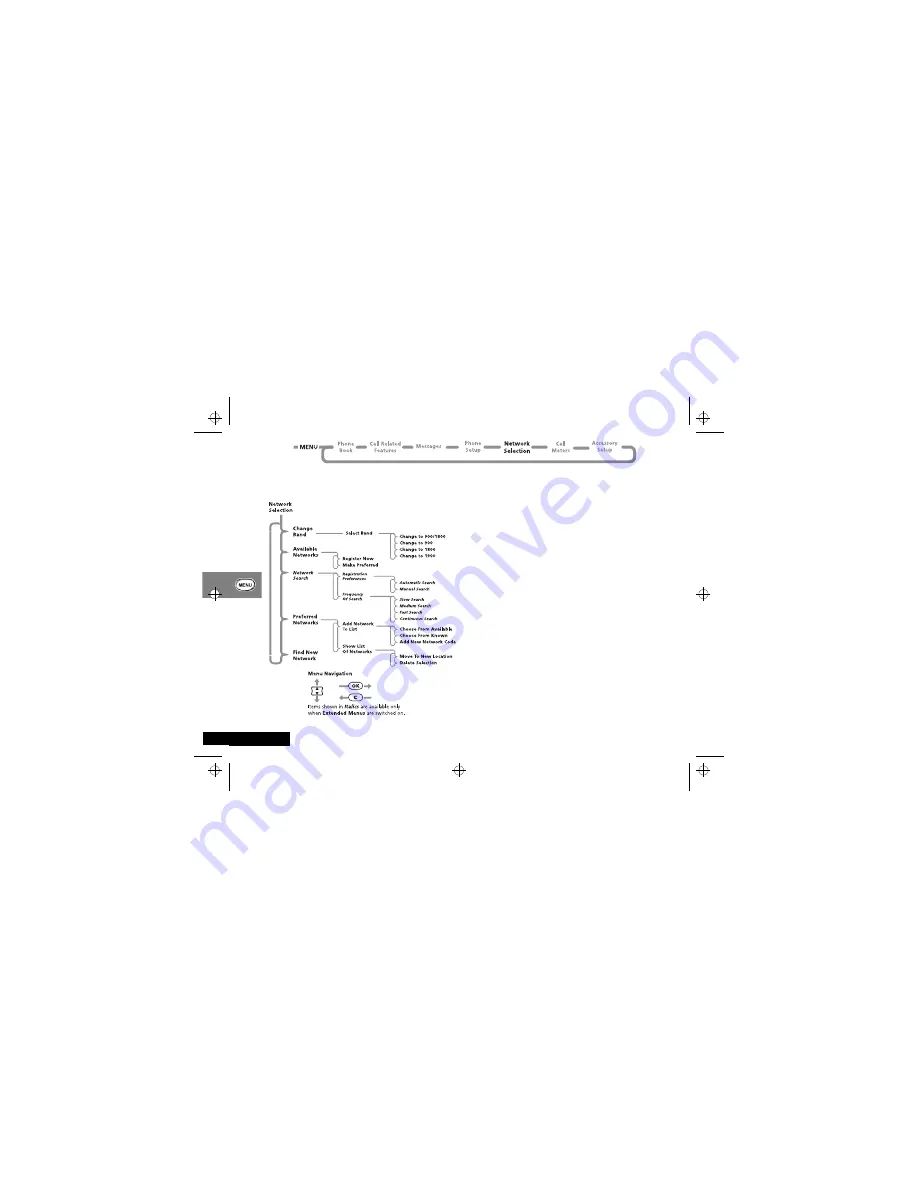
Using the Options Menu
70
English
Network Selection Menu
Network Selection
In order for the phone to make and receive phone calls, it must
register with one of the available networks. The phone can
handle any of the following types of network: GSM 900,
GSM 1800, combined GSM 900/1800, and GSM 1900.
Your phone automatically searches for the last network used. If,
for any reason, this network is unavailable, your phone will
attempt to register with a new network.
When your phone needs to register with a new network, it will
generate a sorted list of networks.The network list is sorted in the
following order:
•
The Home network.
•
Networks from a preferred list.
•
A random list of other networks found above a certain signal
strength.
Any forbidden networks, stored in the SIM card, will not be
included in the sorted list.
Change Band
The country where you purchased your phone determines the
default band that it uses. Phones purchased in the USA default to
the GSM 1900 band. Phones purchased elsewhere normally
default to the GSM 900/1800 band. When you travel abroad,
you must remember to change to an appropriate band.
Use this option to change the band of operation for your phone.
leap_en.bk : opt_menu.fm5 Page 70 Wednesday, February 24, 1999 4:21 PM






























