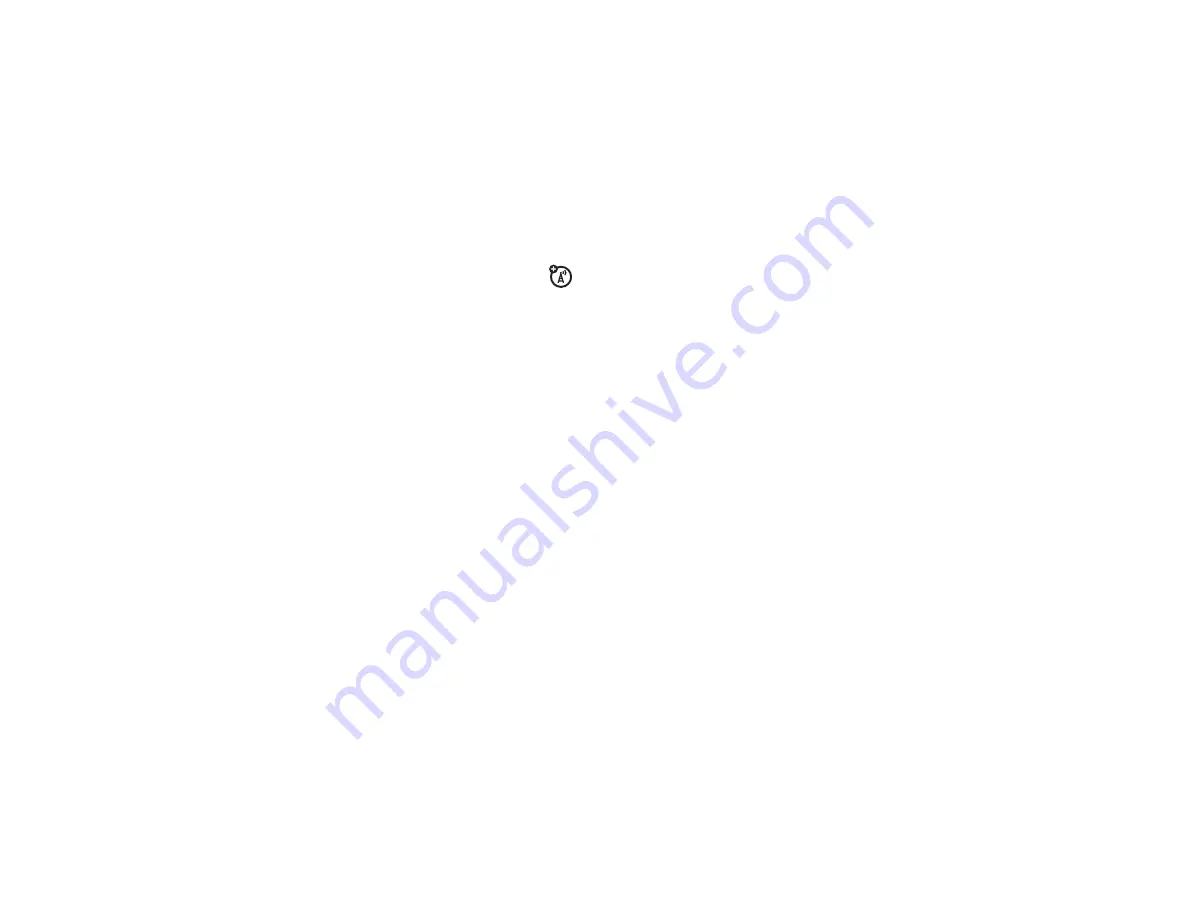
20
Highlight Features
D
R
A
F
T
Downloading
V CAST Videos
1
Press
S
left to open
GET PIX & FLIX
.
2
Scroll to
Get V CAST Video
and press
OK
(
s
).
Normal airtime and/or carrier usage charges
apply.
Bluetooth Connections
Your phone supports Bluetooth
®
connections.
You can connect your phone to a Bluetooth
headset or car kit, or connect to another
device to exchange and synchronize files.
Your phone currently supports the following
Bluetooth profiles:
•
headset (optional Motorola Original™
accessory)
•
Handsfree Car Kit (optional Motorola
Original accessory)
For more information about Bluetooth
wireless connections supported by this
device, go to FAQs
www.verizonwireless.com/bluetooth
.
For information on vehicle compatibility, go to
www.verizonwireless.com/bluetoothchart
to view the Bluetooth compatibility chart.
Note:
All multimedia (video player, audio
player, shutter tones, V CAST) will play from
the speakerphone when your phone is
connected to another Bluetooth device.
For maximum Bluetooth security,
you
should always pair Bluetooth devices in a
safe, private environment.
Summary of Contents for K1C
Page 2: ...motorola com K1c CDMA English ...
Page 3: ......
Page 105: ...A 22 ...
Page 106: ......
Page 107: ......
















































