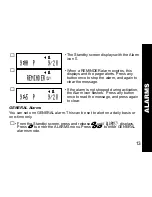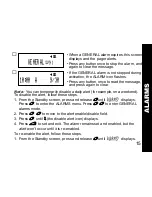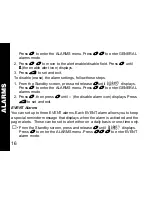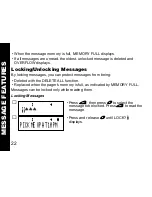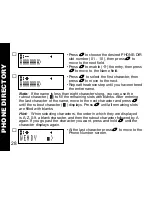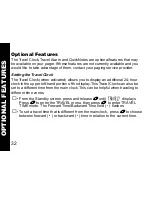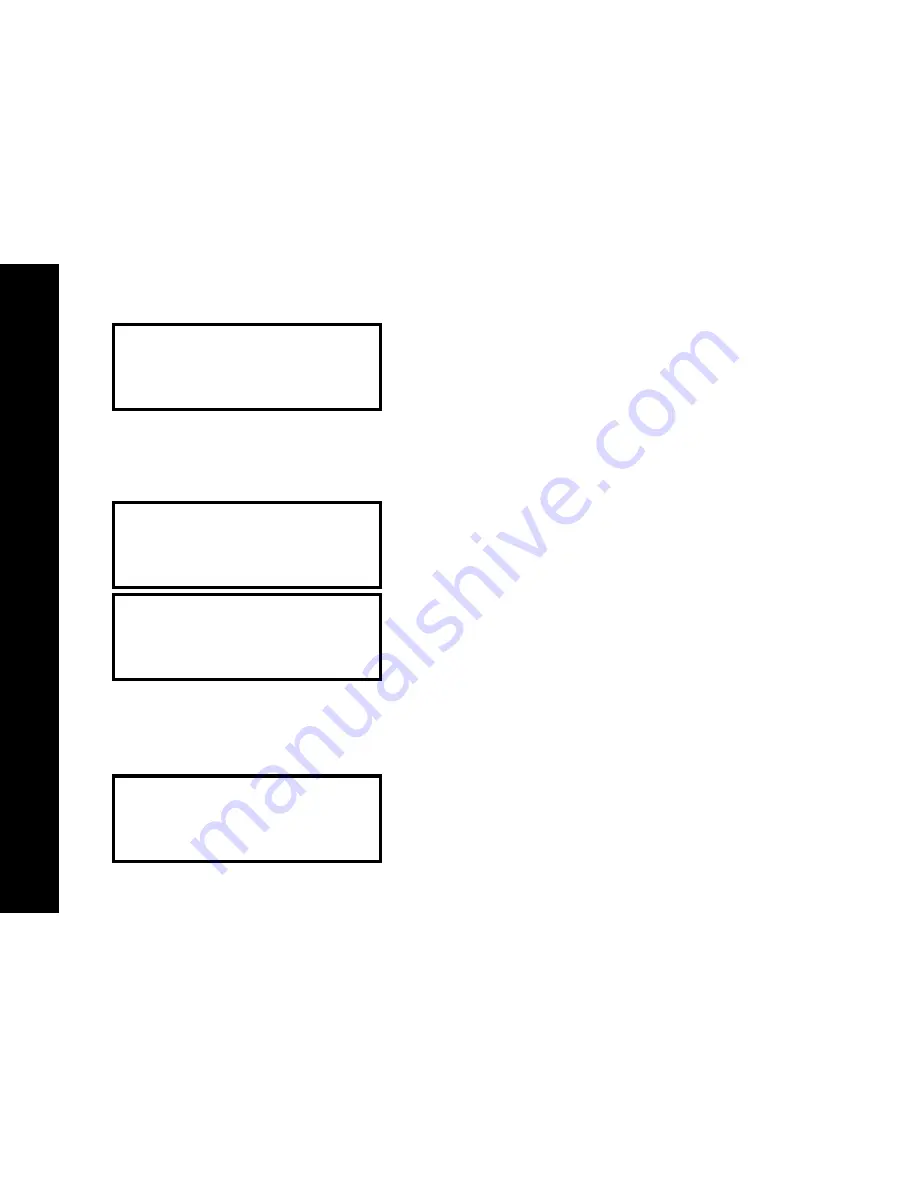
26
Turning the Information Service Alert On and Off
You can set the pager to alert when a information service message is received.
Deleting an Information Service Message
An information service message can be deleted with the DELETE command.
➎
• The last screen displays the time and date
the message was received. After an interval,
the pager returns to the standby screen.
➊
• While reading an information service
message, press
*
until CHIRP ON? or
CHIRP OFF? displays .
➋
• Press
+
to turn CHIRP ON or OFF.
➊
• While reading an information service
message, press
*
until DELETE? displays .
4444
H
H
H
H
3:51P 9/29
2222
H
H
H
H
QQQQ
INDEX ROSE 87 PTS
2222
H
H
H
H
CHIRP ON?
y
6666
H
H
H
H
QQQQ
INDEX ROSE 87 PTS
INFOR
MATION SER
VICES
Summary of Contents for Jazz
Page 1: ...A USER S GUIDE TM ...