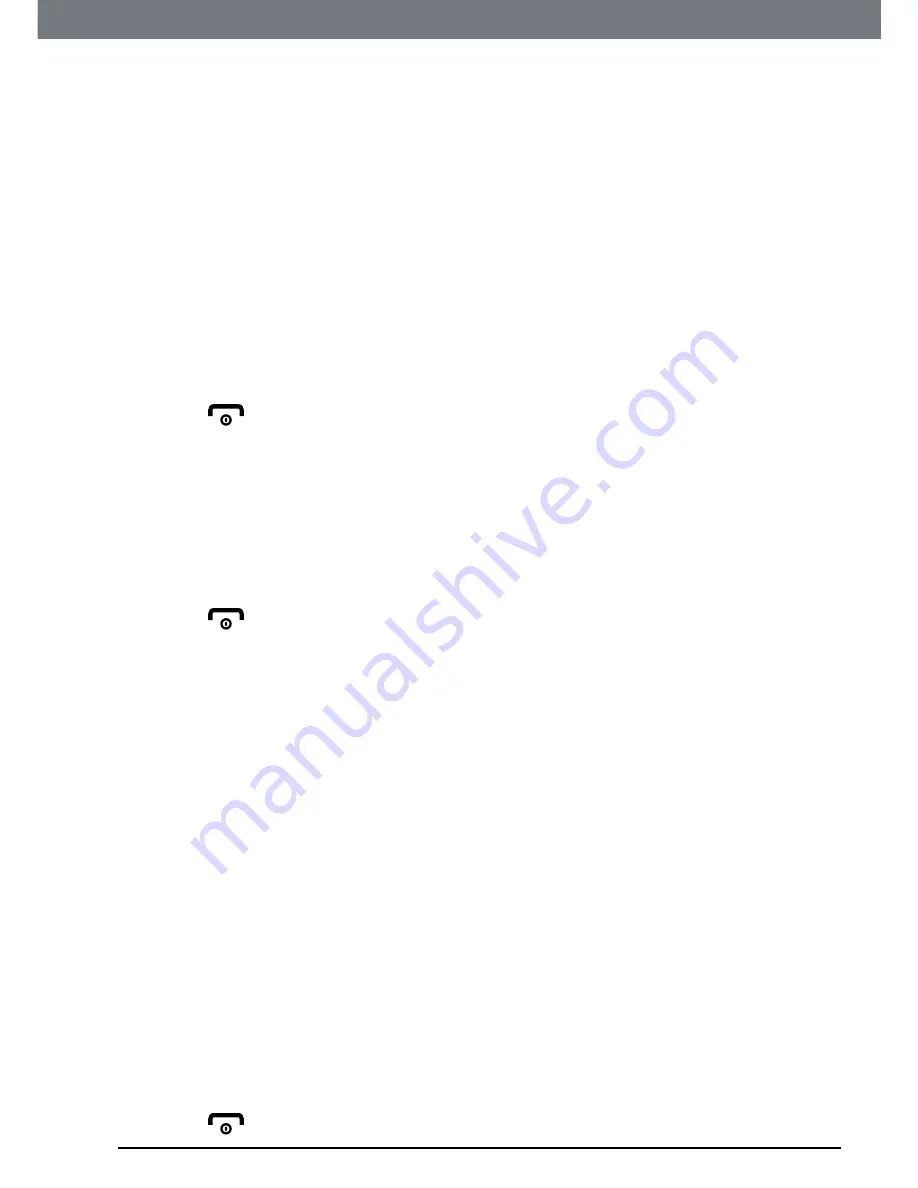
41
Do Not Disturb
8. Do Not Disturb
Your IT.6T can be set to Do Not Disturb (DND) mode for a designated time
period. Once activated when you receive an incoming call the phone will not
ring, unless a contact has been set as an exception, see page 32 or the
Allow
setting has been set to
On
.
8.1 Set DND mode
1. Press
Menu
, scroll to
Do Not Disturb
and press
OK
.
2.
On/Off
is highlighted, press
OK
.
3. Scroll to
On
or
Off
and press
OK
.
4. Scroll to
Start/End Time
and press
OK
.
5. Using the keypad enter the
Start
and
End
times and press
OK
.
6. Press
to return to standby.
8.2 Turn Allow mode on / off
1. Press
Menu
, scroll to
Do Not Disturb
and press
OK
.
2. Scroll to
Allow
and press
OK
.
3.
On/Off
is highlighted and press
OK
.
4. Scroll to
On
or
Off
and press
OK
.
5. Press
to return to standby.
8.3 Set ring delay
1. Press
Menu
, scroll to
Do Not Disturb
and press
OK
.
2. Scroll to
Allow
and press
OK
.
3. Scroll to
Ring Delay
and press
OK
.
4. Scroll to the ring delay you want (either
No Rings
or
10
-
20 Rings
) and press
OK
.
NOTE
Once
Allow
is set to
On
and the ring delay is set, the IT.6T will ring only when
the set ring delay is reached.
If you page your handset or the alarm has been set the phone will still alert
you even when DND mode is activated.
8.4 Set the frequency
The DND can be set to either
Once
,
On Daily
,
Weekly
,
Mon-Friday
or
Sat-Sun
.
1. Press
Menu
, scroll to
Do Not Disturb
and press
OK
.
2. Scroll to
Frequency
and press
OK
.
3. Scroll to
Once
,
On Daily
,
Weekly
,
Mon-Friday
or
Sat-Sun
and press
OK
.
4. Press
to return to standby.






























