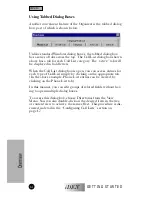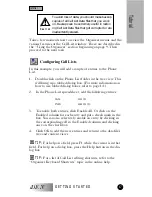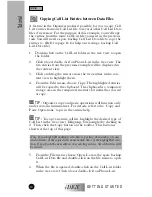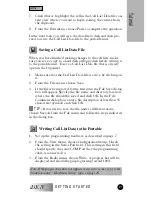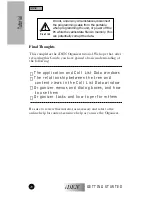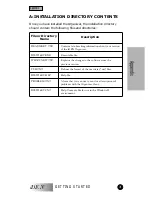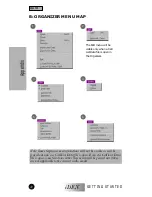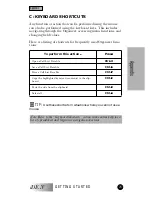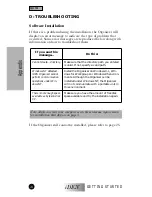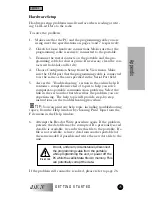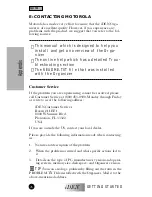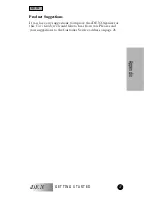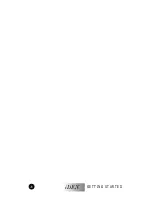GETTING STARTED
iDEN
19
7.
Click (that is, highlight) the cell in the Call List Data file con-
tent view where you want to begin pasting the entries from
the clipboard.
8.
From the Edit menu, choose Paste to complete the operation.
In the next task, you will save the data file to disk and then pro-
ceed to write the Call List Data file to the portable unit.
Saving a Call List Data File
When you have finished making changes to the call lists, make
sure you save a copy to a hard disk or floppy disk before writing it
to the portable unit. To save a Call List Data file that is already
open in the Organizer:
1.
Make sure that the Call List Data file is active by clicking on
it.
2.
From the File menu, choose Save.
3.
If the file is being saved for the first time, the File Save dialog
box will appear. Specify the file name and directory location
where the file should be saved and click OK. In the File
Comment dialog box, enter a file description of less than 35
characters
(optional)
and click OK.
TIP:
If you wish to save the file under a different name,
choose Save As from the File menu and follow the steps indicated
in the dialog box.
Writing Call List Data to the Portable
1.
Set up the programming hardware as described on page 7.
2.
From the View menu, choose Configuration Setup. Check
the setting in the Serial Port field. This setting in this field
should specify the same COM Port that the programming
cable is connected to.
3.
From the Radio menu, choose Write. A progress bar will be
displayed and should begin progressing toward 100%.
✓
Note: If the progress bar does not appear or an error occurs, refer to the
Troubleshooting: “Hardware Setup” topic on page 25.
Tutorial
Tutorial