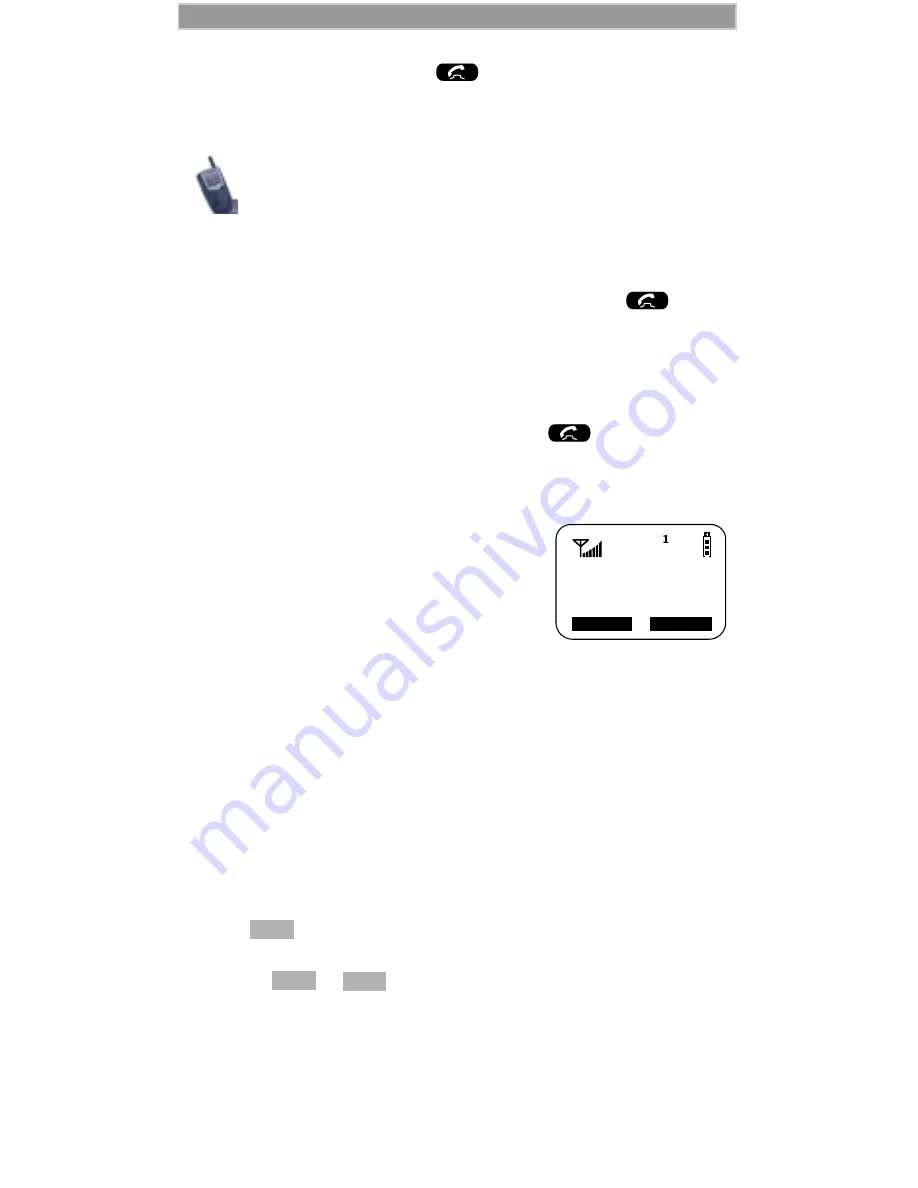
32
Phone Mode
D R A F T
2. To terminate the call, press
. The emergency phone number
will not be saved as the last number dialed.
Automatic Redial
If you receive a “System Busy, Try Later” message, press
to have
your phone automatically redial the number. You will hear a ring-back
tone when the call is successful.
Last Number Redial
To redial the last number that you called, press
.
Receiving a Phone Call
When your i1000-A rings or vibrates:
• If you subscribe to caller ID, the caller’s ID
displays. Caller ID is provided by your
carrier.
• If the caller is stored in your Phone List
and the name matches the caller ID, the
name displays.
You can answer a phone call with the cover
open or closed.
Cover Closed
Do one of the following:
• Select “Spkr” to activate the speakerphone.
• Or, open the cover to answer the call using the earpiece.
Cover Open
Do one of the following:
• Press
• Or, press any numeric key (0 through 9).
• Or, press
or
.
To activate the speakerphone, select “Spkr”.
For more information on the Emergency Dial feature,
contact your carrier.
Incoming
Phone Call
Spkr
End
Summary of Contents for iDEN i1000-A
Page 97: ...92 D R A F T ...
















































