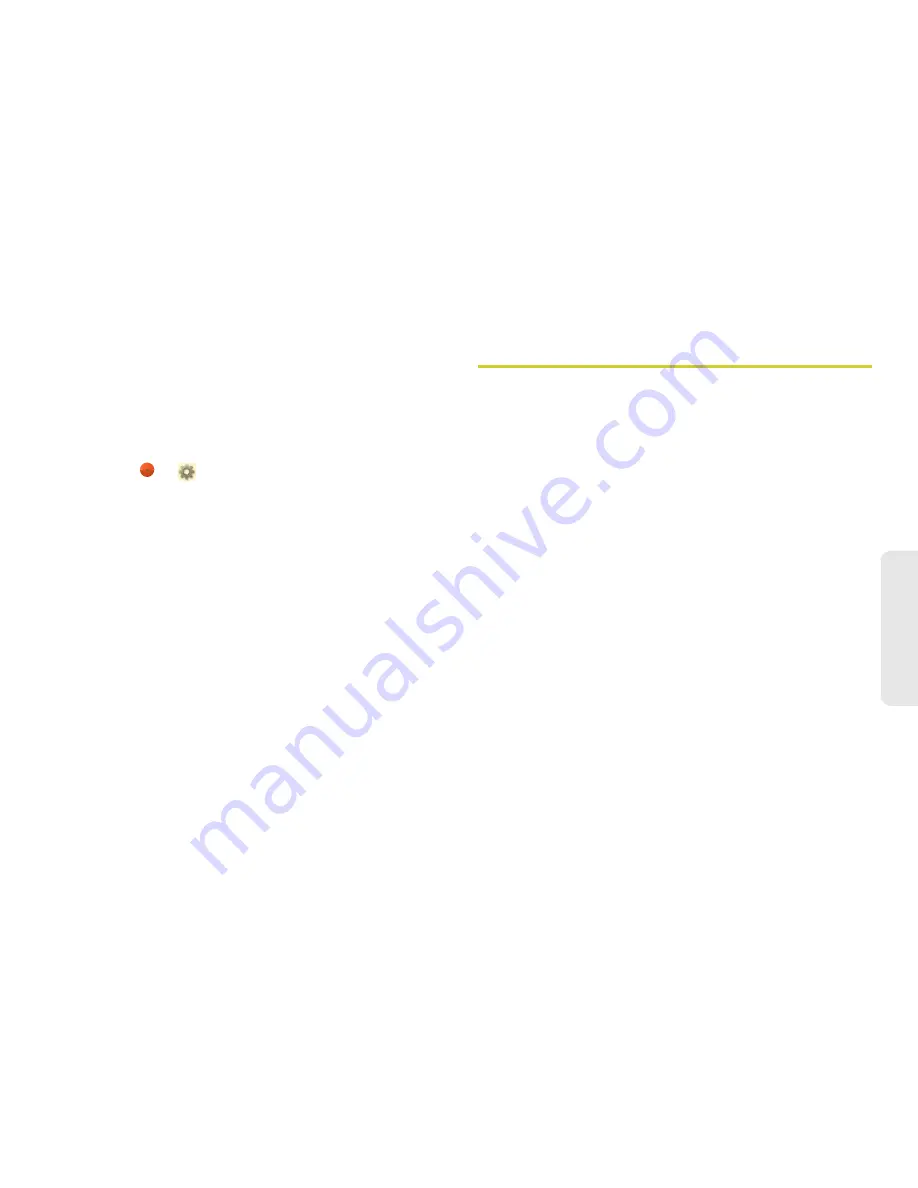
3. Making and Answering Calls
43
Mak
ing Calls
Call Status and Completion
After an failed incoming or outgoing Direct Connect
call or Call Alert, you can send a message to the caller
or intended recipient.
To set up a message for incoming or outgoing calls:
1.
Select
>
Settings > Call settings > Auto text
reply > Incoming call
or
Outgoing call
.
2.
Select from
Off
,
Ask me to send text
, or
Always send
text
.
3.
Create a message to be sent, and select
Update
.
To send a message after receiving or making a call:
1.
After a failed incoming or outgoing Direct Connect
call, within five seconds,
Send text message to
will
appear.
2.
Select your default message to send it, select
Create new message
to send a new message, or
select
Cancel
.
Direct Talk
Nextel Direct Talk allows for two-way radio
communication “off the network” between two or more
phones equipped with this capability. This feature is
useful in areas without network coverage.
You can make:
䢇
Code calls
– two-way radio calls conducted off the
network and using open channels and codes. In
these calls, anyone using your same channel and
code can hear your conversation.
䢇
Private calls
– two-way radio calls conducted off the
network and using the wireless phone numbers of
the participants. In these calls, others using the same
channel cannot listen in.
When using Direct Talk mode, the two phones should
be a minimum of six feet apart to maximize
performance and improve transmission range. You can
only make Direct Talk calls to users located within your
range. This varies according to terrain, man-made
structures, and atmospheric conditions.
Most traditional phone features are not available in
Direct Talk mode, including on-network phone calls;






























