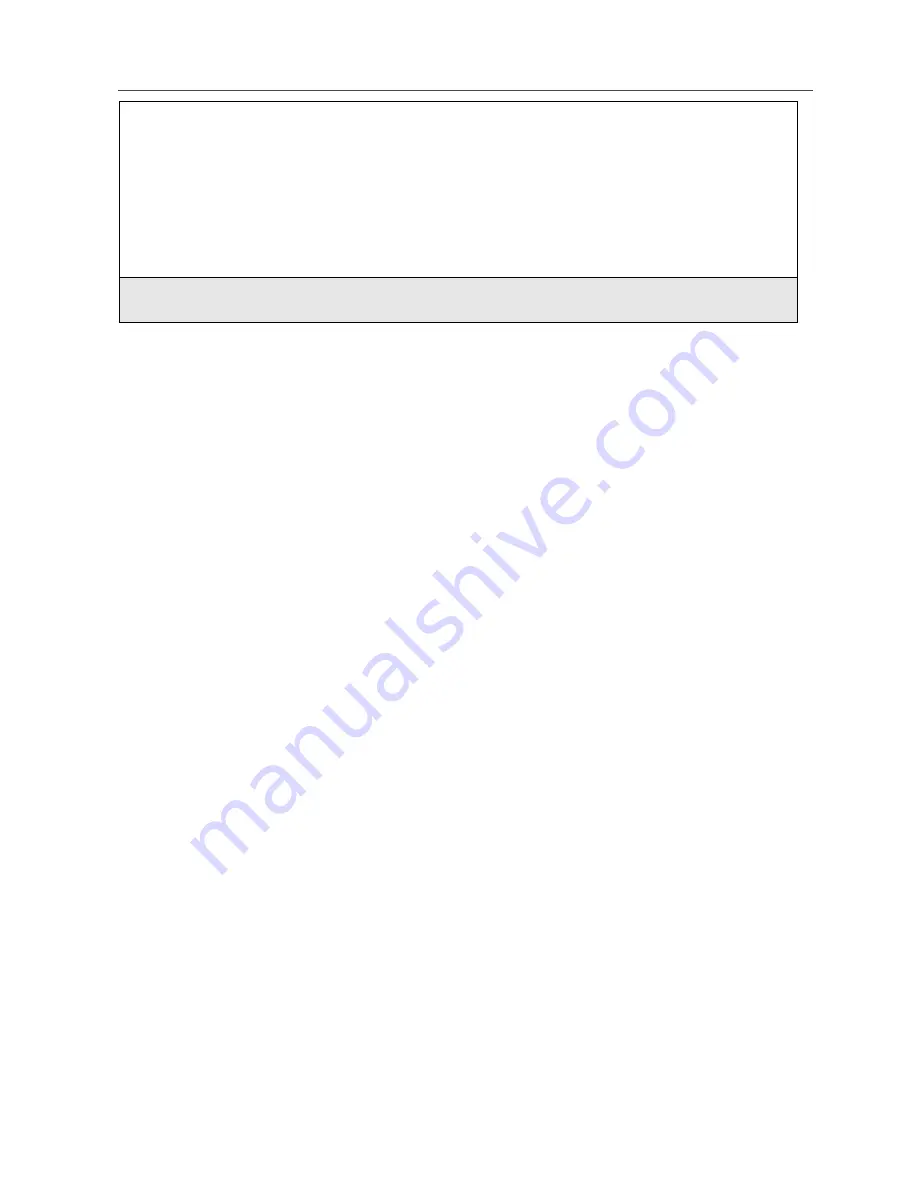
161
Styles
Tkgrp (Talkgroup) Settings
Tkgrp Settings enables you to set certain Talkgroup options. See “Group Call”
on page 113 for more information.
Service Status
The Service Status screen shows the status of your Nextel services. This screen
is for information only; no options can be set.
Styles
The Styles feature enables you to save a group of settings for call and message
notification, screen display, and call answering features. You save your
selections as a “style” and access them at any time.
Your phone comes with pre-set styles, such as Car and Meeting. You can use
these pre-set styles, edit them or create your own styles. You can have up to ten
total styles.
3
To select a volume level:
Press
T
to raise or lower the volume setting.
Or,
Press the volume control buttons on the side of your phone.
4
Press
B
under OK.
Summary of Contents for i85s
Page 2: ...nextel com ...
Page 8: ...vi nextel com ...
Page 10: ...viii nextel com ...
Page 42: ...32 nextel com ...
Page 50: ...40 nextel com ...
Page 138: ...128 nextel com ...
Page 146: ...136 nextel com ...
Page 150: ...140 nextel com ...
Page 180: ...170 nextel com ...
Page 214: ...204 nextel com ...
















































