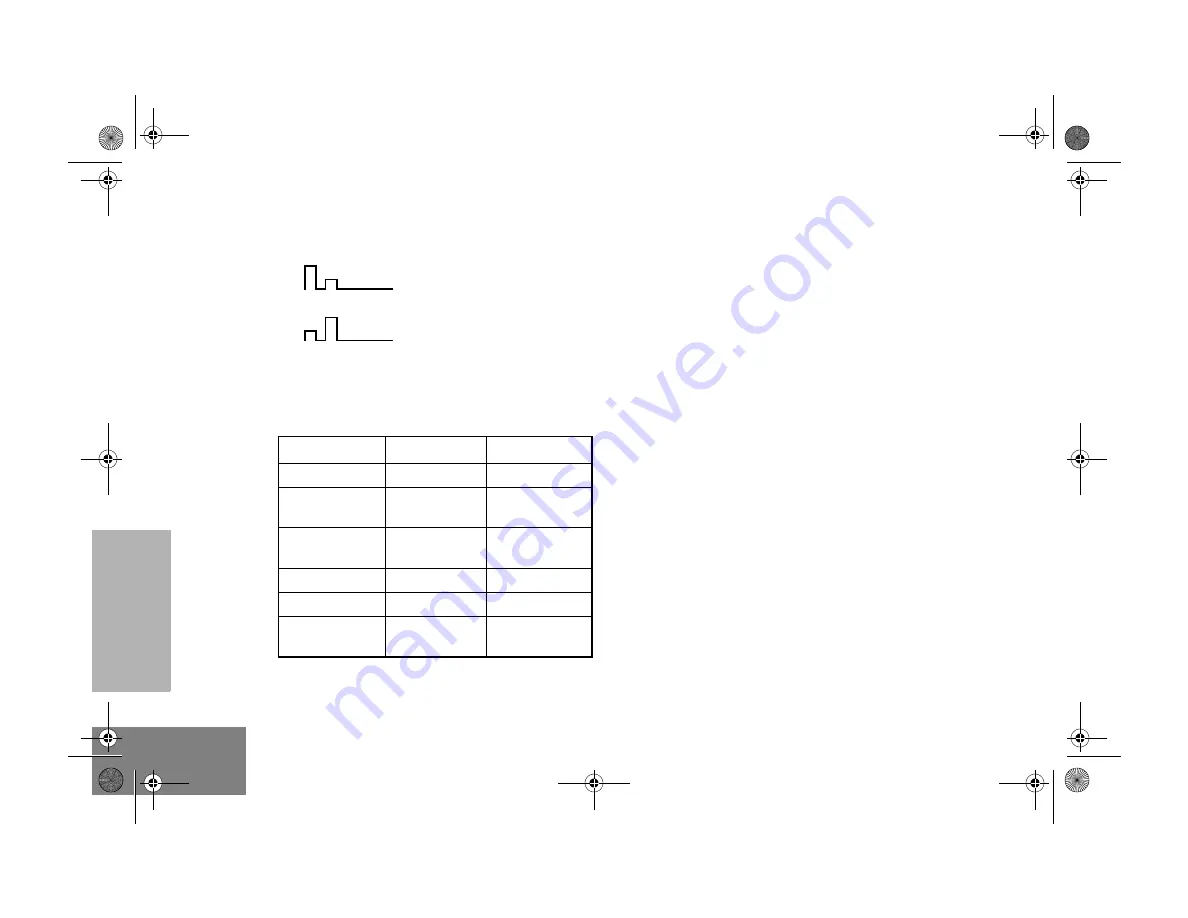
16
English
RADIO OVER
VIE
W
AUDIO INDICATORS FOR
PROGRAMMABLE BUTTONS
In addition to having visual indicators, some
programmable buttons use tones to indicate
one of two modes:
High-Low Tone
Low-High Tone
Button
High-Low Tone Low-High Tone
Scan
Start scan
Stop scan
Power Level
Low power
selected
High power
selected
Squelch (no
visual indicator)
Tight squelch
Normal squelch
Option Board
Activated
Deactivated
Keypad Lock
Locked
Unlocked
Repeater/
Talkaround
Does not use
repeater
Uses repeater
Radio Overview.fm Page 16 Monday, September 30, 2002 2:07 PM
















































