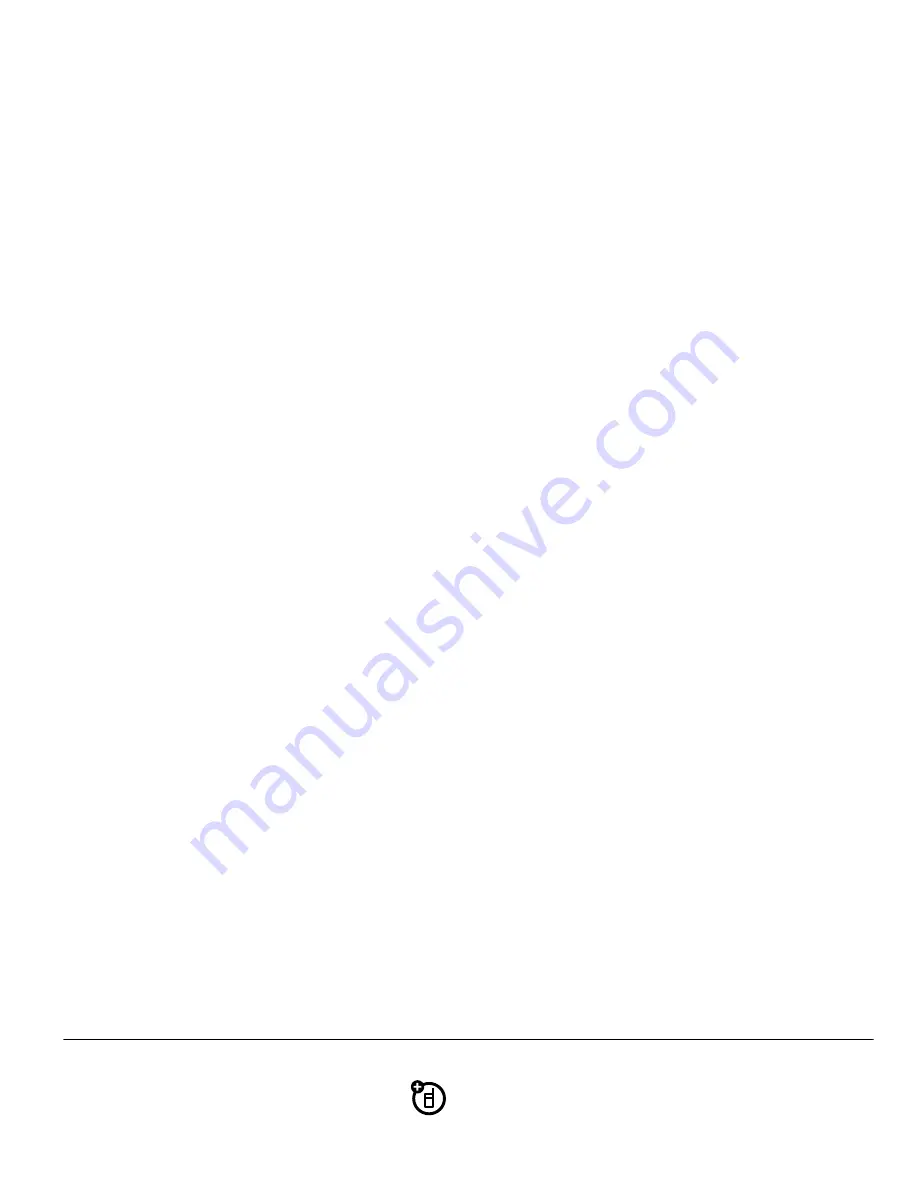
57
c
onne
c
tions
c
onne
c
tions
c
able
c
onne
c
tions
Your phone has a micro USB port that allows
you to connect it to a computer.
Note:
Motorola Original
™
data cables and supporting
software are sold separately. Check your computer to
determine the type of cable you need.
If you use a USB cable connection:
•
Make sure both your phone and the computer
are turned on.
•
Make sure to connect the phone to a
high-power USB port on your computer (not a
low-power one such as the USB port on your
keyboard or bus-powered USB hub). Typically,
USB high-power ports are located directly on
your computer.
Note:
If you connect your phone to a
low-power USB port, the computer may not
recognize your phone.
To
transfer a picture or video
from your phone to a
computer:
Find it:
Main Menu
>
u
Settings
>
USB
1
Scroll to
Modem/COM
and press
D
.
2
Attach a Motorola Original USB cable
to the micro USB port on your phone
and to an available USB port on your
computer.
Your phone may show a message that the files on
the memory card are not available.
Summary of Contents for hintTM QA30
Page 1: ...User s Guide motorola hint TM QA30 ...
Page 2: ......
Page 4: ...Here s a quick anatomy lesson Navigation Key Left Soft Key Send Key Center Key Right Soft Key ...
Page 67: ......
Page 73: ......
Page 75: ......
Page 93: ......
Page 94: ...www motorola com ...






























