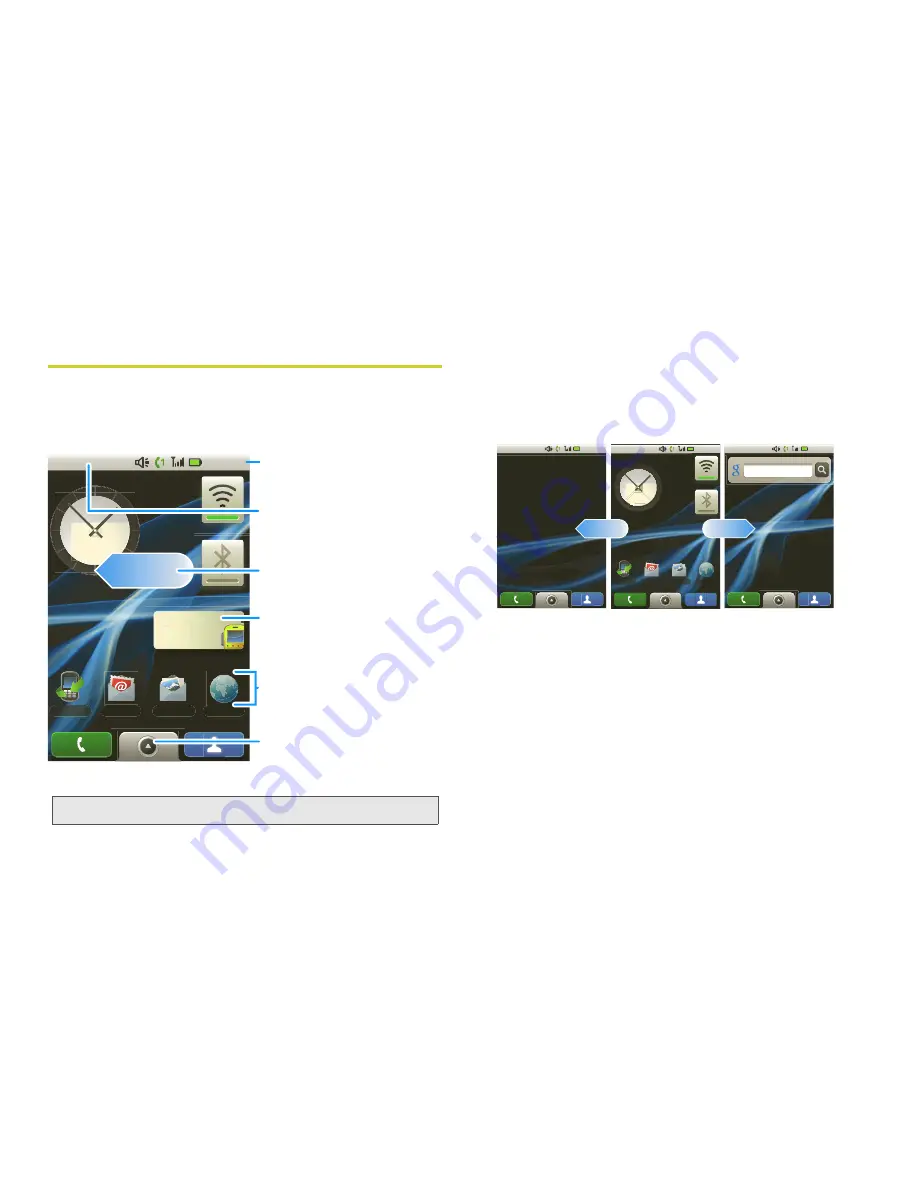
14
2. Phone Basics
Home Screen
The
home screen
gives you all your latest information
in one place. It’s what you see when you turn on the
phone or press
Home
X
. Here’s the basic setup:
The home screen extends beyond what you see on the
initial screen to give you more room for adding
shortcuts, widgets, and more. Flick the home screen
left and right to see more panels or to add widgets or
shortcuts.
Widgets
You can add widgets, such as a clock, music player, or
appointment calendar, to your home screens.
䊳
To add widgets, press
Menu
/
> Add > Widgets
and then select a widget from the list. To open a
widget, touch it
Note:
Your home screen might look a little different.
Contacts
Launch PTT
Messaging
Browser
Call log
1:22 PM
Notifications Bar
Touch & drag this bar down
to check notifications.
Status Indicators
Shortcuts
Touch to open.
Drag up to see
all your apps.
Applications Tab
Widgets
Touch to open, or touch &
hold to move or delete.
Flick left or right to open
more panels.
1:22 PM
Messaging
Browser
Call log
1:22 PM
Google search
1:22 PM
Summary of Contents for H76XAN9JR9AN
Page 8: ......
Page 123: ...Safety and Warranty Information ...






























