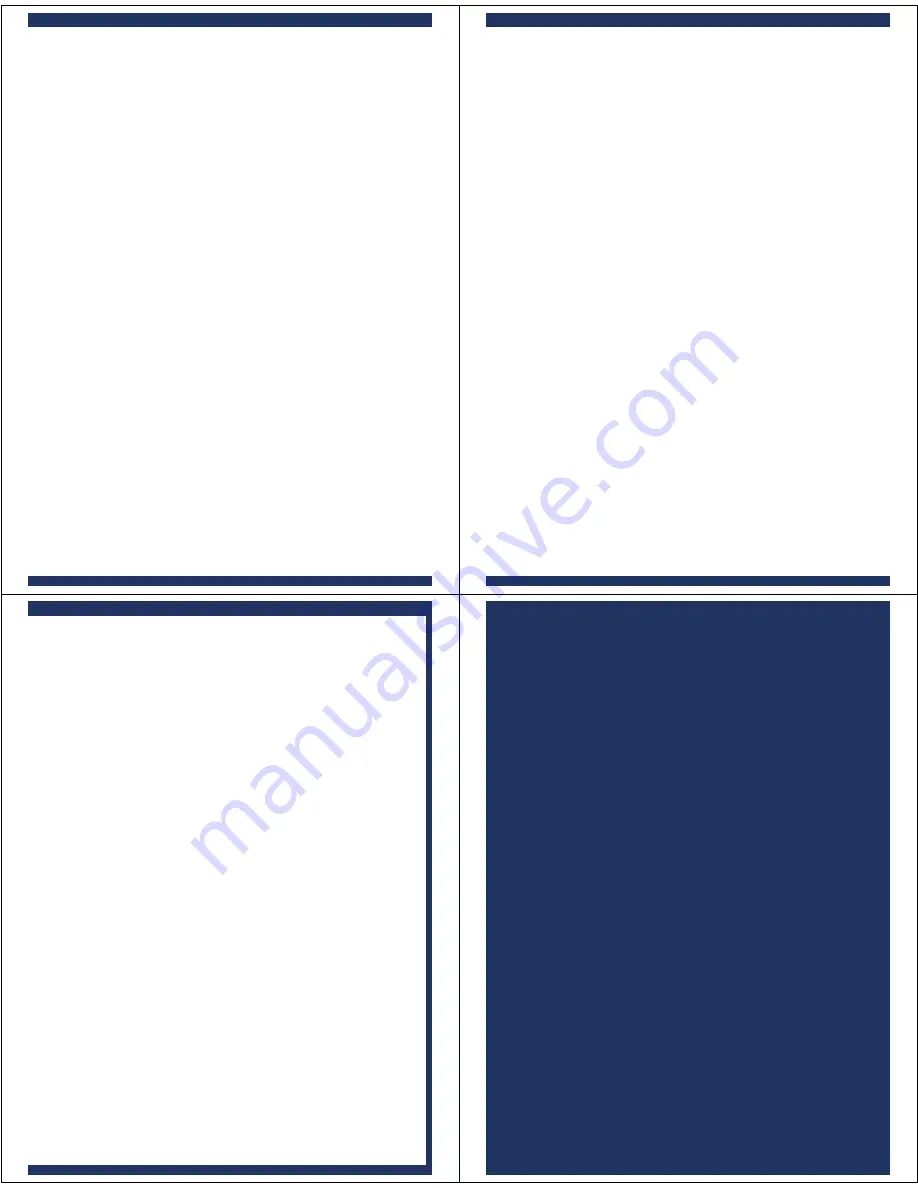
USING A SE
Multipoint technology allows you to make and
receive calls from two Bluetooth enabled
devices like your personal and business phones.
To pair a second phone to your headset, follow
these steps:
Turn off any phones or devices that are
already paired with your headset.
Turn off your headset by closing the headset
boom.
Perform Step 2 (“Start Bluetooth Feature”),
and Step 3 (”Pair”), and Step 4 (”Test and
Use”) to pair your headset with your second
phone.
1
2
3
Turn on first phone.
1
To reconnect your headset with your first phone
(and thus be connected to both phones), follow
these steps:
ECOND PHONE?
M
2
On your Motorola phone, press (
Menu
)
> Settings > Connection > Bluetooth Link >
Audio Devices.
The phone lists Bluetooth devices it finds.
Select
Motorola H715
.
Select
OK
or
Yes
.
a
b
c
Your headset is now connected to both
phones. The last paired phone (your second
phone) is now your primary phone for voice
dial functionality.
Use your first phone to connect to your
headset.
After you have successfully paired both phones
with your headset, you don't need to repeat
these steps. For daily use, ensure that your
headset is turned ON and that your phone's
Bluetooth feature is ON.
Use the following tips when using H715's
multipoint technology:
Incoming calls can be answered from both
phones:
– When answering a call, the idle phone is
disconnected from the headset.
– When the call ends, the idle phone is
automatically reconnected to the headset.
Last number redial dials the last outgoing call
made from either phone.
Voice dial is accessible from either phone via
different key actions:
– For your primary device (last paired
phone), tap the Call button until you hear
the tone.
– For your secondary device (other paired
phone), tap the Call button and either
Volume button until you hear the tone.
●
●
●
TIPS FOR USING H715
WITH TWO PHONES
TROUBLESHOOTING
My headset will not enter pairing mode.
Make sure that any devices previously paired with the
headset are turned off. If the indicator light is flashing in blue,
first turn off the other device, then close and reopen the
headset boom. The indicator light becomes steadily lit in
blue indicating the headset is now in pairing mode.
My phone doesn't find my headset.
Make sure the indicator light on your headset is on (lit in
blue) and steady when your phone is searching for devices
(see step 3).
My headset worked before but now it's not working.
Make sure your phone is on and the Bluetooth feature is
turned on in your phone (see step 2). If the Bluetooth feature
was turned off or was turned on only temporarily, you may
need to restart the Bluetooth feature (see step 2) and pair
your phone and headset again (see step 3).
My headset will not pair with my phone.
Open the boom flip. Press and hold both Volume buttons
and the Call button for more than 10 seconds. The indicator
light flashes blue 3 times and then become steadily lit. The
headset is now in pairing mode (see step 3B) to complete
the pairing process.
Support.
If you need more help, contact us at
1-877-MOTOBLU
or visit us at
www.hellomoto.com/Bluetoothsupport






