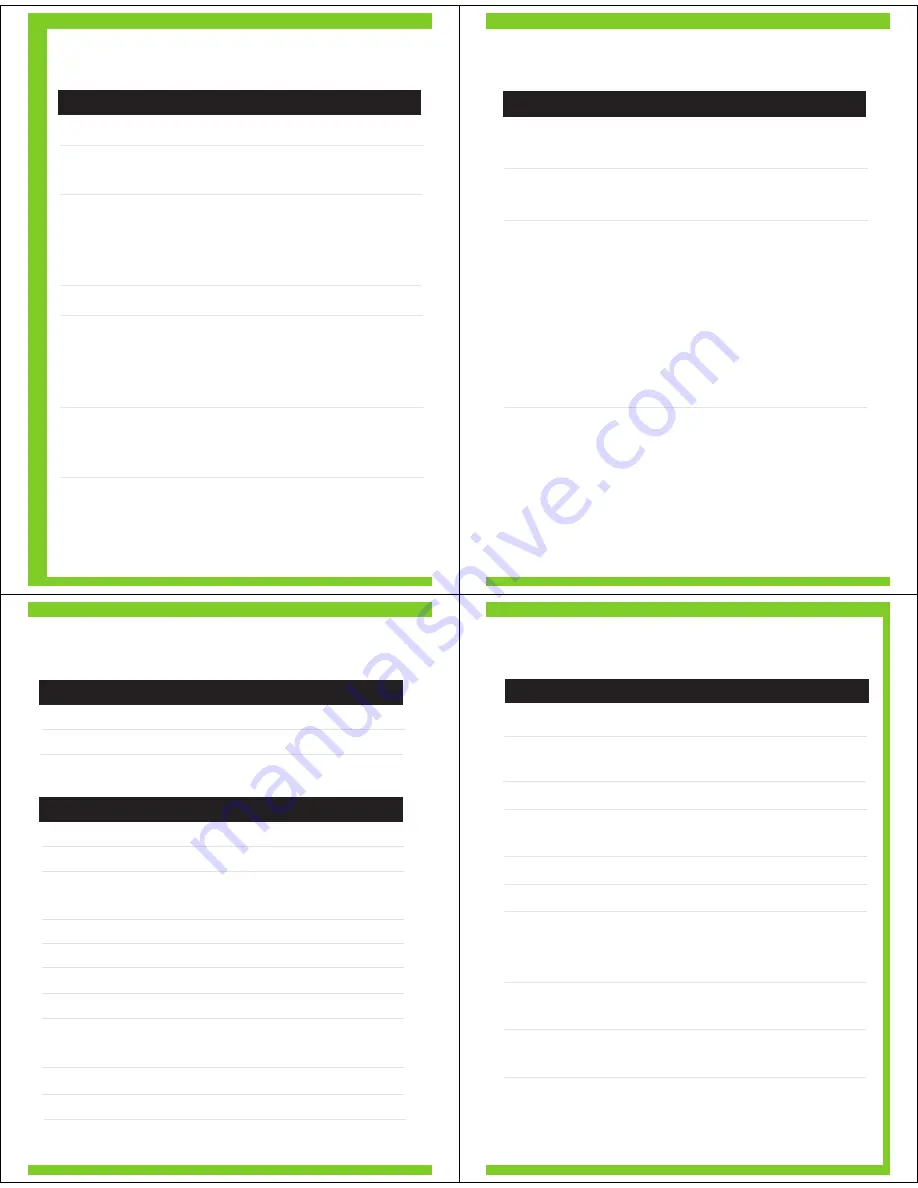
MAKING CALLS
Note: Your H555 supports both Handsfree and Headset
Profiles. Accessing call functions depends upon which
profile your phone supports. See your phone's user's guide
for more information.
Function Action
Receive a call
Tap the Call button
Mute or unmute a call
Tap both Volume
buttons
Reject a call
Press and hold a
Volume button until
you hear two
descending
tones
End a call
Tap the Call button
Redial last call
Press and hold the
Call button until you
hear two ascending
tones
Make a voice dial call
Tap the Call button
and speak the
name after the tone
MAKING CALLS
CONTINUED
Function Action
Answer a second
Tap the Call button
incoming call
End an active call and
Tap the Call button
resume a call on hold
Disable the
First slide the switch
indicator light
toward charging plug
(to
turn
headset
off),
then
press
and
hold
both
Volume
buttons
AND
slide
the
switch
towards
the
microphone
(to
turn
headset
on)
Note: Some features are phone/network dependent.
INDICATOR LIGHTS
With the Charger Plugged In
Headset Indicator
Headset Status
Steady red
Charging
Off
Charging
complete
With No Charger Plugged In
Headset Indicator
Headset Status
Off
Power
off
Steady purple
Powering up
Steady blue
Pairing/connection
mode
10 rapid purple flashes
Connection successful
Slow blue flash
Standby (not on call)
Quick blue flash
Incoming call
Slow blue pulse
Connected (on a call)
Slow purple pulse
Connected
(on
a
muted
call)
Red flash
Idle (not connected)
Quick red flash
Low battery
Note: After 30 minutes of inactivity, the light stops flashing to
conserve power, but the headset remains in standby mode.
AUDIO TONES
Audio Tone
Headset Status
Ring tone
Incoming call
Single high tone
Phone network not
available
High to low tone
End call
Single high tone when
Volume at minimum
pressing volume button
or maximum
Two ascending tones
Mute enabled
Two descending tones
Mute disabled
Low to high tone
Connection
confirmation/voice
activation
No audio indications;
Out of range
deteriorating quality
Two tones
Low battery
repeated every 30 sec.





