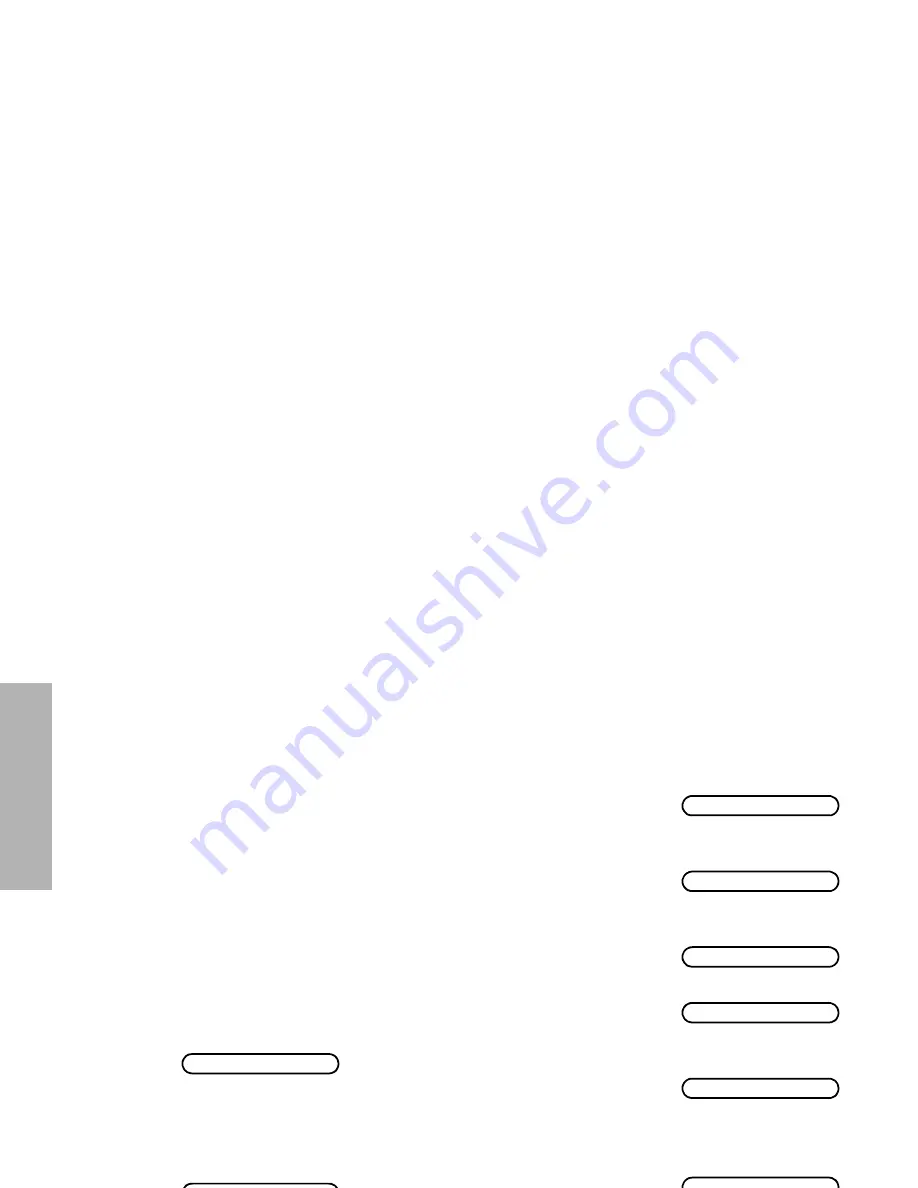
50
English
U
T
IL
IT
IE
S
OPTION BOARD
Your radio is capable of being fitted with an
option board. Each board will extend the
capability of your radio by adding a new feature
such as voice storage, voice scrambler or
trunking. See your dealer for the availability
and suitability of the various option boards.
You can switch On or Off the Option Board by
using a pre-programmed Option Board button
or via the menu.
Using the Option Board Button
1.
Press the Option Board button to switch the
Option Board on, when the feature enable alert
will sound, the option board icon
N
is lit and
the display will show
:
2.
Press the Option Board button again to switch
the Option Board off, when the feature disable
alert will sound, the option board icon
N
extinguished and the display will show:
Using the Menu
Option Brd On
Option Brd Off
1
Ensure radio is in IDLE STATE.
2
c
to enter Menu Mode.
3
+
or
e
until:
4
c
to select
5
+
or
e
until:
6
c
to select
Display shows
current status e.g. :
7
+
or
e
until:
8
c
to select
Display shows:
(for 2 seconds)
9
Radio exits menu
mode and display
shows e.g.:
Utilities
Option Board
Off
On
Selected
Chan: 05























