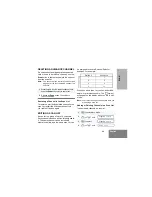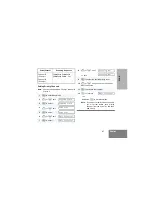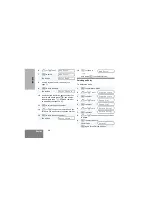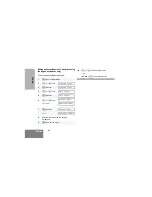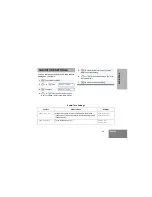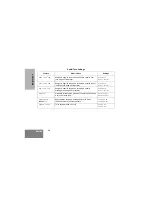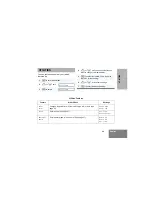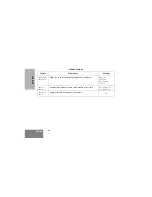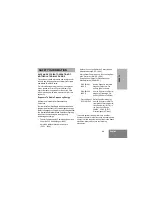39
English
S
A
FE
TY
SAFETY INFORMATION
SAFE AND EFFICIENT OPERATION OF
MOTOROLA TWO-WAY RADIOS
This section provides information and instructions for
the safe and efficient operation of Motorola Portable
and Mobile Two-Way Radios.
For information regarding radio use in hazardous
areas, please refer to the Factory Mutual (FM)
approval manual supplement or Instruction Card
which is included with radio models that offer this
capability.
Exposure To Radio Frequency Energy
National and International Standards and
Guidelines
Your Motorola Two-Way Radio, which generates and
radiates radio frequency (RF) electromagnetic energy
(EME) is designed to comply with the following National
and International Standards and Guidelines regarding
exposure of human beings to radio frequency
electromagnetic energy:
•
Federal Communications Commission Report and
Order No. FCC 96-326 (August 1996)
•
American National Standards Institute
(C95.1 - 1992)
•
National Council on Radiation Protection and
Measurements (NCRP - 1986)
•
International Commission on Non-Ionizing Radi-
ation Protection (ICNRP - 1986)
•
European Committee for Electrotechnical
Standardisation (CENELEC):
To assure optimal radio performance and that
human exposure to radio frequency electromagnetic
energy is within the guidelines set forth in the above
standards, always adhere to the following
procedures:
• ENV. 50166-1
1995 E
Human Exposure to Electro-
magnetic Fields Low Fre-
quency (0Hz to 10kHz)
• ENV. 50166-2
1995 E
Human Exposure to Electro-
magnetic Fields High Fre-
quency (10kHz to 300GHz)
• Proceedings of
SC211/8 1996
Safety Considerations for
Human Exposure to E.M.F.s
from Mobile Telecommunica-
tions Equipment (M.T.E.) in
the Frequency Range
30MHz - 6 GHz (E.M.F. -
Electromagnetic Fields)