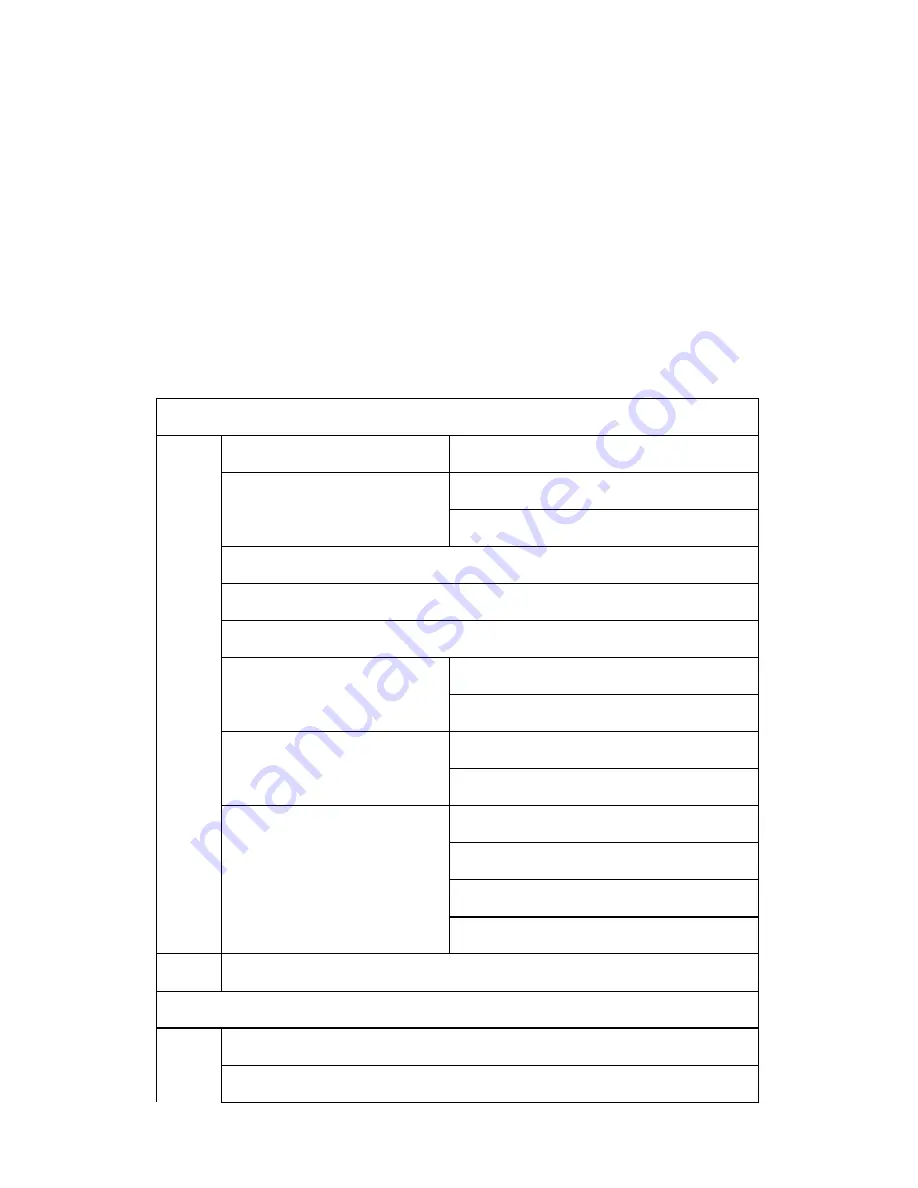
25
MAIN MENU
OVERVIEW OF MENU TREE
Your phone’s menu may differ from the following list, depending on the
Network services to which you have subscribed and the accessories you
are using. If you have any questions, please call your service provider.
1. Contacts
1. Read
2. Add
1. Save to SIM
2. Save to Phone
3. Memory Status
4. Service dial
5. Speed dial
6. Copy
1. SIM to Phone
2. Phone to SIM
7. Clear all records
1. Phone Records
2. SIM Records
8. Group
1. Family
2. Friends
3. Office
4. Others
9. My number
2. Messages
1. Write New
2. Inbox






























