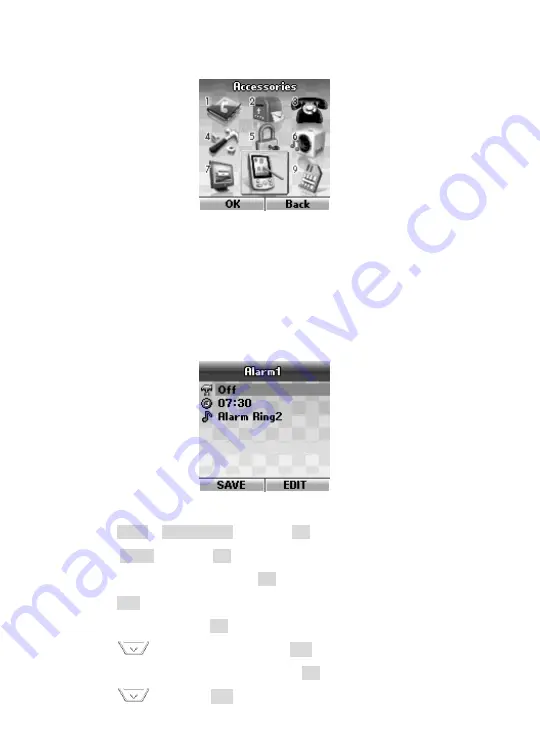
52
14. Accessories
Accessories includes:
z
Alarm
z
Calculator
z
Calendar
14.1 Alarm
When alarm is set, the icon appears on the idle screen.
1) Press
Menu
>
Accessories
and press
OK
2) Select
Alarm
and press
OK
3)
Select Alarm 1, 2 or 3 and Press
OK
4) Press
Edit
to select four cases. Off//One time // Mon~Fri // Everyday. Select
your favorite and Press
OK
5) press
to set the time and press
Edit
to input time.
6)
set the time with number keys and Press
OK
7) press
and press
Edit
to select alarm ring.
















































