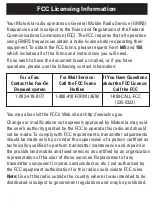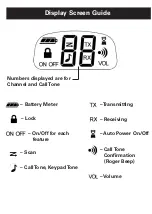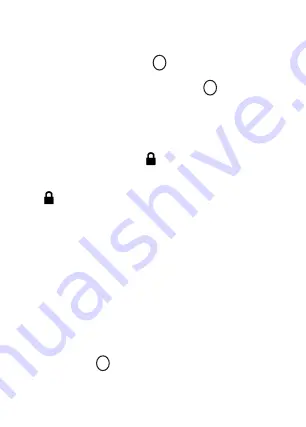
Two-Way Radio
User’s Guide
Model FV200 Series
Safety and General Information
FCC Licensing Information
Control Buttons
KEM-PK10876
Important Information on Safe and Efficient Operation
Read This Information Before Using Your Radio.
The information provided in this document supersedes the general
safety information in user guides published prior to December 1, 2002.
Transmit and Receive Procedure
Your two-way radio contains a transmitter and a receiver. To control
your exposure and ensure compliance with the general
population/uncontrolled environment exposure limits, always adhere to
the following procedure:
• Transmit no more than 50% of the time.
• To receive calls, release the PTT button.
• To transmit (talk), press the Push to Talk (PTT) button.
Transmitting 50% of the time, or less, is important because the radio
generates measurable RF energy exposure only when transmitting (in
terms of measuring standards compliance).
Exposure to Radio Frequency Energy
Your Motorola two-way radio complies with the
following RF energy exposure standards and guidelines:
• United States Federal communications Commission, Code of Federal
Regulations; 47CFR part 2 sub-part J
• American National Standards Institute (ANSI)/Institute of Electrical
and Electronic Engineers (IEEE) C95. 1-1992
• Institute of Electrical and Electronics Engineers (IEEE) C95.1-1999
Edition
• International Commission on Non-Ionizing Radiation Protection
(ICNIRP) 1998
Getting Started
Display Screen Guide
Installing the Batteries:
Your radio uses three AAA Alkaline batteries and beeps when the
batteries are low.
1. Turn the radio off.
2. With the back of the radio facing you, use a coin to wedge the
battery cover open.
3. Insert three AAA Alkaline batteries as shown on the inside of the
battery compartment.
4. Reposition the battery cover and press down to secure.
NOTE:
The FV200 model radio can use a NiMH rechargeable battery
instead of three AAA batteries. A rechargeable battery upgrade kit is
available with the rechargeable version.
Installing the NiMH Battery Pack:
1. Turn the radio off.
2. Follow step 2 above to remove the battery cover.
3. Remove the battery pack from the clear plastic bag.
DO NOT
DISASSEMBLE OR UNWRAP THE BATTERY PACK.
4. Insert the NiMH battery pack so the “This Side Up” is showing.
5. Reposition the battery cover and press down to secure.
Battery Meter
The battery icon shows the battery charge level, from full to
empty . When the battery is empty, the radio chirps periodically
after releasing PTT. The radio powers off when the voltage drops below
a predetermined level to protect the rechargeable battery.
Note:
Remove the batteries before storing your radio for extended
periods of time. Batteries corrode over time and may cause permanent
damage to your radio.
Talking and Listening
1. To talk, press and hold .
2. When you are finished talking, release .
For maximum clarity, hold the radio two to three inches away from your
mouth and speak directly into the microphone. Do not cover the
microphone while talking.
Talk Range
Your radio is designed to maximize performance and improve
transmission range. Do not use the radios closer than five feet apart.
Push to Talk Timeout Timer
To prevent accidental transmissions and save battery life, the radio
emits a continuous warning tone and stops transmitting if you press
for 60 continuous seconds.
Low Battery Alert
In addition to your battery meter showing how much battery power you
have, your radio will beep to alert you to the fact that your batteries
are low.
Recharging NiMH Battery Pack
(optional accessory)
1. Follow steps 1-5 for installing the NiMH battery pack.
2. Plug the AC power adapter into the AC adapter plug on the side of
the radio.
3. Plug the AC power adapter into the wall.
Notes:
• The light on AC power adapter will glow continuously when
radio/battery is connected.
• When moving between hot and cold temperatures, do not charge the
battery until the battery temperature acclimates (usually about 20
minutes).
• For optimal battery life, unplug the radio from the AC power adapter
within 16 hours.
• When your radio is plugged into the AC power adapter, your radio will
not work.
Turning Your Radio On and Off
To turn on,
press and hold
MENU
until a channel number appears
and the radio beeps.
To turn off,
press and hold
MENU
until the
radio beeps and the display goes blank.
Adjusting the Volume
Press
+
to increase or
–
to decrease the volume. The volume level
flashes and
VOL
displays.
Attaching and Removing the Belt Clip
Hook the belt clip into the notch at the top of the radio and slide down
until it clicks into place. To remove, press locking tab back and lift up.
Initial Setup
Selecting the Channel
The channel is the frequency your radio uses to transmit. Your radio
has 22 channels.
1. Briefly press and release
MENU
. The channel number flashes.
2. Press
+
or
–
to select a channel.
3. Press to confirm or
MENU
to continue set up.
For More Information
For further information, you may call Motorola at 1-800-638-5119 (U.S.
and Canada) or visit us on the Internet at http://www.motorola.com.
Setting and Transmitting Call Tones
Your radio has 10 different call tones that you can transmit to other
radios in your group to alert them that you want to talk.
To set a call tone:
1. With the radio on, short press
MENU
until the appears. The
current call tone setting flashes.
2. Press
+
or
–
to change and hear the call tone.
3. Press to set the new call tone or
MENU
to continue set up.
To transmit your call tone to other radios set to the same channel as
your radio, press .
Note:
Setting the call to 0 disables the call tone feature.
Transmitting a Talk Confirmation Tone
You can set your radio to transmit a unique tone when you finish
transmitting. It is like saying “Roger” or “Over” to let others know you
are finished talking.
1. With the radio on, short press MENU until the appears. The
current setting On/Off flashes.
2. Press
+
or
–
to turn On or Off.
3. Press to set the talk confirmation tone or
MENU
to continue
set up.
Key Tone On/Off
You may enable or disable the speaker key tones. You will hear the key
tone each time a button is pushed.
1. Short press
MENU
until appears and the current setting
On/Off will flash.
2. Press either
+
or
–
to turn On or Off.
3. Press to confirm or
MENU
to continue set up.
When the Key Tone Feature is off, the following are not disabled:
• Transmit timeout alert tone;
• Power-down alert tone;
• Low battery alert tone; or
• The transmitted TCT tone.
Auto Power On/Off
Your radio will save power by automatically turning itself off if unused
after a predetermined amount of time.
1. Activate this setting by short pressing
MENU
until the displays.
The current setting (0, 30, 60, 90) will flash.
2. Press
+
or
–
to set the time to 30 minutes, 60 minutes or 90 minutes.
3. When you exit Menu mode, the setting timer will begin if you are not
using the radio.
4. The screen shows
5. Press to confirm or
MENU
to continue set up.
Scanning Channels
Use scanning to monitor channels for transmissions or to find someone
in your group who has accidentally changed channels.
1. Short press
MENU
until the appears. The current setting
On/Off will flash.
2. Press either
+
or
–
to turn On or Off.
3. Press to confirm or
MENU
to continue set up.
When the radio detects channel activity, it stops scanning and you can
hear the transmission. To respond, press within five seconds.
Advanced Scan
If the radio stops scanning on a channel you do not want to listen to,
briefly press and release
+
or
–
to resume scanning for the next
active channel.
Monitor
Use this feature to see if there is anyone on the channel you have
selected.
1. Short press
MENU
until
RX
appears.
2. When you finish listening, press to confirm or
MENU
to
continue set up.
Note:
Monitor will time out after five seconds if or
MENU
is not
pressed
Keypad Lock
To avoid accidentally changing your radio settings you can lock your
keypad:
1. Short press
MENU
until the appears. The current setting
On/Off will flash.
2. Push the
+
or
–
to turn On or Off.
3. The will be displayed on your screen.
When in lock mode, you cannot adjust the volume but all other
functions work as usual.
Note:
To unlock press and hold
MENU
for a few seconds.
Using Audio Accessories
There are many accessories (sold separately) available for your radio.
For more Information contact the place of purchase.
1. Turn the radio off. Plug the accessory connector into the accessory
jack.
2. Turn the radio on. Lower the volume before placing the accessory on
your heador in your ear.
3. Adjust the volume to a comfortable level.
4. To transmit, press and speak into the accessory microphone,
if any.
5. To receive, release.
1. Call Tone Button
Short press sends call tone.
2. Push to Talk
(PTT)
Push to transmit,
release to listen.
In Menu mode,
push to confirm
selection.
3. Power/Menu
Button
Long press turns
radio on or off.
Short press
enters Menu
mode.
4. Plus Button
Increases volume
(volume level
flashes and VOL
displays).
In Menu mode,
enables you to
change the
channel or turn
features on or off.
5. Minus Button
Decreases
volume (volume
level flashes and
VOL displays).
In Menu mode,
enables you to
change the
channel or to turn
features on or off.
• Ministry of Health (Canada) Safety Code 6. Limits of Human Exposure
to Radiofrequency Electromagnetic Fields in the Frequency Range
from 3 KHz to 300 GHz, 1999
• Australian communications Authority Radiocommunications
(Electromagnetic Radiation—Human Exposure) Standard, 2003
• ANATAL ANNEX to Resolution No. 303 of July 2, 2002 “Regulation of
limitation of exposure to electrical, magnetic and electromagnetic
fields in the radio frequency range between 9 KHz and 300GHz” and
“Attachment to resolution #303 from July 2, 2002”
To assure optimal radio performance and make sure human exposure
to radio frequency electromagnetic energy is within the guidelines set
forth in the above standards, always adhere to the following
procedures.
Portable Radio Operation and EME Exposure
Antenna Care
Use only the supplied or an approved replacement antenna.
Unauthorized antennas, modifications, or attachments could damage
the radio and may violate FCC regulations.
Do NOT hold the antenna when the radio is “IN USE.” Holding the
antenna affects the effective range.
Body-Worn Operation
To maintain compliances with FCC/Health Canada RF exposure
guidelines, if you wear a radio on your body when transmitting, always
place the radio in a Motorola-supplied or approved clip, holder, holster,
case or body harness for this product. Use of non-Motorola-approved
accessories may exceed FCC/Health Canada RF exposure guidelines.
If you do not use one of the Motorola-supplied or approved body-worn
accessories and are not using the radio held in the normal use
position,
ensure the radio and its antenna are at least 1 inch (2.5 cm)
from your body when transmitting.
Battery Charger Safety Instructions:
Save these Instructions
1. Do not expose the charger to rain or snow.
2. Do not operate or disassemble the charger if it has received a sharp
blow, or has been dropped or damaged in any way.
3. Never alter the AC cord or plug provided with the unit. If the plug will
not fit the outlet, have the proper outlet installed by a qualified
electrician. An improper condition can result in a risk of electric
shock.
4. To reduce the risk of damage to the cord or plug, pull the plug rather
than the cord when disconnecting the charger from the AC receptacle.
5. To reduce the risk of electric shock, unplug the charger from the
outlet before attempting any maintenance or cleaning.
6. Use of an attachment not recommended or sold by Motorola may
result in a risk of fire, electric shock or personal injury.
7. Make sure the cord is located so it will not be stepped on, tripped
over or subjected to damage or stress.
8. An extension cord should not be used unless absolutely necessary.
Use of an improper extension cord could result in a risk of a fire
and/or electric shock. If an extension cord must be used, make sure
that:
• The pins on the plug of the extension cord are the same number, size
and shape as those on the plug of the charger.
• The extension cord is properly wired and in good electrical condition.
• The cord size is 18 AWG for lengths up to 100 feet, and 16 AWG for
lengths up to 150 feet.
9. The supply cord of this charger cannot be replaced. If the cord is
damaged, call Motorola Product Services at 1-800-353-2729 in the USA
or 1-888-390-6456 TTY (text telephone).
Potentially Explosive Atmospheres
Turn off your radio prior to entering any area with a potentially explosive
atmosphere. Only radio types that are especially qualified should be
used in such areas as “Intrinsically Safe.” Do not remove, install or
charge batteries in such areas. Sparks in a potentially explosive
atmosphere can cause an explosion or fire resulting in bodily injury or
even death.
Note:
The areas with potentially explosive atmospheres referred to
above include fueling areas such as below decks on boats, fuel or
chemical transfer or storage facilities, areas where the air contains
chemicals or particles (such as grain, dust or metal powders) and any
other area where you would normally be advised to turn off your vehicle
engine. Areas with potentially explosive atmospheres are often—but not
always—posted.
Blasting Caps and Areas
To avoid possible interference with blasting operations, turn off your
radio when you are near electrical blasting caps, in a blasting area, or in
areas posted “Turn off two-way radios.” Obey all signs and instructions.
Operational Cautions
Antennas
Do not use any portable radio that has a damaged antenna. If a damaged
antenna comes into contact with your skin, a minor burn can result.
Batteries
All batteries can cause property damage and/or bodily injury such as
burns if a conductive material—like jewelry, keys or beaded chains—
touch exposed terminals. The conductive material may complete an
electrical circuit (short circuit) and become quite hot. Exercise care in
handling any charged battery, particularly when placing it inside a
pocket, purse or other container with metal objects.
Your Motorola radio operates on General Mobile Radio Service (GMRS)
frequencies and is subject to the Rules and Regulations of the Federal
Communications Commission (FCC). The FCC requires that all operators
using GMRS frequencies obtain a radio license before operating their
equipment. To obtain the FCC forms, please request Form
605
and
159
,
which includes all of the forms and instructions you will need.
If you wish to have the document faxed or mailed, or if you have
questions, please use the following contact information:
You may also visit the FCC’s Web site at http://www.fcc.gov.
Changes or modifications not expressly approved by Motorola may void
the user’s authority granted by the FCC to operate this radio and should
not be made. To comply with FCC requirements, transmitter adjustments
should be made only by or under the supervision of a person certified as
technically qualified to perform transmitter maintenance and repairs in
the provide land mobile and fixed services as certified by an organization
representative of the user of those services. Replacement of any
transmitter component (crystal, semiconductor, etc.) not authorized by
the FCC equipment authorization for this radio could violate FCC rules.
Note:
Use of this radio outside the country where it was intended to be
distributed is subject to government regulations and may be prohibited.
Data Operation
If applicable, when using any data feature of the radio with or without
an accessory cable,
position the radio and its antenna at least one
inch (2.5 cm) from the body
.
Approved Accessories
For a list of approved Motorola accessories, visit out Web site at
www.Motorola.com.
Electromagnetic Interference/Compatibility
Note:
Nearly every electronic device is susceptible to electromagnetic
interference (EMI) if inadequately shielded, designed or otherwise
configured for electromagnetic compatibility. This device complies with
Part 15 of the FCC Rules. Operation is subject to the following two
conditions:
1. This device may not cause harmful interference; and
2. This device must accept any interference received, including
interference that may cause undesired operation.
Facilities
To avoid electromagnetic interference and/or compatibility conflicts,
turn off your radio in any facility where posted notices instruct you to
do so. Hospitals or health care facilities may be using equipment that is
sensitive to external RF energy.
Aircraft
When instructed to do so, turn off your radio when onboard on aircraft.
Any use of a radio must be in accordance with applicable regulations
per airline crew instructions.
Medical Devices – Pacemakers
The Advanced Medical Technology Association recommends that a
minimum separation of 6 inches (15 cm) be maintained between a
handheld wireless radio and a pacemaker. These recommendations are
consistent with the independent research by and recommendations of
the U.S. Food and Drug Administration.
People with pacemakers should:
• ALWAYS keep the radio more than 6 inches (15 cm) from their
pacemaker when the radio is turned ON.
• Not carry the radio in the breast pocket.
• Use the ear opposite the pacemaker to minimize the potential for
interference.
• Turn the radio OFF immediately if there is any reason to suspect that
interference is taking place.
Medical Devices – Hearing Aids
Some digital wireless radios may interfere with some hearing aids. In
the event of such interference, you may want to consult your hearing
aid manufacturer to discuss alternatives.
Other Medical Devices
If you use any other personal medical device, consult the manufacturer
of your device to determine if it is adequately shielded from RF energy.
Your physician may be able to assist you in obtaining this information.
Safety and General Use While Driving
Check the laws and regulations regarding the use of radios in the area
where you drive, and always obey them. If you do use your radio while
driving, please:
• Give full attention to driving and to the road.
• Use hands-free operation, if available.
• Pull off the road and park before making or answering a call if driving
conditions so require.
Do not place a portable radio in the area over an air bag or in the air
bag deployment area. Air bags inflate with great force. If a portable
radio is placed in the air bag deployment area and the air bag inflates,
the radio may be propelled with great force and cause serious injury to
occupants of the vehicle.
Channel Frequency Description Channel Frequency Description
1
462.5625
MHz
GMRS/FRS
12
467.6625
MHz
FRS
2
462.5875
MHz
GMRS/FRS
13
467.6875
MHz
FRS
3
462.6125
MHz
GMRS/FRS
14
467.7125
MHz
FRS
4
462.6375
MHz
GMRS/FRS
15
462.5500
MHz
GMRS
5
462.6625
MHz
GMRS/FRS
16
462.5750
MHz
GMRS
6
462.6875
MHz
GMRS/FRS
17
462.6000
MHz
GMRS
7
462.7125
MHz
GMRS/FRS
18
462.6250
MHz
GMRS
8
467.5625
MHz
FRS
19
462.6500
MHz
GMRS
9
467.5875
MHz
FRS
20
462.6750
MHz
GMRS
10
467.6125
MHz
FRS
21
462.7000
MHz
GMRS
11
467.6375
MHz
FRS
22
462.7250
MHz
GMRS
For a Fax:
Contact the Fax-On
Demand system
1-202-418-0177
For Mail Service:
Call the FCC Forms
Hotline
1-800-418-FORM (3676)
If You Have Questions
about the FCC License:
Call the FCC
1-888-CALL-FCC
(225-5322)
– Battery Meter
– Scan
– Transmitting
– Receiving
– Auto Power On/Off
– Call Tone
Confirmation
(Roger Beep)
– Volume
– Lock
– Call Tone, Keypad Tone
– On/Off for each
feature
Numbers displayed are for
Channel and Call Tone
PTT
PTT
PTT
PTT
PTT
PTT
PTT
PTT
PTT
PTT
PTT
PTT
PTT
Continued on back
FV200