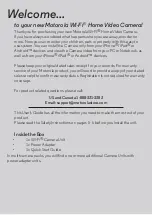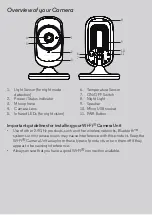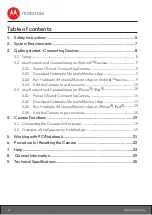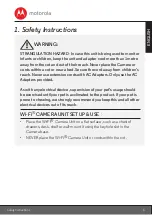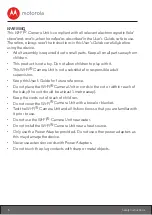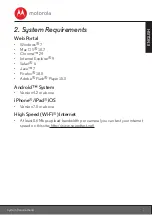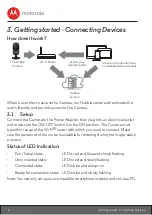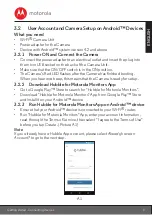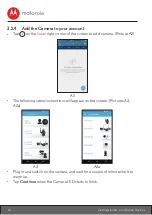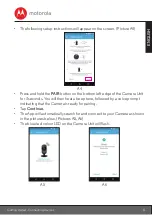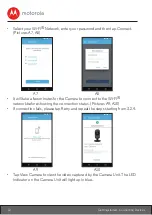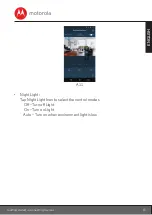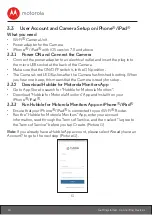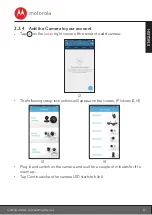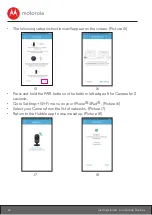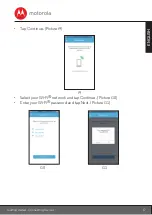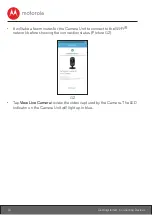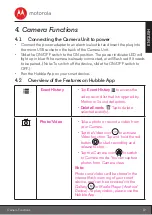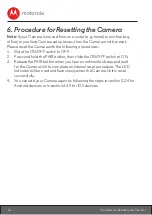7
ENGLISH
System Requirements
2. System Requirements
Web Portal
• Windows
®
7
• Mac OS
®
10.7
• Chrome™ 24
• Internet Explorer
®
9
• Safari
®
6
• Java™ 7
• Firefox
®
18.0
• Adobe
®
Flash
®
Player 15.0
Android™ System
• Version 4.2 or above
iPhone
®
/iPad
®
iOS
• Version 7.0 or above
High Speed (Wi-Fi
®
) Internet
• At least 0.6 Mbps upload bandwidth per camera (you can test your internet
speed on this site: http://www.speedtest.net)