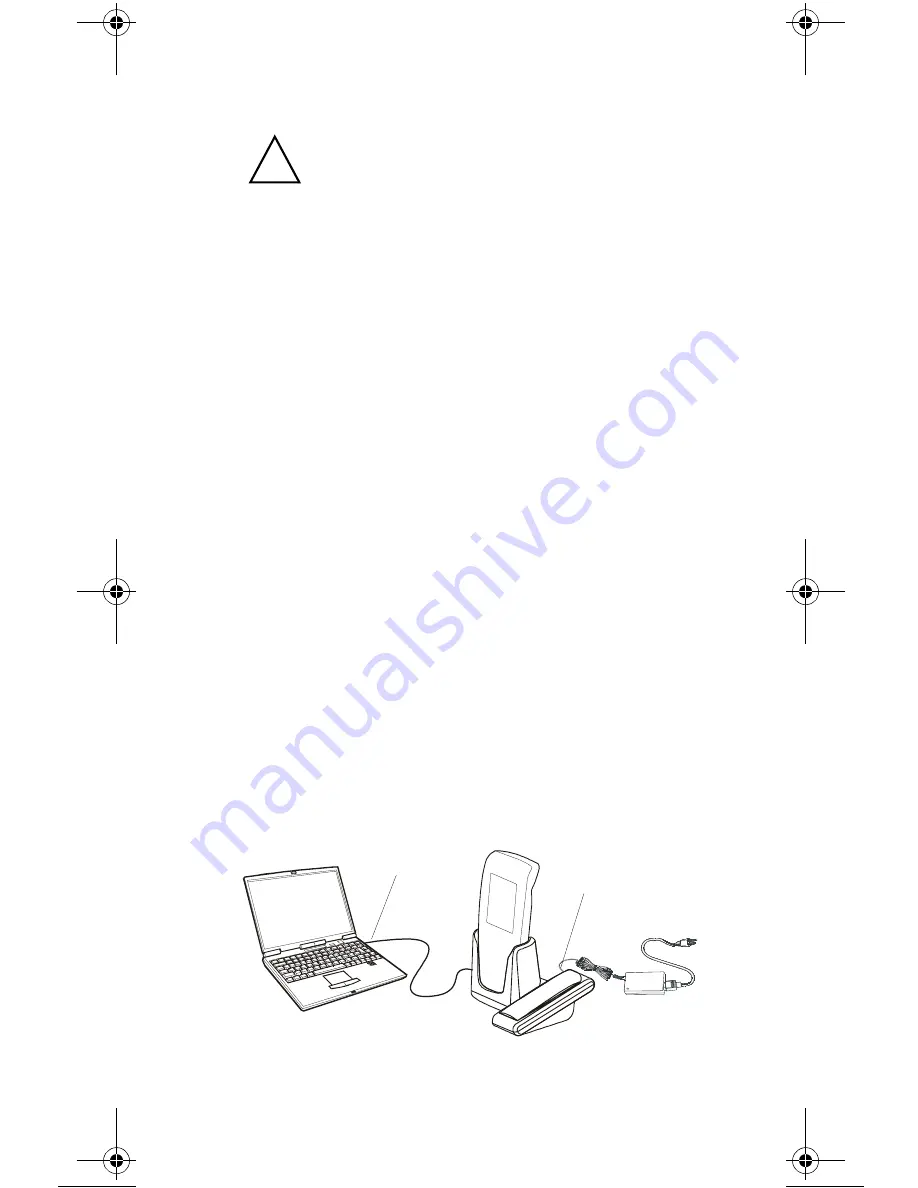
22
Cleaning
This section details the cleaning instructions for the battery
contacts, screen and any other part of the HC700-L.
Cleaning Materials
To clean the HC700-L, use Chemical Pure grade (C.P) “Isopro-
pyl Alcohol (IPA)” also named “Iso Propanol”.
You may use Isopropyl Alcohol (IPA) manufactured by Merck,
Riedel-de Haen, or any other reputable chemical manufac-
turer.
It is recommended to use a soft lint free cloth such as Tex-
wipe TX512, BlueWipe cleaning rag/cloth. It is also possible
to use optic lens wiping paper such as "rice paper".
Cleaning Procedure
If the battery contacts, screen or surface of the HC700-L
becomes dirty, use a soft lint cloth moistened with diluted
Isopropyl Alcohol (IPA) solution to remove dirt. The Isopropyl
Alcohol (IPA) can be diluted with water up to 20%.
ActiveSync (
USB) Connectivity
The ActiveSync over USB enables the user to explore and
manage the HC700-L from remote, transfer files (data images
etc.) and surf the Internet via host PC.
Before using any of the materials detailed
below, refer to the safety instructions shown
on the product’s label or package.
!
Caution
Figure 13. USB Connectivity
PC USB Port
Host PC
HC700-L Port
Enhanced IMD Users.book Page 22 Tuesday, January 24, 2006 5:11 PM





































