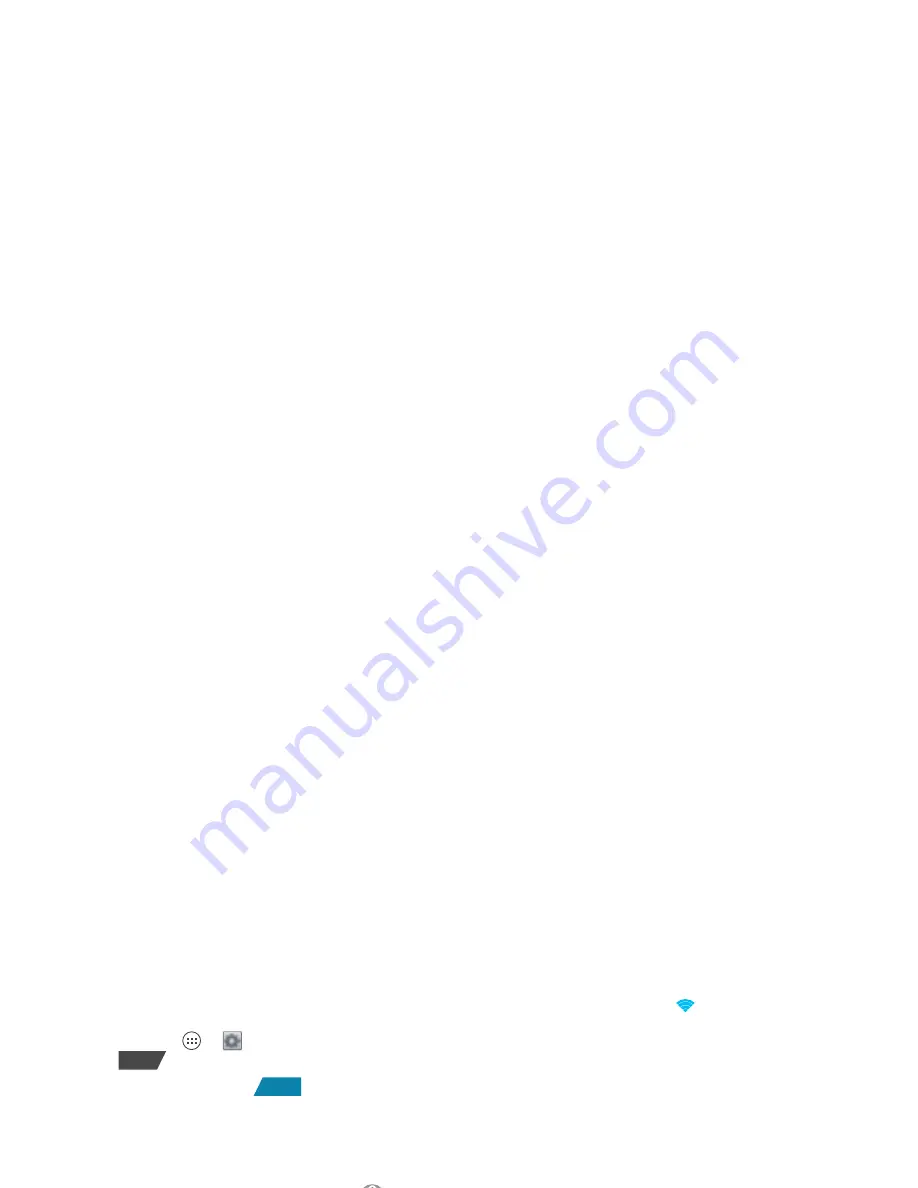
35
Connect
Wi-Fi networks
Turn Wi-Fi power on or off
Turn on:
Touch Apps
>
Settings
, then drag the
Wi-Fi
power
switch to the right.
Turn off:
Drag the
Wi-Fi
power
switch to the left.
Note:
To extend battery life, turn off Wi-Fi power when
not in use.
Wi-Fi search & connect
When Wi-Fi is
on
, the Wi-Fi in range indicator
appears in the status bar when a network is available.
Drag down the status bar and touch the
Wi-Fi networks
available
notification to select and connect to a network,
that you have used before.
To search for a network when Wi-Fi is
off
:
1
Touch Apps
>
Settings
>
Wi-Fi
.
2
Drag the
Wi-Fi
power
switch to the right to
turn on and scan. If Wi-Fi power is already on,
touch
SCAN
. Your phone lists the networks it finds
within range.
Tip:
To see your phone’s MAC address or other Wi-Fi
details, touch Menu
>
Advanced
.
3
Touch a network to connect. If necessary,
enter
Network SSID
,
Security
, and
Password
, and touch
Connect
.
OFF
ON
OFF
When your phone is connected to the network, the
Wi-Fi connected indicator
appears in the status bar.
Tip:
When you are in range and Wi-Fi power is on, you
will automatically reconnect to available networks you’ve
connected to before.
Wi-Fi hotspot
You can make your phone a Wi-Fi hotspot to provide
portable, convenient internet access to other Wi-Fi
enabled devices.
Caution:
This application significantly impacts battery
life. You may want to run this application with the
charger connected.
Note:
You need to subscribe to Wi-Fi hotspot service to
use this feature. Contact your service provider.
To set up your phone as a Wi-Fi hotspot:
1
Touch Apps
>
Settings
>
Tethering &
Mobile Hotspot
>
Mobile Hotspot
to turn on the
hotspot.
2
Touch
Mobile Hotspot settings
>
Configure Mobile
Hotspot
to change hotspot security and configuration
settings:
•
Network SSID
: Enter a unique name for your
hotspot and touch
Next
.
Summary of Contents for ELECTRIFY 2
Page 1: ...EN U S Cellular Customer Care 1 888 944 9400 ...
Page 2: ......
Page 63: ......
Page 64: ......






























