Reviews:
No comments
Related manuals for E52 DIGITAL CORDLESS PHONE-MD7261

SL1100
Brand: NEC Pages: 6

Univerge SV9100
Brand: NEC Pages: 8

Univerge SV9100
Brand: NEC Pages: 4

Univerge SV9100
Brand: NEC Pages: 9

Univerge SV9100
Brand: NEC Pages: 36

UNIVERGE SL2100
Brand: NEC Pages: 4

Univerge SV9100
Brand: NEC Pages: 5

UNIVERGE SL2100
Brand: NEC Pages: 11

SL1100
Brand: NEC Pages: 256

SL1100
Brand: NEC Pages: 30

SL1100
Brand: NEC Pages: 5

Univerge SV9100
Brand: NEC Pages: 3

Univerge SV9100
Brand: NEC Pages: 4

UNIVERGE UM8700
Brand: NEC Pages: 2

UX5000
Brand: NEC Pages: 334

AccuSync 120
Brand: NEC Pages: 12
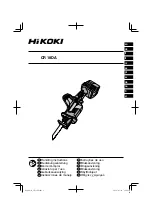
CR 18DA
Brand: HIKOKI Pages: 112

CL-2200XP ALPHA
Brand: Voyager Pages: 45

















