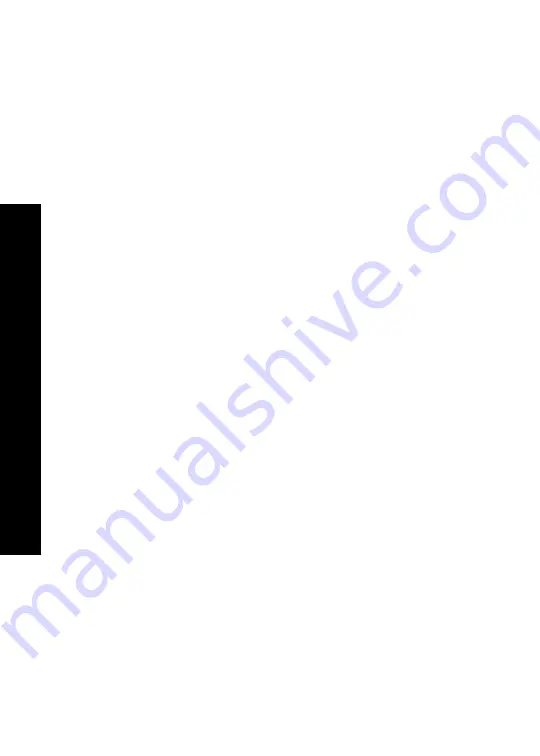
MD7151 User G
u
ide
16
Deleting a Redial Listing
1.
Press the
REDIAL/PAUSE
key.
2.
Scroll to the desired entry.
3.
Press the
MUTE/DELETE
key. A confirmation beep sounds after the entry is deleted.
4.
Press
OFF/CANCEL
to exit the review list.
NOTE
: If the redial memory is empty and
REDIAL/PAUSE
is pressed, a double beep will
sound.
Mute Function
NOTE:
The mute feature is only available during a call.
1.
Press the
MUTE/DELETE
key.
MICROPHONE MUTED
appears on the display, along with
the
MUTE
icon.
2.
Press the
MUTE/DELETE
key again to return to normal two-way conversation.
MICROPHONE ON
appears on the display.






























