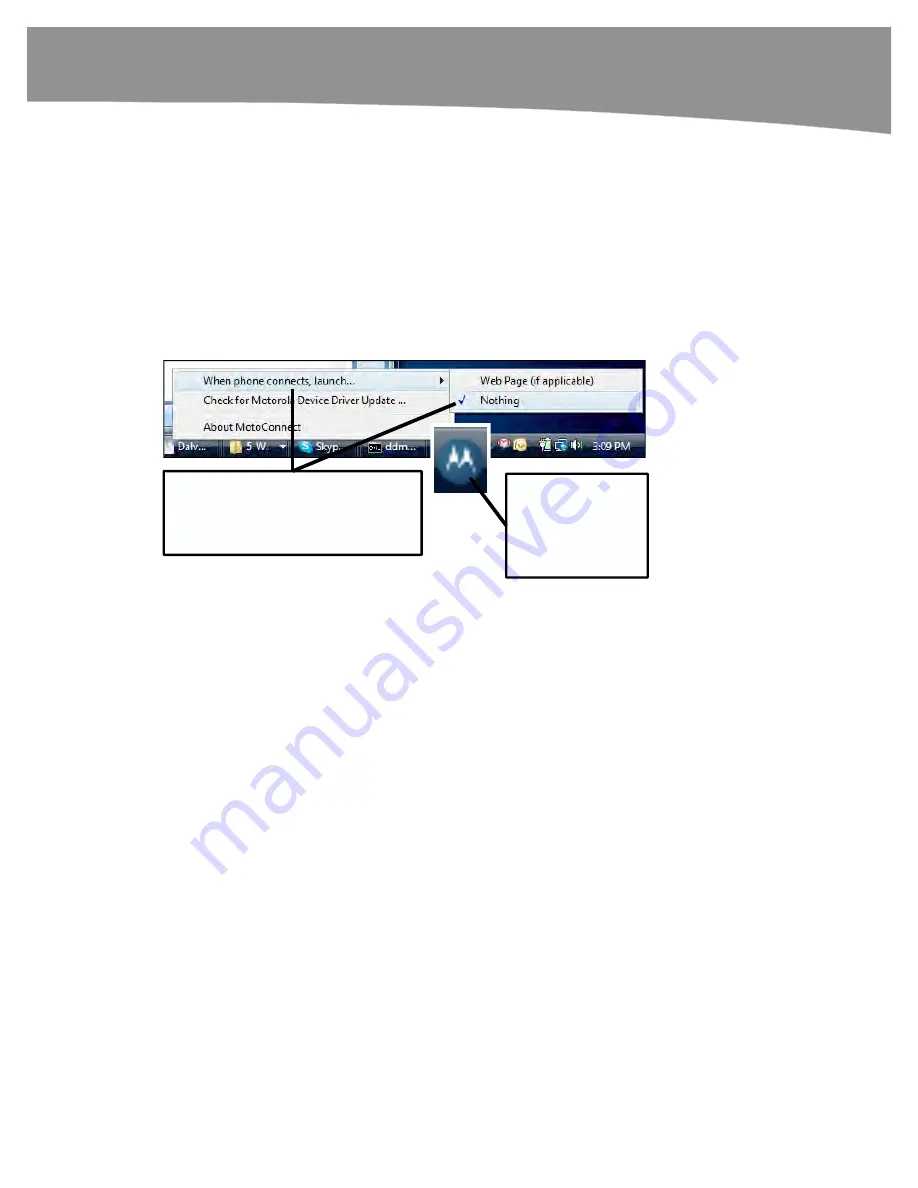
CHAPTER 1: Getting Started
49
Stopping the Verizon VCAST Video Auto-play (Windows PC)
If you plug your DROID into a Windows PC, you might see your web browser pop up
and start automatically playing a Verizon VCAST promotional video. If your computer
speaker volume is turned up relatively high, you might be really surprised by this video.
It can get quite loud!
Fortunately, there is a way to turn off the auto-play feature of this video:
1.
Right-click the
Motorola
icon in your
Windows
tray, as shown in Figure 1–4.
2.
Select
When phone connects, launch.
3.
Select
Nothing
.
First, right-click
the Motorola
icon in your
Windows tray.
Select
When phone
connects, launch
.
Then, select
Nothing
.
Figure 1–4.
Stopping the VCAST video from auto-playing.
What Drains the Battery the Fastest?
The main drains on your DROID battery are the large touch-screen display and the
wireless radios (cellular, Wi-Fi, and Bluetooth). As long as you know this, you can
increase your battery life – we will show you some cool battery extending tips in the next
section. But the short version is this: you want to keep the screen dimmer and turn it off
(
Sleep
mode) as soon as you don’t need it. You also want to keep your radio usage
down or limit it to those times when you need it. For example, if you don’t need your
GPS location enabled, then turn it off. If you don’t need to use your device for 15
minutes, then you can have the data updates turned off automatically. We will show you
how to do this with the
Battery Manager
feature in the “Using the Battery Manager”
section.
Summary of Contents for DROID 2 Global
Page 1: ...DROIDS Made Simple MartinTrautschold Gary Mazo Marziah Karch DROIDS ...
Page 3: ......
Page 25: ... ACKNOWLEDGMENTS xxii ...
Page 27: ......
Page 55: ......
Page 61: ...INTRODUCTION 36 ...
Page 63: ......
Page 121: ...CHAPTER 2 Typing Voice Copy and Search 96 ...
Page 151: ...CHAPTER 4 Other Sync Methods 126 ...
Page 213: ...CHAPTER 7 Making Phone Calls 188 ...
Page 245: ...CHAPTER 9 Email on Your DROID 220 ...
Page 349: ...CHAPTER 15 Viewing Videos TV Shows and More 324 ...
Page 367: ...CHAPTER 16 New Media Reading Newspapers Magazines and E books 342 ...
Page 415: ...CHAPTER 18 Taking Photos and Videos 390 ...
Page 493: ...CHAPTER 21 Working With Notes and Documents 468 ...
Page 529: ...CHAPTER 24 Troubleshooting 504 ...
Page 531: ......
Page 549: ...CHAPTER 25 DROID Media Sync 524 ...
Page 581: ...APPENDIX DRIOD App Guide 556 ...
Page 611: ......
Page 612: ......
Page 613: ...Index ...
Page 614: ......
Page 615: ...Index ...
Page 616: ......
Page 617: ...Index ...
















































