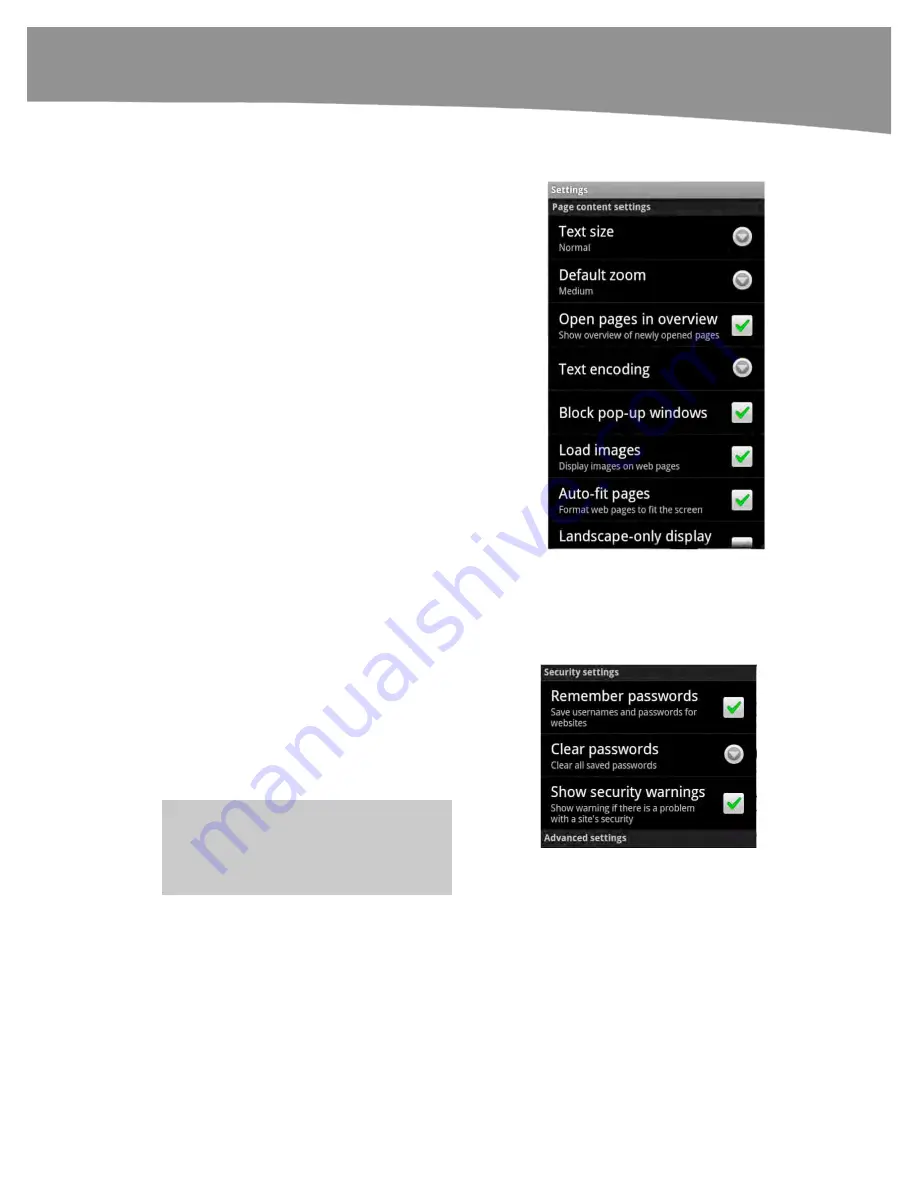
CHAPTER 11: Surfing the Web
255
Adjusting the Browser Settings
There are settings you can adjust in your
Browser app.
1.
Press the
Menu
button from any
browser page and select
More
.
2.
Select
Settings
at the bottom.
3.
Choose to adjust
Text size
,
Default
zoom
,
Text encoding
,
Enable
plugins
,
Set home page
, and more
from choosing the Drop down arrow
button.
4.
Choose to
Open pages in overview
,
Block pop-up windows
,
Load
images
,
Auto-fit pages
,
Enable
java script
,
Open in background
and more by placing a green “check”
in the radio boxes
Adjusting Security Settings
Under the
Security settings
heading,
Remember passwords, Clear passwords
and
Show security warnings
can all be
adjusted. You can modify any of these by
either opening the drop down menu or
putting a check in the appropriate radio
box.
NOTE:
Many popular sites like Facebook
require JavaScript to be ON. Turn it on in
the Page content settings.
Summary of Contents for DROID 2 Global
Page 1: ...DROIDS Made Simple MartinTrautschold Gary Mazo Marziah Karch DROIDS ...
Page 3: ......
Page 25: ... ACKNOWLEDGMENTS xxii ...
Page 27: ......
Page 55: ......
Page 61: ...INTRODUCTION 36 ...
Page 63: ......
Page 121: ...CHAPTER 2 Typing Voice Copy and Search 96 ...
Page 151: ...CHAPTER 4 Other Sync Methods 126 ...
Page 213: ...CHAPTER 7 Making Phone Calls 188 ...
Page 245: ...CHAPTER 9 Email on Your DROID 220 ...
Page 349: ...CHAPTER 15 Viewing Videos TV Shows and More 324 ...
Page 367: ...CHAPTER 16 New Media Reading Newspapers Magazines and E books 342 ...
Page 415: ...CHAPTER 18 Taking Photos and Videos 390 ...
Page 493: ...CHAPTER 21 Working With Notes and Documents 468 ...
Page 529: ...CHAPTER 24 Troubleshooting 504 ...
Page 531: ......
Page 549: ...CHAPTER 25 DROID Media Sync 524 ...
Page 581: ...APPENDIX DRIOD App Guide 556 ...
Page 611: ......
Page 612: ......
Page 613: ...Index ...
Page 614: ......
Page 615: ...Index ...
Page 616: ......
Page 617: ...Index ...
















































