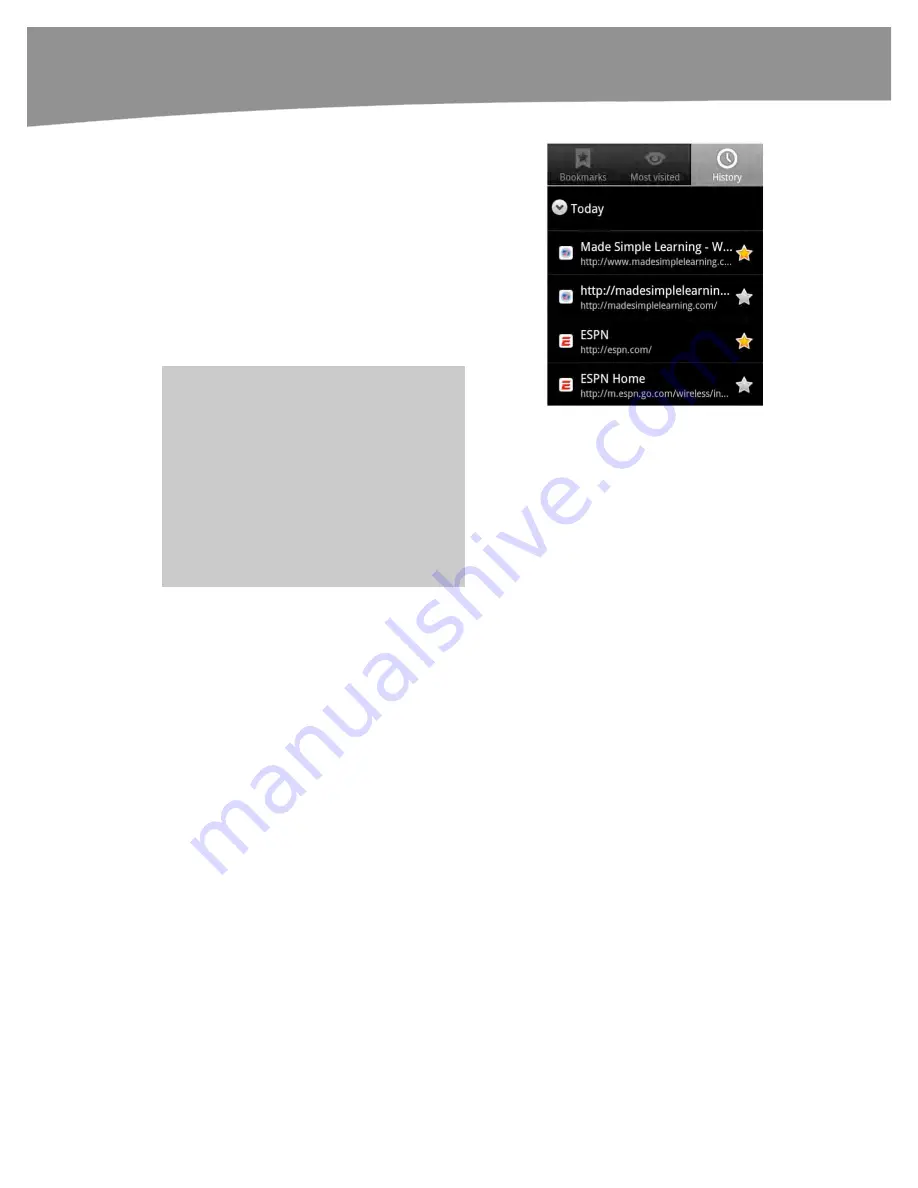
CHAPTER 11: Surfing the Web
248
4.
Tap the
History
button
to
view your recent history of
visited web pages.
5.
At the top of the list, you see
Today
,
which shows the sites you visited
today; at the bottom of the list, you
see
Older
, which shows you previous
days.
6.
Tap any history item to go to that web
page.
TIP:
To clear your history, tap the
Menu
button and then select
Clear history
. You
can also clear your history, cookies, and
cache in the
Settings
app. Tap
Menu
from
an open Browser page and tap
More
then
scroll down to
Settings
, scroll to the bottom
and tap
Clear Cache, Clear History, Clear
all cookie data, Clear form data, Clear
location access
or
Clear passwords
.
Managing Your Bookmarks
It is very easy to accumulate quite a collection of bookmarks, since setting them up is so
easy. You may find you no longer need a particular bookmark, or you may want to
organize them by adding new folders.
Like other lists on your DROID, you can reorder your bookmarks’ list and remove entries.
Summary of Contents for DROID 2 Global
Page 1: ...DROIDS Made Simple MartinTrautschold Gary Mazo Marziah Karch DROIDS ...
Page 3: ......
Page 25: ... ACKNOWLEDGMENTS xxii ...
Page 27: ......
Page 55: ......
Page 61: ...INTRODUCTION 36 ...
Page 63: ......
Page 121: ...CHAPTER 2 Typing Voice Copy and Search 96 ...
Page 151: ...CHAPTER 4 Other Sync Methods 126 ...
Page 213: ...CHAPTER 7 Making Phone Calls 188 ...
Page 245: ...CHAPTER 9 Email on Your DROID 220 ...
Page 349: ...CHAPTER 15 Viewing Videos TV Shows and More 324 ...
Page 367: ...CHAPTER 16 New Media Reading Newspapers Magazines and E books 342 ...
Page 415: ...CHAPTER 18 Taking Photos and Videos 390 ...
Page 493: ...CHAPTER 21 Working With Notes and Documents 468 ...
Page 529: ...CHAPTER 24 Troubleshooting 504 ...
Page 531: ......
Page 549: ...CHAPTER 25 DROID Media Sync 524 ...
Page 581: ...APPENDIX DRIOD App Guide 556 ...
Page 611: ......
Page 612: ......
Page 613: ...Index ...
Page 614: ......
Page 615: ...Index ...
Page 616: ......
Page 617: ...Index ...
















































