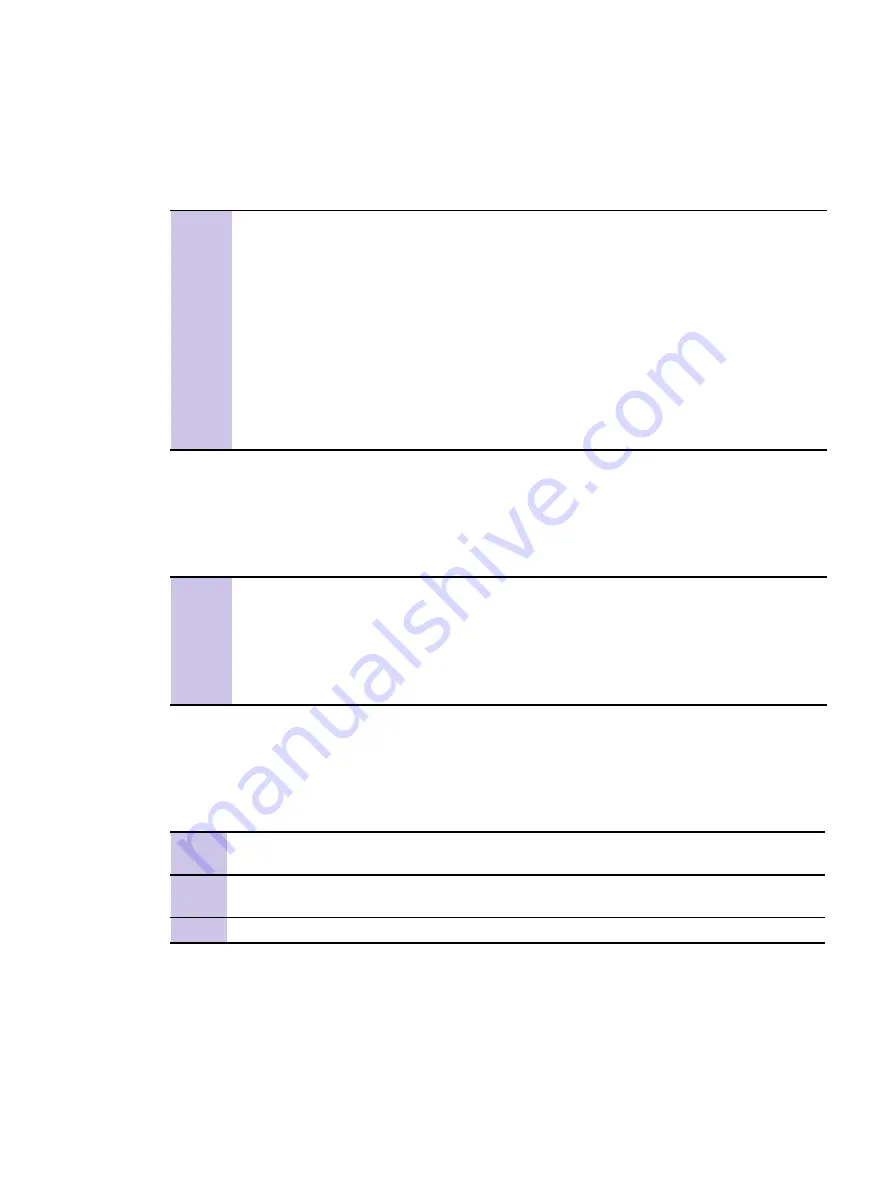
MTS 2 and MTS 4 Installation, Con
fi
guration and Basic Service Manual
MTS – Replacing Site Controller
MTS – Replacing Site Controller
Process 8-1
MTS – Replacing Site Controller
1
Check the MTS restoration impact. See
Table 8-7, "MTS - Restoration Impact," on page 8-18
2
Back up the Site Controller con
fi
guration (if possible). See
.
3
Replace the Site Controller FRU. See
"MTS - Replacing Site Controller FRU" on page 8-21
4
See
"MTS - Restoring the Site Controller Software" on page 8-23
5
Con
fi
gure CAN bus. See
6
Con
fi
gure Cooling fans. See
guring Cooling Fans" on page 8-34
7
Load Ki's into MTS. See
"MTS - Loading Ki's Into MTS" on page 8-34
.
8
Check the MTS post-restoration checks. See
"MTS - Site Controller Post-Restoration Checks"
.
MTS - Configuration Backup
Process 8-2
MTS - Configuration Backup
1
Set up a terminal and TESS application. Connect to MTS. See
.
2
Back up the Site Controller con
fi
guration. See
"MTS - Backing Up the Site Controller
3
If necessary, view and edit con
fi
guration
fi
le. See
"MTS - Viewing and Editing Con
MTS - Setting Up a Terminal
Procedure 8-4
MTS - How to Set Up a Terminal
1
Load appropriate version of MTS Service Software onto PC by double clicking on
setup.EXE
and following installation instructions until installation is complete.
2
Open
MTS Service Software (TESS)
application and when login screen is displayed, check
that the release version is correct.
3
Enter password.
6802800U74-N September 2009
8-19
Summary of Contents for DIMETRA MTS 2
Page 4: ...This page intentionally left blank ...
Page 28: ...List of Procedures This page intentionally left blank xxii 6802800U74 N September 2009 ...
Page 30: ...List of Processes This page intentionally left blank xxiv 6802800U74 N September 2009 ...
Page 486: ...This page intentionally left blank A 10 6802800U74 N September 2009 ...
Page 492: ...This page intentionally left blank B 6 6802800U74 N September 2009 ...
Page 496: ...This page intentionally left blank C 4 6802800U74 N September 2009 ...






























