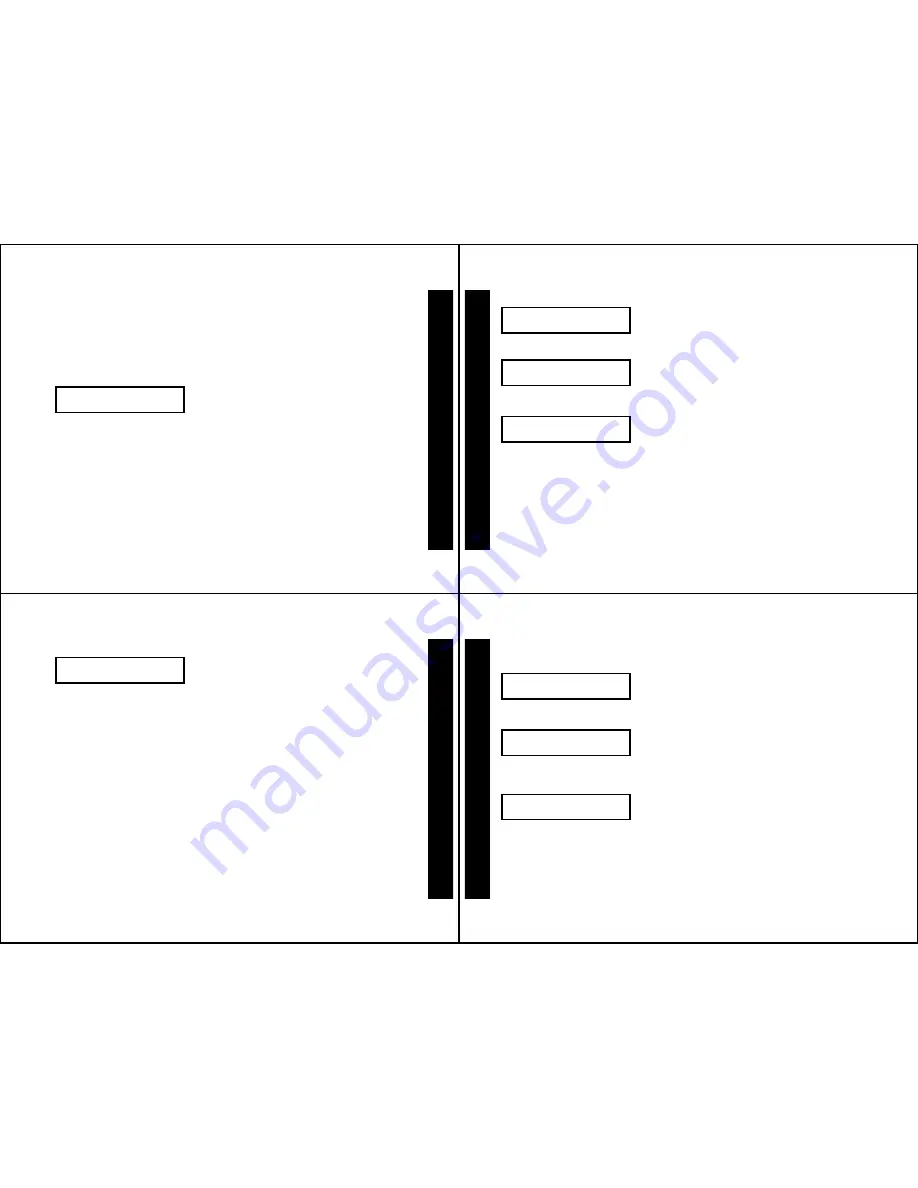
15
Locking (Protecting) Messages
By locking messages, you can protect them against either being replaced
when memory is full or from being deleted when you use
erase all
.
Note:
You can only lock a message while you are reading it. However, it
does not matter whether you are reading it for the first or an additional
time.
Standby screen
Hint:
If you are locking a message you
have just received, start here. If you have
recalled a message from memory and
want to lock it, skip to Step 3.
➊
The pager has received a message
and alerts for eight seconds. Press
either button to stop the alert.
A message indicator shows how
many messages you have
received. (In this example, this is
the third page received.)
R
D
8888
2:15p
888
L
B
LOCKING MESSAGES
16
Message Indicator screen
➋
Press
S
to display the message.
Message screen
➌
Press
V
until
protTectT
is
displayed.
Protect prompt
➍
Press
S
to lock the message.
Note:
You must first unlock a
locked message to delete it.
R
D
888
3
8
pages
88
L
B
R
D
333-333-3333
L
B
R
D
8
protTectT
88
L
B
LOCKING MESSAGES
17
Note:
A maximum of eight messages may be locked at one time. If you
attempt to lock a ninth message,
full
is displayed. You must then
unlock at least one locked message.
Message screen
with locked message
L
is displayed in the upper right
corner, indicating that this
message is now locked.
R
D
333-333-3333
L
B
LOCKING MESSAGES
18
Unlocking Messages
Note:
This unlocked message can now be erased (when
erase all
is
used). An unlocked message might be overwritten if an overflow
condition occurs. (For more information about overflow, go to page 24.)
Standby screen
➊
Press and release
S
until the
message you want to unlock is
displayed.
Message screen
with locked message
➋
Press and release
V
until
unprotTectT
is displayed.
Unprotect prompt
➌
Press
S
to unlock the message.
The message is now displayed
without
L
.
R
D
8888
2:15p
888
L
B
R
D
333-333-3333
L
B
R
D
unprotTectT
8
L
B
UNLOCKING MESSAGES









