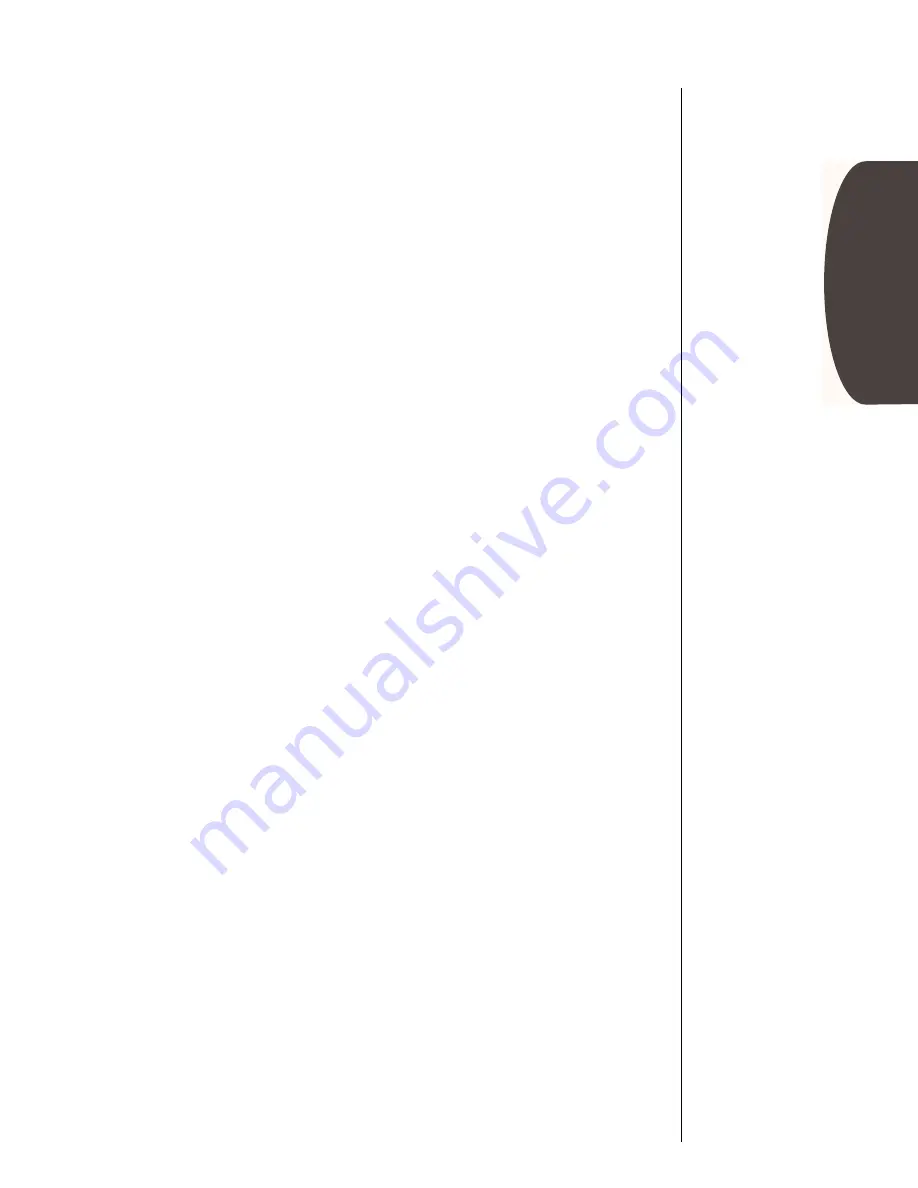
33
Basics
Receiving Calls
Ringer/Vibrator Suppress
If an incoming call catches you by surprise, you can turn the alert
OFF using the lower volume key. Your phone’s ringer or vibrator
will be OFF while the current call lasts. The caller will still hear
ringing and you can still answer the call by pressing
ª
.
Note:
This feature works the same with a headset. To answer
the call with a headset, press either volume key again or the
Smart Button.
Using Call Forwarding
With Call Forwarding you can have all your incoming calls
forwarded to another number – even if your Sprint PCS Phone is
turned OFF. When Call Forwarding is active, you can still make
calls with your Sprint PCS Phone.
To activate Call Forwarding, follow these steps:
To deactivate Call Forwarding:
Suppress
Alert
When the phone rings or vibrates, press the
lower volume key.
1.
Begin
Press
«
,
‡
,
¤
.
2.
Enter
Number
Enter the 10-digit phone number where you’d
like your calls forwarded.
3.
Send
Request
Press
ª
. You will hear a tone that confirms
you’ve activated Call Forwarding.
Press
«
,
‡
,
¤
,
‚
,
ª
.
You will hear a tone to confirm the
deactivation.






























