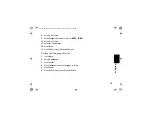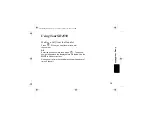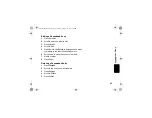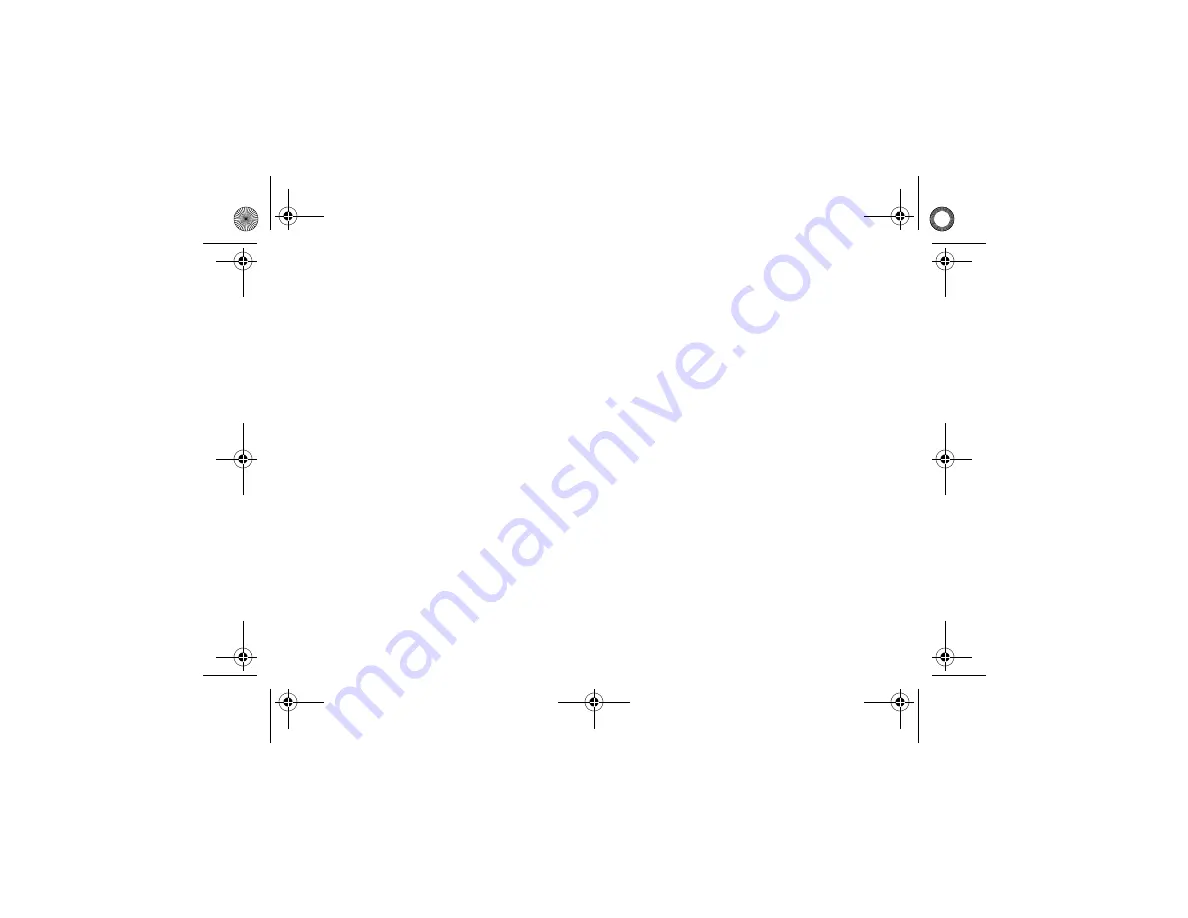
21
Saving a Number in the Phonebook
Storing numbers in the phonebook makes it easy to dial
numbers you call frequently. You can enter numbers
directly into the phonebook or add them from the caller ID
or redial list.
Adding a New Entry
1
Press
PHONEBK
.
2
Press select at
NEW
ENTRY
option.
3
Enter the name up to 11 characters. Use delete to
backspace and erase characters to the left of the
blinking cursor.
4
Scroll down. The
NUMBERS
option appears.
5
Enter the number up to 24 characters.
6
Press
DONE
.
7
Press
EXIT
once to enter a new entry, or press
EXIT
twice to return to the standby menu.
SD4550English.book Page 21 Thursday, January 27, 2005 4:50 PM