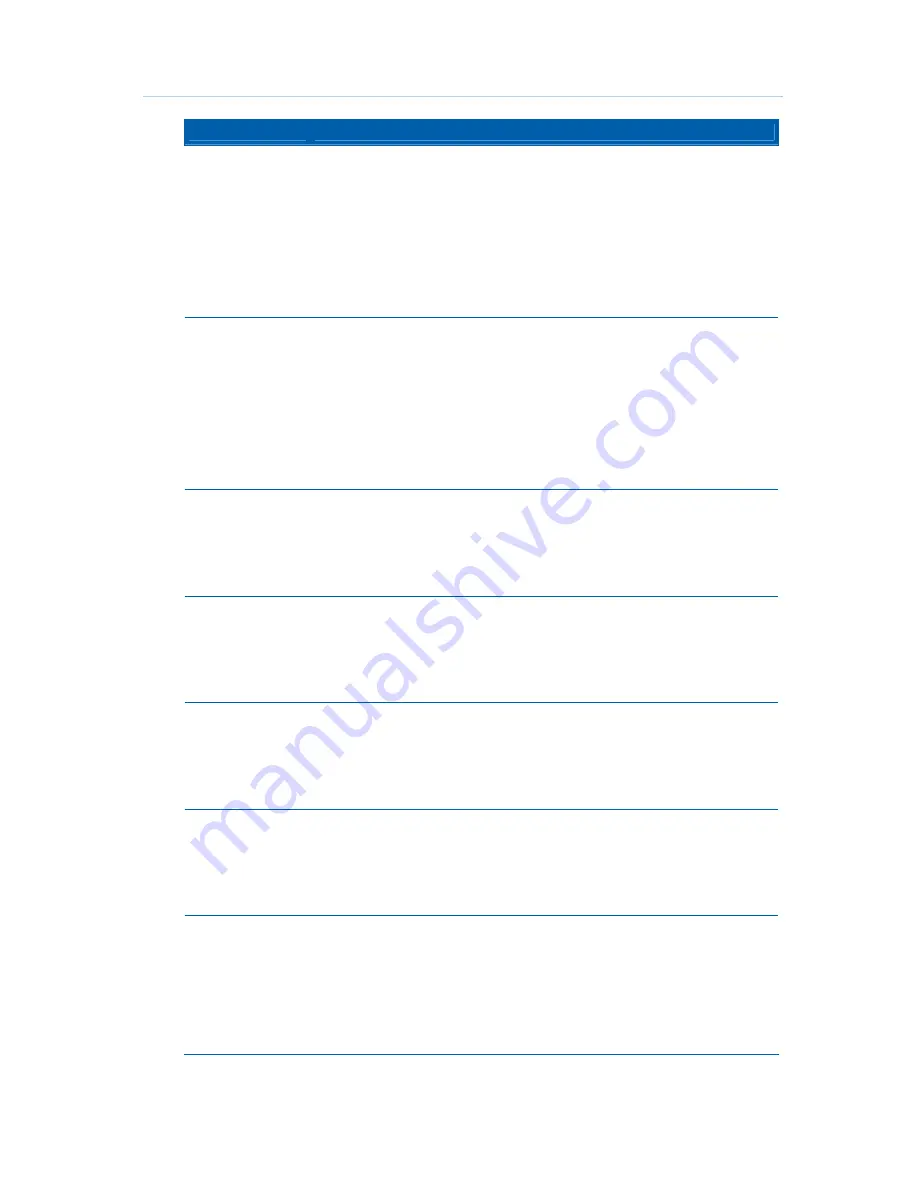
Configuring A/V and Closed Caption Settings
B
DCX700 High-Definition Digital Set-Top Box • User Guide
26
365-095-14284 x.1
Setting
Description
1080p30
(High Definition)
When selected, the DCX700 will generate 1080p30 video on the HDMI
output if the program is broadcast in 1080p30 format. The DCX700 cannot
convert any other broadcast format to the 1080p30 video format.
1080p30 is a high-definition video image with 1920 x 1080 pixels,
progressive scanning, and a frame rate of 30 frames per second.
This option is only available if the DCX700 is connected to an HDMI display
device. If no HDMI connection is detected, this option is disabled and no
longer selectable in the menu.
Note: The Component Video (YPbPr) output delivers 480i video whenever
the HDMI output is delivering 1080p30 video.
1080p24
(High Definition)
When selected, the DCX700 will generate 1080p24 video on the HDMI
output if the program is broadcast in 1080p24 format. The DCX700 cannot
convert any other broadcast format to the 1080p24 video format.
1080p24 is a high-definition video image with 1920 x 1080 pixels,
progressive scanning, and a frame rate of 24 frames per second.
This option is only available if the DCX700 is connected to an HDMI display
device. If no HDMI connection is detected, this option is disabled and no
longer selectable in the menu.
Note: The Component Video (YPbPr) output delivers 480i video whenever
the HDMI output is delivering 1080p24 video.
1080i
(High Definition)
When selected, the DCX700 will generate 1080i video on both the HDMI
and Component Video (YPbPr) outputs if the program is broadcast in 1080i
format. The DCX700 can also convert any other broadcast format to the
1080i video format.
1080i is a high-definition video image with 1920 x 1080 pixels, interlaced
scanning, and a frame rate of 30 frames per second.
720p
(High Definition)
When selected, the DCX700 will generate 720p video on both the HDMI
and Component Video (YPbPr) outputs if the program is broadcast in 720p
format. The DCX700 can also convert any other broadcast format to the
720p video format.
720p is a high-definition video image with 1280 x 720 pixels, progressive
scanning, and a frame rate of 60 frames per second.
480p
(Enhanced
Definition)
When selected, the DCX700 will generate 480p video on both the HDMI
and Component Video (YPbPr) outputs if the program is broadcast in 480p
format. The DCX700 can also convert any other broadcast format to the
480p video format.
480p is an enhanced-definition video image with 720 x 480 pixels,
progressive scanning, and a frame rate of 60 frames per second.
480i
(Standard
Definition)
When selected, the DCX700 will generate 480i video on both the HDMI and
Component Video (YPbPr) outputs if the program is broadcast in 480i
format. The DCX700 can also convert any other broadcast format to the 480i
video format.
480i is a standard-definition video image with 720 x 480 pixels, interlaced
scanning, and a frame rate of 30 frames per second.
Restore Default
Native Settings
Selecting this option will restore the checklist of video formats to its default
configuration. Use this option if audio and/or video has been lost after
adjusting these settings from their default values.
If you are using the HDMI connection to your television, the checklist will be
automatically customized according to the supported formats reported by
the television.
If you are using the Component Video (YPbPr) connection to your television,
the checklist will have only the
1080i
and
480i
formats selected.








































