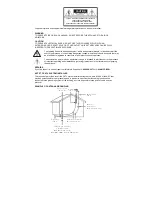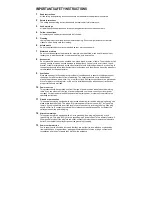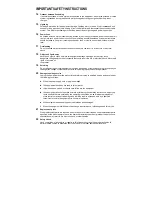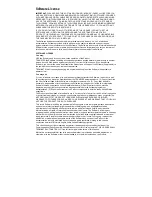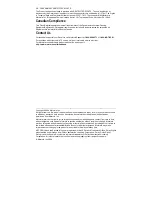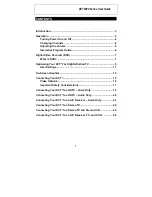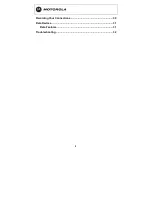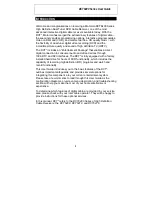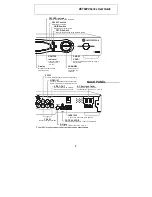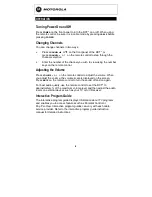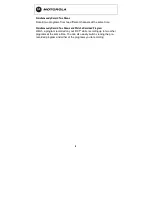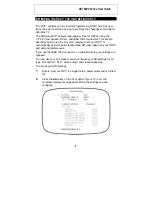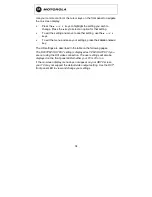IMPORTANT SAFETY INSTRUCTIONS
2 3
Battery usage
Notwithstanding any information provided by Motorola in this manual regarding the use of
batteries, the end user assumes all responsibility and liability to use and dispose of batteries in
accordance with all applicable laws, rules and regulations. Motorola will not be liable to anyone for
the end user's failure to use and/or dispose of batteries in the proper manner and in accordance
with such laws, rules and regulations, or for any defect contained in batteries which may cause
injury damage to persons or property.
2 4
Heat
This product should be situated away from heat sources such as radiators, heat registers, stoves,
or other products (including amplifiers) that produce heat.
Regulatory Information
Federal Communications Commission Radio and Television Interface Statement for a Class ‘B’
Device
This equipment has been tested and found to comply with the limits for a Class B digital device,
pursuant to part 15 of the FCC Rules. These limits are designed to provide reasonable protection
against harmful interference in the residential installation. This equipment generates, uses and can
radiate radio frequency energy and, if not installed and used in accordance with the instructions, may
cause harmful interference to radio communications. However, there is no guarantee that interference
will not occur in a particular installation.
If the equipment does cause harmful interference to radio or television reception, which can be
determined by turning the equipment off and on, the user is encouraged to try to correct the interference
by one of the following measures:
•
Increase the separation between the equipment and the affected receiver
•
Connect the equipment on a circuit different from the one the receiver is on
•
Ensure that the cover plate for the security card is secured and tight
Changes or modification not expressly approved by the party responsible for compliance could void the
user’s authority to operate the equipment.
Declaration of Conformity
According to 47 CFR, Parts 2 and 15 for Class B Personal Computers and Peripherals; and/or CPU
Boards and Power Supplies used with Class B Personal Computers, Motorola, Inc., 6450 Sequence
Drive, San Diego, CA 92121, 1-800-225-9446, declares under sole responsibility that the product
identifies with 47 CFR Part 2 and 15 of the FCC Rules as a Class B digital device. Each product
marketed is identical to the representative unit tested and found to be compliant with the standards.
Records maintained continue to reflect the equipment being produced can be expected to be within the
variation accepted, due to quantity production and testing on a statistical basis as required by 47 CFR
2.909. Operation is subject to the following condition: This device must accept any interference received,
including interference that may cause undesired operation. The above named party is responsible for
ensuring that the equipment complies with the standards of 47 CFR, Paragraphs 15.101 to 15.109. The
Class B digital apparatus meets all requirements of the Canadian Interface Causing Equipment
Regulations.