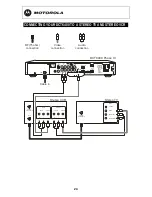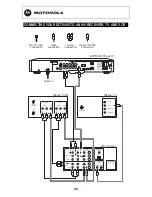32
Problem Possible
Solution
There is no video
on the TV screen
Verify that the TV is powered on and set to the
appropriate input source for the DCT6400.
Verify that the DCT6400 is powered on and tuned to an
authorized cable channel.
Verify that all video cables between the DCT6400 and
the TV are firmly connected.
Verify that the coaxial cable feed is firmly connected to
the DCT6400 and the wall jack.
If the DCT6400 is connected to a home theater unit,
verify that the home theater unit is powered on and set to
the appropriate input source.
If the DCT6400 is connected to a TV through its HDMI
connection, power off the TV and then power off the
DCT6400. Wait one second and then power on the
devices.
Not all HDTVs can display every output format (1080i,
720p, 480p, or 480i) available on the DCT6400. To
select a different format:
1
Ensure that your DCT6400 is plugged into a power
outlet and is turned off.
2
Press the
MENU
key on the front panel. Your
settings are displayed on the DCT6400 front panel
display.
3
Press the
▲
and
▼
keys to display the
HDMI/YPbPr OUTPUT
setting.
4
Press the
►
key to cycle through the available
output formats until a picture displays on the TV.
No graphics or
program guides
appear on the TV
screen
If you use the IEEE 1394 connection, on-screen
graphics, including closed captions and program guides,
are not displayed. If possible, use HDMI or component
video instead.
No closed captions
display
Verify on the User Settings menu that closed captions
are enabled on the DCT6400.
Verify that closed captions are enabled on the TV.